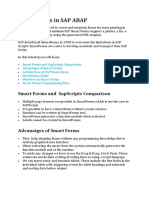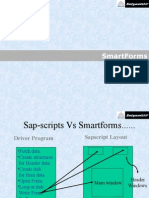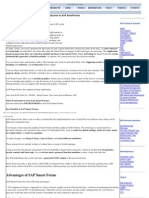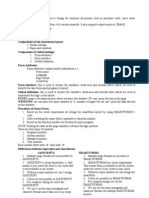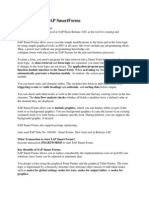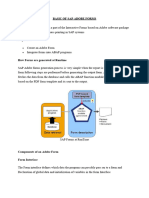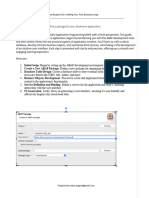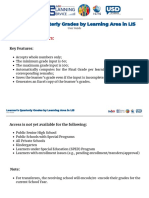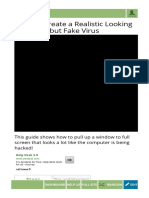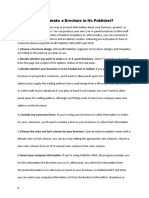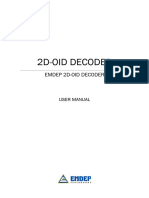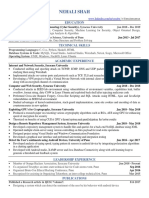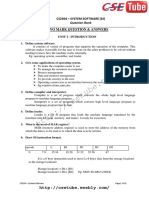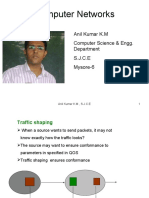0% found this document useful (0 votes)
213 views14 pagesHow To Create SmartForms in SAP
To create a SmartForm in SAP, follow these steps:
1. Enter transaction code "SMARTFORMS" and provide a name and description for the new form.
2. Create sections, text elements, and program lines to display internal table data and perform calculations.
3. Import graphics from the printer memory and add them to the form.
4. Activate the form to view it.
SmartForms provide an alternative to SAP scripts for printing forms and can be used for CRM and modules like sales, accounting, and HR. They require less programming than scripts and have a graphical user interface.
Uploaded by
tecsafinaCopyright
© © All Rights Reserved
We take content rights seriously. If you suspect this is your content, claim it here.
Available Formats
Download as PDF, TXT or read online on Scribd
0% found this document useful (0 votes)
213 views14 pagesHow To Create SmartForms in SAP
To create a SmartForm in SAP, follow these steps:
1. Enter transaction code "SMARTFORMS" and provide a name and description for the new form.
2. Create sections, text elements, and program lines to display internal table data and perform calculations.
3. Import graphics from the printer memory and add them to the form.
4. Activate the form to view it.
SmartForms provide an alternative to SAP scripts for printing forms and can be used for CRM and modules like sales, accounting, and HR. They require less programming than scripts and have a graphical user interface.
Uploaded by
tecsafinaCopyright
© © All Rights Reserved
We take content rights seriously. If you suspect this is your content, claim it here.
Available Formats
Download as PDF, TXT or read online on Scribd
/ 14