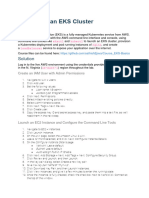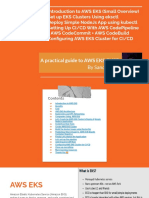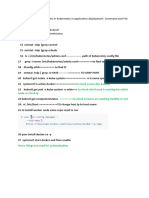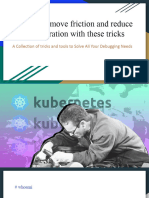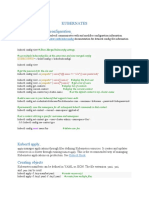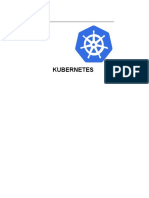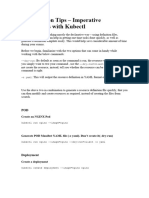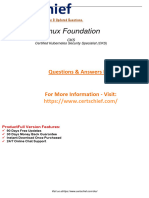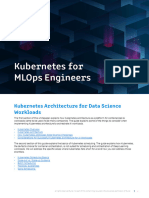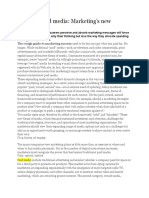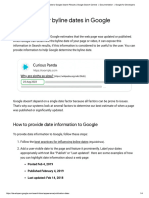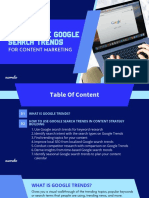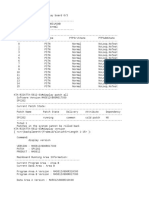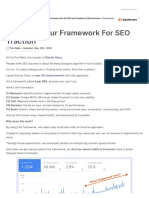0% found this document useful (0 votes)
36 views12 pagesDeploy Applications On Kubernetes
1. ArgoCD is a tool for deploying applications to Kubernetes clusters and allows storing configuration in a git repository.
2. The steps install AWS CLI, Kubectl, Terraform on an EC2 instance and create an EKS cluster using Terraform.
3. ArgoCD is installed in the cluster and exposed via a LoadBalancer. The GitHub repository is connected to allow deploying applications.
Uploaded by
MiroCopyright
© © All Rights Reserved
We take content rights seriously. If you suspect this is your content, claim it here.
Available Formats
Download as PDF, TXT or read online on Scribd
0% found this document useful (0 votes)
36 views12 pagesDeploy Applications On Kubernetes
1. ArgoCD is a tool for deploying applications to Kubernetes clusters and allows storing configuration in a git repository.
2. The steps install AWS CLI, Kubectl, Terraform on an EC2 instance and create an EKS cluster using Terraform.
3. ArgoCD is installed in the cluster and exposed via a LoadBalancer. The GitHub repository is connected to allow deploying applications.
Uploaded by
MiroCopyright
© © All Rights Reserved
We take content rights seriously. If you suspect this is your content, claim it here.
Available Formats
Download as PDF, TXT or read online on Scribd
/ 12