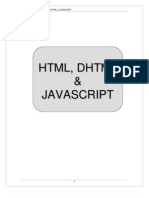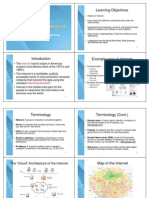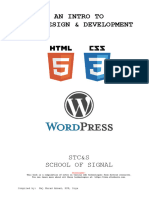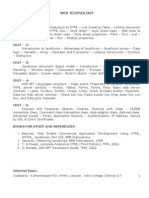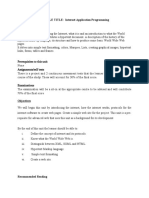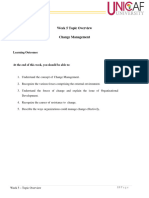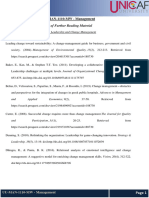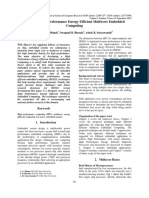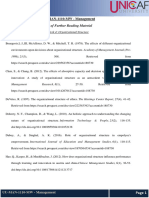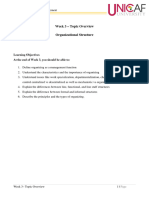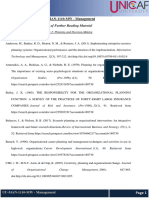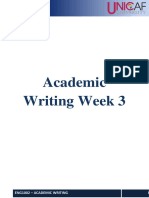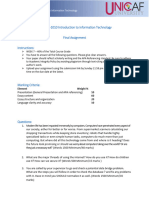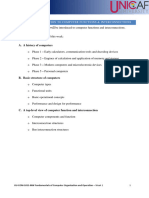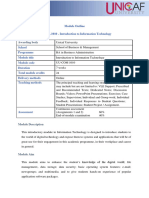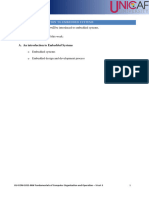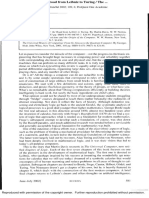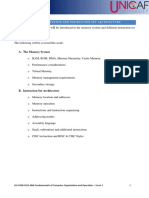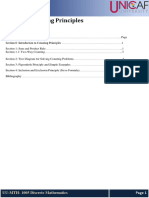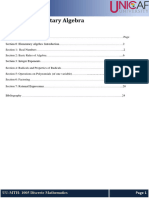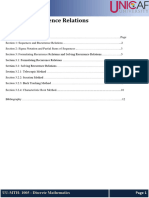Week 4
Uploaded by
Game AccountWeek 4
Uploaded by
Game AccountWeek 4 – The Internet and World Wide Web (WWW)
Section 1: The World Wide Web (WWW) ........................................................................................................................ 2
The internet ........................................................................................................................................................................ 3
Section 2: Internet Services and Resources ....................................................................................................................... 4
Internet service provider (ISP)........................................................................................................................................... 4
Hardware needed ............................................................................................................................................................... 5
Browsing the web .............................................................................................................................................................. 7
Internet Explorer ................................................................................................................................................................ 7
Browsing History ............................................................................................................................................................. 10
Web Applications – Web App ......................................................................................................................................... 12
E-mail .............................................................................................................................................................................. 13
Setting Up an Email Account (Gmail) ......................................................................................................................... 15
Mail settings................................................................................................................................................................. 16
Adding Contacts .......................................................................................................................................................... 16
Understanding the Email Interface .............................................................................................................................. 17
Email filters ................................................................................................................................................................. 18
Email Actions and Terms ............................................................................................................................................ 19
Email formatting .......................................................................................................................................................... 20
Adding Attachments .................................................................................................................................................... 21
Cloud Computing and Cloud ........................................................................................................................................... 21
Section 3: Webpage Development 101 ............................................................................................................................. 22
STEP #1: First, we have to Choose Your Website Platform ........................................................................................... 22
STEP #2: Get a Domain Name and Host ......................................................................................................................... 22
STEP #3: Let’s Set Up and Tweak Your Website ........................................................................................................... 23
Adding and editing pages and posts ............................................................................................................................ 26
Adding pages to the menu ........................................................................................................................................... 26
Changing Your Title and Tagline ................................................................................................................................ 27
Setting Up a Static Front Page ..................................................................................................................................... 27
Editing sidebar and Installing Plugins ......................................................................................................................... 28
Set up “Menu” and “Widgets” ..................................................................................................................................... 33
Confirm Your Website is “Mobile-Friendly” .............................................................................................................. 34
Section 4: Computer-assisted and distance learning ...................................................................................................... 35
References........................................................................................................................................................................... 42
COM-1010 Introduction to Information Technology Page 1
WEEK 4 – The Internet and World Wide Web (WWW)
Section 1: The World Wide Web (WWW)
In order to understand only the history of the World Wide Web, but in general what is it, it's important to
understand the differences between the World Wide Web and The Internet. Many people refer to them as
the same thing, but in fact, although the end result is the common perception of most everyday users, they are
very different.
The World Wide Web is an information space where documents and other web resources are
identified by Uniform Resource Locators (URLs), interlinked by hypertext links, and can be accessed
via the Internet.
The invented of the World Wide Web was the English scientist Tim Berners-Lee in 1989. He wrote
the first web browser computer program in 1990 while employed at CERN in Switzerland.
The Web browser was released outside of CERN to other research institutions in January 1991 and
to the general public on the Internet in August 1991.
The World Wide Web developed to be the most popular segment of the Internet that contains billions of
documents, known as Web pages. These documents can contain text, graphics, sound, video, even built-
in connections, or links, to other Web pages stored on computers throughout the world.
The World Wide Web uses three protocols:
1. HTML (Hypertext Markup language): The language that we write our web pages in.
2. HTTP (Hypertext Transfer Protocol): this is the most common protocol. It was developed
specifically for the World Wide Web and favoured for its simplicity and speed. This protocol
requests the 'HTML' document from the server and serves it to the browser.
3. URLS (Uniform resource locator): The last part of the puzzle required to allow the web to work is a
URL. This is the address which indicates where any given document lives on the web. It can be
defined as <protocol>://<node>/<location>, for example: https://unicafuniversity.com /about-us/
IN BRIEF:
HTML (Hypertext Markup language): HTML is used by web programmers to describe the contents of a
web page. It is not a programming language. Programmers use HTML to indicate what a certain chunk of text
is such as a paragraph, a heading or specially formatted text. All HTML directives are specified using matched
sets of angle brackets and are usually called tags.
For example <B> means that the following text should be displayed in bold. To stop the bold text, you use
the </B> directive. Most HTML directives come in pairs and surround the affected text.
HTML documents need to have certain tags in order for them to be considered "correct". The
<HEAD>..</HEAD> set of tags surround the header information for each document. Inside the header, you
can specify a document title with the <TITLE>..</TITLE> tags.
After the document header, you need to have a set of <BODY>..</BODY> tags. Inside the document's
body, you specify text headings by using a set of <H1>..</H1> tags. Changing the number after the H
changes the heading level. For example, <H1> is the first level. <H2> is the second level, and so on.
COM-1010 Introduction to Information Technology Page 2
The text and tags of the entire HTML document must be surrounded by a set of <HTML>..</HTML> tags.
For example:
<HTML>
<HEAD><TITLE>This is the Title</TITLE></HEAD>
<BODY>
<H1>This is a level one header</H1>
This is the first paragraph.
<P>This is the second paragraph and it has <I>italic</I> text.
<H2>This is a level two header</H2>
This is the third paragraph and it has <B>bold</B> text.
</BODY>
</HTML>
HTTP (Hypertext Transfer Protocol): HTTP comprises the rules by which Web browsers and servers
exchange information. Although most people think of HTTP only in the context of the World-Wide Web, it
can be, and is, used for other purposes, such as distributed object management systems.
URLS (Uniform resource locator): provides a way to locate a resource on the web, the hypertext system that
operates over the internet. The URL contains the name of the protocol to be used to access the resource and a
resource name. The first part of a URL identifies what protocol to use and the second part identifies the IP
address or domain name where the resource is located.
URL protocols include:
HTTP (Hypertext Transfer Protocol) and HTTPS (HTTP Secure) for web resources.
"mailto", for email addresses.
"ftp", for files on a File Transfer Protocol (FTP) server.
Telnet, for a session to access remote computers.
The internet is the world largest network which is a series of huge computer networks that allows many
computers to connect and communicate with each other globally. Upon the internet reside a series of
languages which allow information to travel between computers. These are known as protocols. For instance,
some common protocols for transferring emails are IMAP, POP3 and SMTP. Just as email is a layer on the
internet, the World Wide Web is another layer which uses different protocols.
Users connect to the Internet to send messages, access information, shop for goods and services, meet or
converse with other users, and access sources of entertainment and leisure. Most users connect to the
Internet through an Internet service provider (ISP).
A network is a collection of computers and devices connected together via communications devices, such as
a modem, and communications media, such as cables, telephone lines, cellular radio, and satellites. Networks
allow users to share resources, such as hardware devices, software devices, data, and information. Most
business computers are networked, either by a local area network (LAN) in a limited geographic area or by a
wide area network (WAN) in a large geographical area.
COM-1010 Introduction to Information Technology Page 3
Section 2: Internet Services and Resources
Internet service provider (ISP)
An Internet service provider (ISP) provides Internet connections to individuals and companies. ISP is the
industry term for the company that is able to provide you with access to the Internet, typically from a
computer. The type of Internet service you choose will largely depend on which Internet service providers
(ISPs) serve your area, along with the types of service they offer.
Some common types of Internet service are:
Dial-up: This is generally the slowest type of Internet connection, and you
should probably avoid it unless it is the only service available in your
area. Dial-up Internet uses your phone line, so unless you have multiple
phone lines you will not be able to use your landline and the Internet at the
same time.
A dialup modem can be:
Internal: Typically, part of the chipset on the motherboard, most of them are available as
separate expansion cards.
External: It connects to the console via the serial port or USB port. It also requires a separate power
supply, which means that a typical external modem sports two more cables than its internal counterpart.
DSL: DSL service uses a broadband connection, which makes it much faster than dial-up. DSL connects to
the Internet via a phone line but does not require you to have a landline at home. And unlike dial-up, you'll be
able to use the Internet and your phone line at the same time.
Cable: Cable service connects to the Internet via cable TV, although you do not necessarily need to have
cable TV in order to get it. It uses a broadband connection and can be faster than both dial-up and DSL
service, however, it is only available where cable TV is available.
Satellite: A satellite connection uses broadband but does not require cable or phone lines, it connects to the
Internet through satellites orbiting the Earth. As a result, it can be used almost anywhere in the world, but
the connection may be affected by weather patterns. Satellite connections are also usually slower than DSL
or cable.
3G and 4G: 3G and 4G service is most commonly used with mobile phones, and it connects wirelessly
through your ISP's network. However, these types of connections are not always as fast as DSL or cable. They
will also limit the amount of data you can use each month, which is not the case with most broadband plans.
COM-1010 Introduction to Information Technology Page 4
Most ISPs offer several tiers of service with different Internet speeds, usually measured in Mbps (short for
megabits per second). If you mainly want to use the Internet for email and social networking, a slower
connection (around 2 to 5 Mbps) might be all you need. However, if you want to download music or
stream videos, you'll want a faster connection (at least 5 Mbps or higher).
Hardware needed
Modem
Once you have your computer, you do not need much additional hardware to connect
to the Internet. The primary piece of hardware you need is a modem.
The type of Internet access you choose will determine the type of modem you need. Dial-up
access uses a telephone modem, DSL service uses a DSL modem, cable access uses a cable
modem, and satellite service uses a satellite adapter. Your ISP may give you a
modem (often for a fee) when you sign a contract, which helps ensure that you have the right type of
modem. However, if you would prefer to shop for a better or less expensive modem, you can choose to buy
one separately.
Router
A router is a hardware device that allows you to connect several computers and
other devices to a single Internet connection, which is known as a home
network. Many routers are wireless, which allows you to create a home wireless
network, commonly known as a Wi-Fi network.
You don't necessarily need to buy a router to connect to the Internet. It's possible
to connect your computer directly to your modem using an Ethernet cable. Also,
many modems include a built-in router, so you have the option of creating a Wi-
Fi network without buying extra hardware.
Cables
Networking cables we call the networking hardware that it is used to connect one network device to other or
to connect two or more computers to share printers, scanners etc. Nowadays we can find different types of
network cables, such as coaxial cable, optical fiber cable, and twisted pair cables. Each of these cable types are
used depending on the network's physical layer, topology, and size.
Physical Layer can be the distance between two devices, where the topology considers being the level
of devices between two nodes (computers).
There are several technologies used for network connections. In short distances in offices and wiring closets
we can find Patch cables. The twisted pair or coaxial cables are used for electrical connections within a
building. Optical fiber cable is used for long distances or for applications requiring high bandwidth or
electrical isolation.
COM-1010 Introduction to Information Technology Page 5
Twisted Pair: are wires twisted together in order to cancel out electromagnetic interference (EMI) from
other wire pairs and from external sources. This type of cable is used for home and corporate Ethernet
networks. Twisted pair cabling is used in short patch cables and in the longer runs in structured cabling. As
we can see from the pictures below, Twisted Pair Cable comes in two options: Shielded Twisted Pair Cable
(STP) and Unshielded Twisted Pair Cable (UTP).
The main differences of the two are:
STP cables are shielded while UTP cables are unshielded
STP cables are more immune to interference and noise than UTP cables
STP cables are better at maximizing bandwidth compared to UTP cables
STP cables cost more per meter compared to UTP cables
STP cables are heavier per meter compared to UTP cables
STP is used in more high-end applications
Fiber Optic: An optical fiber cable consists of a centre glass core surrounded by several layers of protective
material. The outer insulating jacket is made of Teflon or PVC to prevent interference. Optical fiber deployment
is more expensive than copper but offers higher bandwidth and can cover longer distances.
There are two major types of optical fiber cables:
Short-Range Multi-Mode Fiber.
Long-Range Single-Mode Fiber.
Coaxial: Coaxial cables confine the electromagnetic wave inside the cable,
between the centre conductor and the shield. The transmission of energy in the
line occurs totally through the dielectric inside the cable between the conductors.
Coaxial lines can therefore be bent and twisted (subject to limits) without negative
effects, and they can be strapped to conductive supports without inducing
unwanted currents in them. The most common use for coaxial cables is for
television.
Patch: A patch cable is an electrical or optical cable used to connect one electronic or optical device to
another or to building infrastructure for signal routing. Devices of different types are connected with patch
cords. Patch cords are usually produced in many different colours so as to be easily distinguishable, and most
are relatively short, no longer than a few meters. In contrast to on-premises wiring, patch cables are more
flexible but may also be less durable.
COM-1010 Introduction to Information Technology Page 6
Browsing the web
A website is a collection of related text, images, and other resources. Websites can resemble other forms of
media, like newspaper articles or television programs, or they can be interactive in a way that's unique to
computers. The purpose of a website can be almost anything, for example: a news platform, an
advertisement, an online library, a forum for sharing images, or an educational site.
A web browser allows you to connect to and view websites. The web browser itself is not the Internet, but
it displays pages on the Internet. Each website has a unique address. By typing this address into your web
browser, you can connect to that website and your web browser will display it.
Websites often have links to other sites, also called hyperlinks. These are often parts of the text on the website.
They are usually coloured blue, and sometimes they are underlined or bold. If you click the text, your browser
will load a different page. Web authors use hyperlinks to connect relevant pages. This web of links is one of
the most unique features of the Internet, lending to the old name World Wide Web.
Each website has a unique address, called a URL. You will notice that when you click a link, the URL changes as
your browser loads a new page. If you type a URL in the address bar in your browser, your browser will load the
page associated with that URL. It's like a street address, telling your browser where to go on the Internet.
Internet Explorer is still the default web browser for most Windows computers, and it comes pre-installed on
any PC you buy. But starting in the mid-2000s, other software companies introduced new browsers, including
Mozilla Firefox and Google Chrome. At the time, these browsers allowed for more experimental features.
Because of this, web developers began creating websites with browsers like Chrome and Firefox in mind,
which meant they didn't always work as well in Internet Explorer.
Microsoft has worked hard to make the most recent version of Internet Explorer (IE 11) compatible with
the modern Web.
It's always a good idea to keep at least two web browsers on your computer or mobile device. This way, if
a website isn't working correctly you can try opening the page in a different web browser.
COM-1010 Introduction to Information Technology Page 7
Internet Explorer
Internet Explorer is the default web browser for Windows computers and tablets using Windows 8.1 or
earlier. However, Internet Explorer 11 will be the last version of IE. Starting with Windows 10, the default
web browser is Microsoft Edge.
We are going to examine and learn about navigating to websites using Internet Explorer. You will also learn
how to use tabs, access your browsing history, and view your downloads.
To navigate to a website:
Type a web address (also known as a URL) into the address bar and then press Enter. The website will appear.
Some browsers use an address bar for navigating to websites and a search bar for conducting web searches.
Internet Explorer 11 combines both of these functions into the address bar.
Click the address bar and begin typing search terms. As you are typing, Internet Explorer will display
suggestions for search terms and related websites. You may also see History results, which are websites
you have previously visited.
Click one of the suggestions to navigate to a website or see search results. You can also finish typing
your search term and press Enter and the search results will appear.
COM-1010 Introduction to Information Technology Page 8
Navigation buttons
Internet Explorer uses four buttons
for navigation: The Back, Forward,
Refresh, and Home buttons.
The Back and Forward buttons allow
you to move through pages you have
recently viewed. Click and hold either
button to view your recent history.
The Refresh button will reload the current page. If a website stops working, try using the Refresh button.
While a page is loading, the Refresh button will temporarily become the Stop button. Click this button to stop
a webpage from loading.
Clicking the Home button will take you directly to your homepage.
Like all browsers, Internet Explorer allows you to open new windows to view different sites. Internet
Explorer also allows you to open multiple websites in the same window using tabs. Tabs are usually more
convenient than opening multiple windows.
To open a new window:
Right-click the top of the browser window and
select Menu bar and the menu bar will appear.
COM-1010 Introduction to Information Technology Page 9
Click File, then select New window. You can also
press Ctrl+N on your keyboard. A new window
will appear.
To open a new tab:
Click the New tab button to the right of the open tabs, or you can press Ctrl+T on your keyboard.
The new tab will appear. Type a URL in the address bar, then press Enter to navigate to a new page and
the page will open in the new tab
Managing Tabs
Tabs can be moved or pulled in and out of windows for easy access. Moving a tab can be useful if you want
to switch easily between two tabs. Pulling a tab into a new window is helpful if you want to view two
webpages side by side.
To Move Tabs: Click and drag the tab you want to
move. Release the mouse when you've moved the tab to
the desired position.
To pull tabs: Click and drag the tab you want to pull
out of the window and Release the mouse. The tab will
now appear in its own window.
To pull the tab back into a window, click and drag the
tab over the desired window. Release the mouse when
you see the tab appear in the window.
Browsing History
Like all browsers, Internet Explorer saves your browsing history, which includes details and cookies from the
websites you visit. You can search your history to find a previously viewed page or delete your history for
the sake of privacy.
COM-1010 Introduction to Information Technology Page 10
To View Your Browsing History:
Click the star in the top-right corner of the browser.
The Favourites bar will appear on the right side of the
browser window. Click the History tab. A list of date ranges
will appear.
To view the sites, you visited at a given time, click the
desired date range. A list of sites will appear. To navigate to a
site, just click the link.
To Search Your History:
If you cannot remember the exact name or address of a website
you've visited before, you can search your browsing history.
Click the drop-down menu at the top of the History tab, then
select Search history.
A search bar will appear. Type a search term or website name,
then click Search now.
A list of results will appear. Just click a link to navigate to any of
the websites on the list.
Downloading Files
Internet Explorer can display different types of documents, media, and other files, including PDF and
MP3 files. In the case you want to access a file outside of the browser, for your personal use, you will
need to download it directly to your computer. To do this, you need to have access to the file that you
want to download. Some photos, text, videos or audio file are not downloadable in some cases.
To Download a File:
If you click a link to a file, it may download automatically. However,
depending on the file type, it may just open within the browser.
To prevent a file from opening in Internet Explorer, you can use Save target
as to download it to your computer.
Right-click the file you want to download, then select Save target as...
COM-1010 Introduction to Information Technology Page 11
Then, a dialog box will appear and you will be able
to select the location where you want to save the file.
Enter a file name, and click Save (Your
Downloads folder will be selected by default)
Side Note: A dialog box at the bottom of the screen
will show you when the download is complete. Click
Open to open the file. To open the folder where the file
has been saved, click Open folder.
To Access Your Downloads:
Click the Tools Menu in the top-right corner of the window,
then select View Downloads. You can also press Ctrl+J on
your keyboard.
A dialog box will appear with a list of your downloaded files.
From there, you can open downloaded files or search for
downloads. You can also clear all of the downloads in the list by
clicking Clear list.
Web Applications – Web App
Previously, we talked about how desktop applications allow you to perform tasks on your computer. But there
are also web applications or web apps that run in the cloud and do not need to be installed on your
computer. Many of the most popular sites on the Internet are actually web apps. You may have even used a
web app without realizing it. Let's take a look at some popular web apps.
Facebook: Facebook lets you create an online profile and
interact with your friends. Profiles and conversations can be
updated at any time, so Facebook uses web app
technologies to keep the information up to date.
Google Docs: Google Docs is an office suite that runs in
your browser. Much like Microsoft Office, you can use it
to create documents, spreadsheets, presentations, and more.
COM-1010 Introduction to Information Technology Page 12
In addition, because the files are stored in the cloud, it is easy to share them with others.
One of the best features of the Internet is the ability to communicate almost instantly with anyone in the
world. Email is one of the oldest and most universal ways to communicate and share information on the
Internet, and billions of people use it.
Social media allows people to connect in a variety of ways and build communities online.
Furthermore, there are thousands of ways to keep up with news or shop for anything online. You can pay your
bills, manage your bank accounts, meet new people, watch TV, or learn new skills. You can learn or do
almost anything online.
Email (electronic mail) is a way to send and receive messages across the Internet. It is similar to
traditional mail, but it also has some key differences.
To receive emails, you will need an email account and an email address. Also, in order to send to others
email, you will need to have their email addresses.
Email addresses are always written in a standard format that includes a user name, the @ (at) symbol, and
the email provider's domain.
The user name is the name you choose to
identify yourself.
The email provider is the website that hosts your
email account.
Some businesses and organizations use email addresses
with their own website domain.
Today, the top three webmail providers are Yahoo!, Microsoft's
COM-1010 Introduction to Information Technology Page 13
Outlook.com (previously Hotmail), and Google's Gmail. These providers are popular because they allow you
to access your email account from anywhere with an Internet connection. You can also access webmail on your
mobile device.
Many people also have an email address hosted by their company, school, or organization. For example,
the people who work for this University have email addresses that end with @unicaf.org. If you are part of
an organization that hosts your email, they will show you how to access it.
Furthermore, many hosted web domains end with a suffix other than “.com”. Depending on the organization,
your provider's domain might end with a suffix like .gov (for government websites), .edu (for schools), .mil
(for military branches), or .org (for nonprofit organizations).
Email advantages
Productivity tools: Email is usually packaged with a calendar, address book, instant messaging, and more
for convenience and productivity.
Access to web services: If you want to sign up for an account like Facebook or order products from
services like Amazon, you will need an email address so you can be safely identified and contacted.
Easy mail management: Email service providers have tools that allow you to file, label, prioritize, find,
group, and filter your emails for easy management. You can even easily control spam, or junk email.
Privacy: Your email is delivered to your own personal and private account with a password required to
access and view emails.
Communication with multiple people: You can send an email to multiple people at once, giving you
the option to include as few as or as many people as you want in a conversation.
Accessible anywhere at any time: You do not have to be at home to get your mail. You can access it from
any computer or mobile device that has an Internet connection.
COM-1010 Introduction to Information Technology Page 14
Setting Up an Email Account (Gmail)
For our class purposes, we are going to create a Gmail Account because it is the most common webmail
providers used on many platforms in the Internet. To create a Gmail address, you'll first need to create a
Google account. Gmail will redirect you to the Google account signup page. You will need to provide some
basic information like your name, birth date, gender, and location. You will also need to choose a name for
your new Gmail address. Once you create an account, you'll be able to start adding contacts and adjusting your
mail settings.
The step to create an account are as follow:
Go to www.gmail.com.
Click Create account.
The signup form will appear. Follow the directions and enter
the required information.
Mark Johnson
Review Google's Terms of Service and Privacy Policy, click
the check box, then click Next step.
Then you will be asked if you want to setup a recovery option.
Recovery options are helpful if you forget your password or if someone
tries to access your account. If you don't want to set up recovery options
at this time, click Done.
Your account will be created, and the Google welcome page will appear.
COM-1010 Introduction to Information Technology Page 15
To Sign Out:
In the top-right corner of the page, locate the circle that has your first
initial (if you've already selected an avatar image, it will show the
image instead).
To sign out, click the circle and select Sign out.
Mail settings
Occasionally, you may want to make adjustments to Gmail's appearance or behaviour. For example, you could
create a signature or vacation reply, edit your labels, or change the theme. These adjustments can be made
from your mail settings.
To Access Your Mail Settings:
Click the gear icon in the top-right corner of the page, then select Settings.
From there, you can click any of the categories at the top to edit the
desired settings.
Adding Contacts
Like all major email providers, Gmail lets you keep an address book of contacts so you don't have to
memorize everyone's email addresses. You can also add other contact information, like phone numbers,
birthdays, and physical addresses.
To Add a Contact:
In the Gmail drop-down menu, by selecting Contacts, your contacts screen will appear.
Then click Add New Contact and type the person's name or email address. If they have
a Google+ profile, it may appear below. Click Create to add the contact.
COM-1010 Introduction to Information Technology Page 16
To Edit a Contact:
In the Gmail drop-down menu, select Contacts.
Click the contact you want to edit and from there you can
make any changes you want to the contact.
Understanding the Email Interface
1. Navigation Menu: helps you navigate to
your different services, including your
contacts list, calendar, and more.
2. Compose: You can use the Compose or
New button to create a new email.
3. Inbox: Your inbox is where received
messages will appear. Unread messages
will usually appear in bold.
4. Drafts: Drafts are messages you have
composed but not sent. When composing
a message, you can choose to save your
message as a draft and finish it later.
5. Folders and Labels: All major webmail
providers offer folders or labels, which allow
you to organize your messages any way you
want.
6. Spam: it saves every junk or spam emails
you receive in your inbox. Spam emails often carry viruses or scams, so you won't want to read
these messages. Your email provider will usually filter suspicious emails into a Spam folder.
7. Trash: You can delete any email from your inbox by moving it to the Trash. Just like the Recycle Bin or
Trash on your desktop, messages in the Trash can be retrieved for a short time. However, emails will be
permanently deleted after a certain amount of time in the Trash. Some providers, like Gmail, allow you to
archive your messages instead, which removes emails from the inbox but does not delete them.
8. Reply: Whenever you receive an email, you can use the Reply command to respond to the message.
The Compose pane will appear with the text of the original message copied into the body of the email.
9. Reply All: Sometimes you may receive emails addressed to you and several other recipients. When
responding to these messages, you will need to decide whether you want to reply to the original sender or
all recipients. You can use the Reply All command if you want to send a message to everyone included in
the original email.
10. Forward: Whenever you want to share an email you've received, you can use the Forward command to
send the message to another person.
COM-1010 Introduction to Information Technology Page 17
Inbox
The inbox is where you will view and manage emails you receive. Emails are listed with the name of
the sender, the subject of the message, and the date received.
Message pane
When you select an email in the inbox, it will open in the Message pane. From here, you can read the
message and choose how to respond with a variety of commands.
Email filters
When you're receiving a lot of emails on a daily basis, it can be difficult to keep them organized. To overcome
this issue, various email clients offer a feature called filters, which basically sort your emails into folders as
you receive them.
You can create filters that sort your email by various characteristics, including specific senders or recipients,
keywords in the subject or body, and attachments. For example, let's say you want to make sure emails from
Twitter don't get lost among the rest of your messages. You could create a filter that sorts every email
received from Twitter, as shown below.
COM-1010 Introduction to Information Technology Page 18
Compose pane
You can click the Compose or New button from your inbox to
open the Compose pane to create your own email message.
From here, you will need to enter the recipient's email address
and a subject. You'll also have the option to upload files
(photos, documents, etc.) as attachments and add formatting
to the message.
Side Note: A Compose pane will also appear when you
select Reply or Forward. The text from the original message
will be copied into the Compose pane.
Email Actions and Terms
1. To (Field and Recipients): Whenever you send an
email, you will add recipients to the “To:” field.
Recipients are the people you are sending the email to.
In this field, you will need to type the email address for
each recipient. You can also add recipients to the “Cc:”
and “Bcc:” fields.
2. Email Address: You must have an email address for
any person you want to email. Email addresses must be
entered correctly or the message won't be delivered.
3. Cc: Cc stands for carbon copy. This is used when
you want to send an email to someone who is not the
main recipient. This helps to keep that person in the
loop while letting him or her know that there's no
need to reply to your message.
4. Bcc: Bcc stands for "blind carbon copy." It
works almost the same way as Cc, except all of the
email address in the Bcc fields are hidden, making it
ideal when emailing a very large number of
recipients or when privacy is needed.
5. Subject: The subject should say what the email is
about. Keep the subject brief, but give the recipients a reasonable idea of what's in the message.
6. Body: The body is the actual text of the email. Generally, you will write this just like a normal letter, with
a greeting, one or more paragraphs, and a closing with your name.
7. Signature: You can choose to create a signature that will appear at the end of every email you send.
Signatures often include a name and contact information, like a phone number, website, or professional title.
8. Send: When you are satisfied with your message, you will click Send to send it to the recipients.
9. Formatting Options: Formatting allows you to change the look and feel of your message. For example, you
can change the font style, size, and colour, as well as include links.
10. Attachments: An attachment is a file (image or document) that is sent along with the email message.
Click the Attachment button to include an attachment with the email.
11. Emoticons or Emoji: Most email providers include graphic emoticons (also known as emoji) that you
can add to your messages.
COM-1010 Introduction to Information Technology Page 19
Email formatting
Gmail allows you to add various types of formatting to
your text.
Click the formatting button at the bottom of the compose window to see different formatting options.
Font Style: Gmail has several font styles to choose from. You can change the font style for
the entire email or just change a few words to create contrast.
Font Size: Most of the time, you'll probably want to use the Normal font size, but sometimes
you may want to try a different size for contrast. Be careful not to overuse this feature;
extremely small or large fonts can make your emails difficult to read.
Bold, Italic, Underline: You can emphasize text by making it bold, italic, or
underlined.
Text and Background Colour: If you want to add a little excitement to an
informal email, you can change the text and background colour for certain words.
Alignment: You can also modify the alignment of the text in your message.
Bullets and Lists: You can organize text into a list of
information using bullets or numbers. This can help
emphasize each item in the list and distinguish it from the rest
of the email.
Additional Options: These options allow you to do things
like attach documents and photos, or add a hyperlink to your
message.
COM-1010 Introduction to Information Technology Page 20
Adding Attachments
An attachment is simply a file (like an image or document) that is sent along with your email. For example, if
you are applying for a job, you might send your resume as an attachment, with the body of the email being the
cover letter. It is a good idea to include a message in the body of your email explaining what the attachment
is, especially if the recipient isn't expecting an attachment.
To Add an Attachment:
While composing an email, click the paperclip icon at the bottom of
the compose window.
A file upload dialog box will appear. Choose the file you want to
attach, then click Open.
The attachment will begin to upload. Most
attachments will upload within a few seconds, but
larger ones can take longer.
When you are ready to send your email, click Send.
Cloud Computing and Cloud
You may have heard people using terms like the cloud, cloud computing, or cloud storage. But what exactly
is the cloud?
The cloud is the Internet more specifically. It is all of the things you can access remotely over the Internet.
When something is in the cloud, it means it is stored on Internet servers instead of your computer's hard
drive. If you've ever used a web-based email service, such as Gmail or Yahoo! Mail, you've already used the
cloud. All of the emails in a web-based service are stored on servers rather than on your computer's hard
drive. This means you can access your email from any computer with an Internet connection. It also means
you'll be able to recover your emails if something happens to your computer.
Some of the most common reasons to use the cloud:
File storage: You can store all types of information in the cloud, including files and email. This means you
can access these things from any computer or mobile device with an Internet connection, not just your home
computer. Dropbox and Google Drive are some of the most popular cloud-based storage services.
File sharing: The cloud makes it easy to share files with several people at the same time. For example,
you could upload several photos to a cloud-based photo service like Flickr, and then quickly share them
with friends and family.
Backing up data: You can also use the cloud to protect your files. This way, if your computer ever is
lost, stolen, or damaged, you'll still be able to recover these files from the cloud.
COM-1010 Introduction to Information Technology Page 21
Section 3: Webpage Development 101
For our lecture purposes, we are going to develop a simple website in order to understand the way of
thinking behind the development of a website. We are not going to deal with coding in this section, you do
not have to learn HTML, CSS, PHP to create a good and functional website.
STEP #1: First, we have to Choose Your Website Platform. Before you start thinking about
colour schemes, domain name and web hosting, you’ve got to decide what platform you’re going to build
your website with.
In 2017, most people and organizations use content management systems (CMS) to build and manage their
websites.
What is ‘Content Management System’?
A content management system (or website building platform) is a user-friendly platform for building
websites and managing your website content, instead of using a bunch of loose HTML, CSS and PHP pages.
CMS is good choice for many different types for websites, as organizations and individuals can:
Copy/paste content into a page and then just update when changes need to be made. (i.e. like
copying from Microsoft Word)
Don’t need to hire someone to fill a web maintenance role.
There’s no need to buy expensive software to build out pages.
Using CMS is all very simple and user-friendly.
What CMS/Website Platform should I use?
Three of the most common CMS/Website
Platforms are:
WordPress (FREE, 50.07%)
Drupal (FREE, 17.07%)
Joomla (FREE, 6.44%)
STEP #2: Get a Domain Name and Host
Before you setup a new WordPress (or any other type of) website, you’re going to need two things:
1. A DOMAIN NAME (required): A web address like YourSiteName.com)
2. WEB HOSTING (required): A service that puts your website up on the Internet)
A. Domain name is an important aspect of your website, because that is how people are going to find
your website on the Internet. Domain name costs around $10/year in most cases.
COM-1010 Introduction to Information Technology Page 22
B. Web hosting is kind of like renting office space but instead it is on the web. It stores all your website files
and displays them to your site visitors. Hosting provider will also make sure that you website loads quickly
and won’t go down for hours at a time (pretty important for everyone who visits your pages.)
Without one or another, your website is not complete and you are unable to setup or create a website.
The WordPress platform itself is Free, but a domain name and hosting will cost you around $3 – $5 per month.
However it costs less than a coffee, so it will not break the bank and is important investment for your website.
What kind of domain name should I pick?
If you are making a website for your business, your domain name should match your company name.
For example: YourCompanyName.com
If you’re planning to set up a website for yourself, then YourName.com can be a great option.
Domain names usually end with “.com”, “.org” or “.net”, but in recent months, a huge amount of domain
extensions (the end part of the web address, like .com) have come out, ranging from “.agency” to “.pizza”.
Avoid the weird extensions and go with “.com”, “.net” or “.org”.
There are a few things that can help you choose your domain name, question yourself:
1. Is it brandable? For example, if you make a site about poetry then best-poetry-website.net is not a good
choice: poetryacademy.com or poetryfall.com is much better.
2. Is it memorable? Short, punchy and clear domain names are much easier to remember. If your
domain name is too fuzzy, too long or spelled in a strange way, visitors may forget it.
3. Is it catchy? Coming up with a good name can be a bit tough since there are approximately 150
million active domain names in the world right now but don’t give up.
STEP #3: Let’s Set Up and Tweak Your Website
Once you have bought your domain name and set up your hosting, you are ready to get your website up
and running. The first thing you will need to do is install WordPress to your domain.
Installing WordPress
Create A Website with Wordpress (Or Joomla & Drupal)
Almost every reliable and well-established hosting company has integrated 1-click-installation for
WordPress, which makes getting going a snap.
Here are the steps you should follow (should be similar or same on all the major web hosting companies):
1. Log in to your hosting account.
2. Go to your control panel.
3. Look for the “WordPress” or “Website” icon.
4. Choose the domain where you want to install your
website.
5. Click the “Install Now” button and you will get
access to your new WordPress website.
COM-1010 Introduction to Information Technology Page 23
Choosing a Theme or Template for your site
Once you have successfully installed
WordPress to your domain, you will see
a very basic yet clean site:
You need a theme in order to tell
WordPress how your website should
look like. As shown in the picture below:
There are thousands of awesome, professionally designed themes you can choose from and customize for a
site that’s all your own.
How to find a theme you like:
1. Log into your WordPress dashboard
If you’re not sure how, type in: http://yoursite.com/wp-admin (replace “yoursite” with your domain).
COM-1010 Introduction to Information Technology Page 24
This is what the WordPress dashboard looks like:
2. Access Free Themes
From the side bar click “Appearance” and then click “Themes”.
3. Install your new theme
Once you have found a theme you like, installing it is as simple as clicking “Install” followed by “Activate”.
COM-1010 Introduction to Information Technology Page 25
IMPORTANT: Changing themes will not delete your previous posts, pages and content. You can
change themes as often as you want without having to worry about losing what you have created.
How do I add content and create new pages?
With your theme installed, you’re ready to start creating content.
Let’s quickly run through some of the basics:
Adding and editing pages
1. Look along the sidebar in the WordPress Dashboard for “Pages” -> “Add New”.
2. Once you have clicked, you will find a screen that looks a lot like what you have maybe seen in
Microsoft Word. Add text, images and more to build the page you want and then save it when you are done.
Adding pages to the menu
If you want your new page to be linked to in your navigation bar,
1. Save any changes you have made to the page by clicking “Update”
2. Click “Appearance” -> “Menus” in the sidebar of the WordPress Dashboard.
3. Find the page you created
and add it to the list by
clicking the checkbox next to it
and then “Add to Menu”.
COM-1010 Introduction to Information Technology Page 26
Adding and editing posts
If you want to add a blog to your website, you can use different categories and posts. Let’s say you want
to create a category named “Blog”. To do so, simply add it to your menu and start making posts.
Here’s what you need to do:
a. Create a new category by going to “Posts -> Categories”
b. Create a blog post by going to “Posts -> Add New”. Once you’ve finished writing your blog post, you
need to add the right category for it.
Once you’ve created your category, simply add it to the menu, and you’re in business!
Changing Your Title and Tagline
Page titles explain to searchers, what your website is about. They are also a big part of how search engines
determine your rankings, so you want to be sure they’ve got the keywords you want to target in them (but in
a natural way, written for real people).
You should use a unique title on every page of your site. For example, my site’s title is “How to Make
a Website”.
Taglines are added at the end of titles across every page. My site’s tagline should be “Step by Step Guide”
In order to change the title and tagline on your website, go to “Settings -> General” and fill in the form below:
Setting Up a Static Front Page
A static page is a page that does not change. Unlike a blog, where the first new article will show up at the top
every time, a “static” page will show the same content every time someone comes to the site like a home
page you’ve designed.
COM-1010 Introduction to Information Technology Page 27
To set up a static front page:
1. Go to “Settings -> Reading”
2. Choose a static page that you have created. “Front Page” denotes your home page and “Posts page” is
the front page of your blog (if your entire site isn’t a blog).
If you do not choose a static page on your own, WordPress will take your latest posts and start showing
them on your homepage.
Editing sidebar
Most WordPress themes have a sidebar on the right side (in some cases it is on the left).
If you want to get rid of the sidebar or edit out items you do not need, here is how:
1. Go to “Appearance -> Widgets” in the WordPress Dashboard.
2. From here, you can use drag and drop to add different “boxes” to your sidebar, or remove the items you
don not want.
There is also a “HTML box”, which is a text box where you can use HTML code. For beginners like you,
do not worry about this, just drag and drop the elements you would like in your sidebar.
Installing Plugins to Get More out of WordPress
What is a plugin?
“Plugins” are extensions that are built to expand WordPress’ capabilities, adding features and functions to
your site that don’t come built-in. You can use plugins to do everything from adding photo galleries and
submission forms to optimizing your website and creating an online store.
COM-1010 Introduction to Information Technology Page 28
How do I install a new Plugin?
1. To start installing plugins, go to “Plugins -> Add New” and simply start searching.
2. Keep in mind that there are over 25,000 different free plugins, so you have got a LOT to choose from!
3. Installation is easy – once you find a plugin you like, just click “Install”.
Once You’ve Installed Your WordPress Website (or a Blog), in this point, you have your website launched
and made available for the world to see. You have your WordPress theme selected, and everything looks more
or less like you imagined it.
So now is the time to take care of some important, yet not that obvious steps that will help you make your
site look exactly like you want it, make it safer, easier to manage, and optimized for the search engines.
Here are the individual steps:
1. Set permalink structure
The thing is that WordPress comes with default permalink structure out of the box, but it is not the
most optimized one. That is why you should fix it right upon making your site available to the world.
If you go to your wp-admin / Settings / Permalinks, you will see this:
This “Plain” permalink structure does not let you create descriptive URLs for your posts and pages, which
is bad for your visitors. Change that setting to the one labeled “Post name” (visible above).
2. Make sure the site is visible to Google
This is a quick check, but a very important one, if you want your website to ever rank in Google for any
keyword.
Go to your wp-admin / Settings / Reading, and make sure that the following checkbox remains unchecked:
COM-1010 Introduction to Information Technology Page 29
3. Get site backups taken care of.
Backups are always your most important asset in case anything bad happens to your site. This is important for
a few reasons:
- Maybe your hosting platform fails forcing you to lose the site temporarily.
- Maybe it could falls victim to a hacker’s attack.
The easiest way to have this taken care of is to install a backup plugin, and then let it work on autopilot
backing up your site every day without your supervision.
4. Enable traffic analytics.
As a website owner, you need to know how many visitors you actually have at your site, and how they
are accessing it.
One in-depth analytic tool is available for free, Google Analytics that is. You can install it to your site by
going to Google Analytics’ official website and following their getting started guide.
5. Get a security plugin.
WordPress, it is also a platform that is often a victim to hacker attacks or malicious software that tries to take
advantage of various security holes in one way or the other. Even though the platform itself is not what you
had call bad in terms of security, we can still make things a lot better with an additional security plugin.
6. Enable caching and connect to a CDN.
Those two technologies usually go together, since they both impact the performance of your site and its
speed the time it takes to deliver the site to your audience.
In short, when a visitor enters the address of your site into their browser bar and presses Enter, a lot of things
happen. Many of them can be optimized to effectively make the waiting time shorter. And that indeed matters.
Side Note: it is reported in a study that 47% of people won’t wait longer than 2 seconds for a website to load,
meaning that they will leave and go to some other site instead.
Google.com
Caching and CDNs are two of the most effective ways to fix that:
First, Caching’s core is that it takes some of your website content and stores it in a way that allows that
content to be served quicker when the next visitor asks for it.
A CDN stands for Content Delivery Network. Basically, it is a network of servers that take your site’s static
content (such as images or other content that doesn’t change that much) and deliver it to your visitors from
the server of the nearest geographical location.
Caching is something you can enable by installing a plugin called W3 Total Cache (free). It works mostly
on autopilot, so there’s no need to go through its many pages in the WordPress settings menu (but I still
recommend you at least read them to find out what’s possible).
Some other alternative of CDN are: CloudFlare and KeyCDN (Use only one).
COM-1010 Introduction to Information Technology Page 30
7. Create new user accounts.
After the initial installation of your WordPress site is done, you end up with a single user account the
main administrator account.
First, make sure that the username is secure. If your username is anything like “admin”, or “siteadmin”, or
“administrator”, or anything like this, it is poor for security and you need to change it.
To do this, you actually need to go to wp-admin / Users / AddNew, and add a completely
new Administrator user account. Only this time, make the username not obvious.
Delete the old admin account once you have the new one added.
Second: make sure that your password for the admin account is safe.
Third: create a separate Editor account for yourself. This account you will use for all content
creation/editing purposes. An approach like that is much safer than using your admin account
for everything. This way it is less possible to mess something up by accident.
To do this, go to your wp-admin / Users / Add New again, and create a completely new account
selecting the user role of Editor.
It is important to understanding the WordPress Customizer.
On the right-hand side, there’s the preview of your site where it changes in real
time as you do any modifications.
Depending on the theme you’re using and the plugins you have installed, you
will see more or fewer modules in the Customizer’s sidebar, so do not worry.
To begin, just spend a couple of minutes browsing through the individual
sections in the Customizer and check out what awaits there.
Set a custom header
The header together with the logo is the most identifiable parts of any
WordPress website.
Depending on your theme, the header and the logo might be regarded as one
thing. In this case, you can handle them both in one place, but here let’s keep
things standardized for most scenarios hence separating the two.
To work with your header, go to the Customizer, and then click on the
box labeled either “Header”, “Header Image”, or something similar (this changes from theme to theme).
To begin, just click the “Add new image” button.
There is a small caveat, though. You’ll notice
that WordPress suggests certain image
dimensions for the header image. Example:
COM-1010 Introduction to Information Technology Page 31
Depending on your theme, those numbers will vary. It is always important to pick a high-quality,
high-resolution image, and then scale it down afterwards using WordPress’ own tools.
For example, a nice image that is 1920×1080, more than the recommended dimensions, after uploading it you
will need to crop it, click “Select and Crop”:
Set your logo and favourite icon
To set or upload your site logo, go to the Customizer, and click on the box labeled “Site Identity”.
There, you will see this:
(a) Set the logo and (b) set the site icon.
Starting with the logo, from a purely technical point of view, a good logo
should be saved as a transparent PNG file (without a background). Once you
have such an image, just upload it by clicking on “Select logo”. You will
again get to use WordPress’ tools for cropping and adjusting the final image.
The next step is setting the site icon, also known as Favicon. Traditionally,
the best idea is to take your logo, remove any text from it, and then set it as
the site icon. This works well because site icons occupy very little space in
the visitor’s browser bar, so the simpler they are, the more readable they will
be.
To upload your site icon, just click on “Select Image” in the Site Icon section
of the sidebar. Once done, you’ll see something like this, along with the
preview of the icon:
Adjust colors
COM-1010 Introduction to Information Technology Page 32
Some WordPress themes let you customize the default colours used for things like the website
background, links, main texts, secondary texts, and more, depending on the specific theme.
Set a custom background
At this stage, most WordPress themes support customizable backgrounds, which include not only setting
the colours but also custom background images.
Some important details:
Background Repeat – this defines what happens when the visitor scrolls down the page and eventually
runs out of your background image.
Background Position – pretty self-explanatory, but switch between them to see the difference.
Background Attachment – when adding a background attachment you will have two options: Scroll that
means that the image will scroll along with the rest of the site content, and Fixed, that means that the image
will always stay in one place.
Side Note: Plugins to use for theme customization
Here is a list of other useful theme customizations you can enable by installing some interesting plugins:
Page Builder by SiteOrigin. Great for adding entirely custom content elements and custom layouts
to your pages and posts. One of my favorite plugins.
NextGEN Gallery. Create and showcase great-looking image galleries.
Content Views. Nice plugin if you want to display your blog posts as a grid, rather than the
standard WordPress list.
Unique Headers. Create original headers for individual posts and pages.
Shortcodes Ultimate. Add custom content blocks to your website content (such as buttons,
lightboxes, lists, tooltips, and more).
Portfolio. Use it to showcase your work / projects. Great for business websites.
Related Posts. A very nice way to display links to related content right below your posts.
Custom Sidebars. Create unique and customized widget areas throughout your posts and pages.
Easy Google Fonts. Truly awesome plugin if your current theme doesn’t allow you to change
the default typography.
Set up “Menu” and “Widgets”
Here’s how to work with menus in WordPress:
Go to your wp-admin / Menus. This is where everything takes place. Begin by
checking the individual pages that you want to have in the menu, and then
click “Add to Menu”, like so:
COM-1010 Introduction to Information Technology Page 33
At this point, you will see your new pages on the right-hand
side. The cool thing here is that if you want to rearrange the
pages, everything works with drag-and-drop. But the main thing
to do here is to assign the menu to one of the available locations
and save it.
Widget areas
All WordPress themes come with at least one widget area,
but usually more. Widget areas define the specific spaces
within your theme design where you are allowed to display
custom blocks of content.
You can see what this is about by going to wp-admin / Appearance / Widgets.
There are available widgets on the left, and widget areas on the right. What you do is quite simple: just grab
a block from the left and drag and drop it somewhere on the right.
Confirm Your Website is “Mobile-Friendly”
It just so happens that mobile traffic is now bigger than desktop traffic. This means that by not having
a mobile-optimized site, you’re potentially losing website traffic.
You need to check if your current design is mobile-friendly. There are a couple of ways to do that:
1. Go to automated tests. Two popular solutions include:
Mobile-Friendly Test by Google
Mobile Friendliness Test Tool by Bing
There’s no inferior tool among these two. It’s a good idea to use both, and see what they have to say about your
site. Simply go to any of the above, enter your website URL, and wait for the results. Takes only a minute.
If you are lucky, both Google and Bing will say that your site is optimized and that is good.
If not, go to the WordPress Customizer. There, take a look at the bottom left corner:
Those buttons allow you to switch between
common device sizes, so you can see how the site
behaves. It is a very handy tool, and it lets you
see if everything is in order.
Make sure that:
All texts are readable,
Images aren’t too big or too small,
There are no horizontal scroll bars,
The balance between image size and text size is correct (so one is not overpowered by the other),
The menus work properly (sometimes it’s an issue with mobile design).
COM-1010 Introduction to Information Technology Page 34
Section 4: Computer-assisted and distance learning
In this section we are going to examine the University’s website and eLearning environment. I will begin the
introduction of this section by pointing out few words from the University’s website. For centuries people
were taught in buildings, at specific locations and specific times, requiring the students’ and teachers’ physical
presence. The students’ lives had to fit around their learning schedules. However, technological advances have
changed all this. Students now have more options available to them when seeking higher education.
Unicaf University, is an institution created to operate beyond the space and time limitations of
traditional classroom learning. The University, employs two of the most advanced and most effective
methods of teaching: Online Learning and Blended Learning.
Online Learning
With an almost universal access to the internet in most countries, online learning is fast increasing in
popularity among students. One of the reasons is that students can stay in their home town and remain in
employment during their studies. This means that:
Save money, by not having to move and pay for accommodation and other living expenses.
Continue to receive their salary.
Live without major interference.
Students are not tied to a specific schedule.
They can study late at night, in the early morning or during their lunch break at work.
Tuition feesare much lower because there is no need for costly buildings with lecture rooms, libraries, cafeterias and
study areas.
The support of tutors is always there for students.
Blended Learning
Blended Learning, on the other hand, combines the advantages of live interaction in a traditional classroom
environment, with the flexibility of online learning. Several studies have shown that blended learning has
certain advantages over exclusive classroom learning. Two main advantages of Blended Learning are:
Students who have advanced in a certain subject can continue working on the material independently,
while tutors can concentrate their focus on students needing additional guidance. This way nobody
loses their time.
Also, the enhancement of the learning process by a variety of different tools available to students.
and seminars are complemented by online text material, on-
In blended learning, traditional lectures
demand videos, chat forums, etc.
Both methods of study, online learning and blended learning, take advantage of Unicaf University’s
Virtual Learning Environment (VLE), which is an easy-to-use online platform that connects students with
tutors, fellow students and course material.
Virtual Learning Environment (VLE):
https://vle-uu.unicaf.org/login/index.php
The access to the Unicaf University Virtual
Learning Environment can be achieved only
with the credentials provided in the
registration email.
COM-1010 Introduction to Information Technology Page 35
Login Instructions
1. Make sure that you are using your email address as your username and that you are using the
correct password.
2. Then click on “Log in” button.
Using the VLE
Did you know that you can customize the view of the VLE according to your needs?
You can roll-up or roll-down the blocks hiding the content and leaving just the title visible.
1) By clicking on the (^) sign, the block will roll up.
2) By clicking the (v) sign, the block will roll down.
Or, you can remove all the blocks to focus on the main area. You can do this by clicking on the button, which
is located on the upper right corner of the course shell. But do not forget to recover the blocks back by clicking
on the button.
Home Page
The VLE Home Page is the first screen you will see after logging in to your account on the University’s
Virtual Learning Environment.
Header: In the header, you will see the navigation
bar, from which you have quick access to Student
Support, the course to which you are registered,
and the user menu. From the user menu, you can
access the student area, your profile page,
messages and your private files.
Left-Column: Here you see three blocks,
Navigation, Administration, and the Clock. In
the Navigation block, you will find the Student
area, the Calendar, Forum posts, Messages, My
private files and the My Courses Category. You
will see an extra category appear when you
enter a course, called Current Course.
In the Administration block, you will see Edit profile and Messaging. In the Clock block you see the
difference between your time and server’s time.
Center-Column, Main Content: At the homepage, this area will inform you about news and announcements
related to the University, such as scheduled maintenance, updates, announcements, and so on.
Administration Block
The Administration Block can have different content depending on the currently active page. The default
content of this block when the active page is the Front page or course overview page is the following:
a) Edit profile: Update your profile change your time zone, your preferences, upload your photo, etc.
b) Messaging Configure methods for incoming message notifications.
COM-1010 Introduction to Information Technology Page 36
Navigation Block
The Navigation Block is used for the main navigation across the VLE. It contains categories, subcategories
and links.
My Courses – Course navigation explained
1. Your course code name expanded.
2. Course participants list - participants are the teachers and students who are part of
the course.
3. Course Sections - all the courses are divided into sections for better organization of
material.
4. Section – ‘Assessment Point-Self Assessment’ expanded. This is a quick way
of accessing the course activity or resource.
Student Area
The student area includes a quick overview of the current course(s) on which you are enrolled.
COM-1010 Introduction to Information Technology Page 37
Main Course Block
This area contains the main course material.
The main course block is the most important block in the Virtual Learning Environment. Every student
should become familiar with the main course block since this is the block which contains all the module
material as well as module’s announcements, contacts, and events.
The main course block has three parts:
a) The first part contains the Instructor’s details and a link for sending him/her a direct VLE message.
b) The second part of the main course block is the general introduction message accompanied by
the introductory material to the course.
c) The third and final part is the topic section. Each topic is easily identified by the distinctive
background colour behind each topic’s title. The user has the option to open or close all topics at once
by using the buttons shown in the image below. Each section
has its own introductory text and a number
of different types of files such as PDF’s,
audio recordings, videos, presentations, word
documents, text files, and links to other sites.
Course Contacts Block
The Course Contact block works in concert with the VLE messaging system. The main purpose of the Course
Contacts block is to provide an easy way to communicate with fellow students and the Instructor. This block
is only located in the module area (right bottom corner) since each course has different participants
COM-1010 Introduction to Information Technology Page 38
Messages
You can send instant messages to your Instructors or your fellow students directly in the VLE. The
VLE messaging system notifies you when there are new post in forums (if you are subscribed),
assignment submission etc.
E-Book Block
The e-Book block is located in the right column of each module area. Its main aim is to provide useful
information regarding the e-Book used for the specific module. E-book types may differ from course to
course. Wherever an e-Book is provided for a module, e-Book Support (ebooks@unicaf.org) will send you a
code to retrieve the e-Book. If you do not receive your retrieval code within the first 48 hours of the module
start date, please use the drop down menu located at the top of the course shell to contact eBook support.
Details of both essential and required reading are provided in the course outline and, where relevant, the
e-Book details can be seen on the right-hand side of the VLE screen.
Assignments
Submit an Assignment step-by-step:
Step 1: Click on the assignment link. You should then see a screen similar to the image below.
Step 2: Click the “Add submission” button (1) to bring up the file upload page.
Step 3: Upload and save the file. (Note: Saving your file is not considered that you have submitted for
marking).
COM-1010 Introduction to Information Technology Page 39
There are two ways to upload a file. First one is to browse for a
file (1) and the second is to drag-and-drop the file (2) from
your desktop or folder to the big blue arrow where it says “You
can drag and drop files to add them”.
When the upload completes and your file(s) appear in the Files
area, click the “Save changes” button (3).
Step 4: Revise, edit or submit.
Your document has been saved as a draft (1). That
means you have the opportunity to revise your
document until the due date. Please do not forget
to submit for marking before the due date. When
you submit the document, your tutor will know
that it’s ready for marking.
If the assignment link has Turnitin enabled, your
document will be checked for plagiarism. You
should see the “Turnitin status: Pending” below the
document that you have uploaded (2). Come back
later to see your “Turnitin status”, if the similarity
report is too high you can edit your submission until you will be satisfied with the result.
To edit your submission click “Edit submission” (3), this will take you back to “Step 3”.
You can delete your file by clicking on it then click the delete button and then update button.
When you finish with the revision you must finalize your submission. To submit your document for
marking, click “Submit assignment” (4) button.
Step 5: Final Step. At the end, once you finalized everything click the “Continue” button. From there and
on you will not be able to make any more changes.
Highlights of Online Learning
You can log in at any convenient time, and you can study in any place you find yourself, as long as you have
your computer and access to the Internet. Once online, you can communicate with your instructors and fellow
students, read assigned texts, access digital material, post assignments and comment on other students’
assignments. While you’re required to log in at least on two separate days every week, you will benefit
greatly from regular and more frequent attendance.
In addition to the educational platform, which you utilise to communicate with faculty and fellow students,
you also have access to e-textbooks offering you the capability to highlight, annotate, create bookmarks,
search, download and self-assess.
COM-1010 Introduction to Information Technology Page 40
The online learning experience allows extensive interaction with faculty and fellow students; the online forum,
which you join, facilitates communication with advisers, teaching assistants and instructional specialists.
Module sequences begin every month, so you can enroll and begin your studies without wasting any time.
You study for one module at a time. This advanced learning method allows you to focus on a specific subject
area, before moving onto the next, and can accelerate the time frame within which you conclude your studies.
The degree you are awarded, upon successful conclusion of your studies, has the same value, acceptance and
credibility as any equivalent degree, earned in a traditional campus environment.
The UNICAF Mobile App
In an increasingly digital world, more and more of our time is spent online. The internet provides a wide range
of information and possibilities, but it may also create difficulties, especially with regard to filtering out key
information from websites. This is why UNICAF has created the UNICAF mobile application. Designed to
complement the UNICAF website, the UNICAF mobile app enables users to have the most important
information at their fingertips.
The UNICAF mobile app is the easiest way to:
Apply for a scholarship directly from your mobile phone
Find out our latest news
View our study programmes
Find out if you qualify for a scholarship or study programme
Refer a friend and benefit yourself
Discover then locations of our Learning Centres around the world
Find information about our partner universities
COM-1010 Introduction to Information Technology Page 41
References
O'Leary, Timothy, & O'Leary, Linda, & O'Leary, Daniel. (2015). Computing Essentials, 25th Edition.
Prentice-Hall. (2010). Information Systems Today, Managing in the Digital World, fourth edition.
Prentice-Hall. (2012). Management Information Systems, twelfth edition.
Rajaraman V. (2013). Introduction to Information Technology.
Student_Guide. (2017). Unicaf University.
Turban Efraim, & Kelly, R. R., & Richard, P. E. (2005). Introduction to Information Technology, 3rd
Edition. Unicaf University.(2017). Student Log in.
Unicaf University.(2017). Unicaf University. Williams Brian, & Sawyer Stacey. (2015).
Using Information Technology, 11th Edition.
COM-1010 Introduction to Information Technology Page 42
You might also like
- Learning Objectives: Introduction To Internet and World Wide WebNo ratings yetLearning Objectives: Introduction To Internet and World Wide Web10 pages
- Sic 2250-Web Design and Architecture-It Y2s1 and Bbit Y2s1No ratings yetSic 2250-Web Design and Architecture-It Y2s1 and Bbit Y2s115 pages
- Information Sheet No. 01 Introduction To HTML World Wide WebNo ratings yetInformation Sheet No. 01 Introduction To HTML World Wide Web3 pages
- Chapter: 8.11 World Wide Web (WWW) Topic: 8.11.1 World Wide Web (WWW)No ratings yetChapter: 8.11 World Wide Web (WWW) Topic: 8.11.1 World Wide Web (WWW)4 pages
- Web Technology Unit I Web Development Process Front End ToolsNo ratings yetWeb Technology Unit I Web Development Process Front End Tools141 pages
- Resource Locator, Often Consisting of Only TheNo ratings yetResource Locator, Often Consisting of Only The15 pages
- Week 6 - Review On High Performance Energy Efficient Multicore Embedded Computing 1No ratings yetWeek 6 - Review On High Performance Energy Efficient Multicore Embedded Computing 17 pages
- Week 4 - A Comparative Study of UTF-8 UTF-16 and UTF-32No ratings yetWeek 4 - A Comparative Study of UTF-8 UTF-16 and UTF-3212 pages
- Week 4 - Developing, Organizing and Revising - Part 1No ratings yetWeek 4 - Developing, Organizing and Revising - Part 110 pages
- Week 1 - An Intro To Computers Functions and InterconnectionsNo ratings yetWeek 1 - An Intro To Computers Functions and Interconnections27 pages
- Week 5 - The Impact of Multi-Core Computing On Computational OptimizationNo ratings yetWeek 5 - The Impact of Multi-Core Computing On Computational Optimization11 pages
- Week 6 - An Introduction To Embedded Systems 1No ratings yetWeek 6 - An Introduction To Embedded Systems 16 pages
- Week 1 - The Universal Computer - The Road From Leibniz To TuringNo ratings yetWeek 1 - The Universal Computer - The Road From Leibniz To Turing3 pages
- Week 2 - Study of Memory Organization and Multiprocessor SystemNo ratings yetWeek 2 - Study of Memory Organization and Multiprocessor System6 pages
- Week 2 - The Memory System and Instruction Set ArchitectureNo ratings yetWeek 2 - The Memory System and Instruction Set Architecture19 pages
- Week 5 - (Part A) Permutations and CombinationsNo ratings yetWeek 5 - (Part A) Permutations and Combinations13 pages