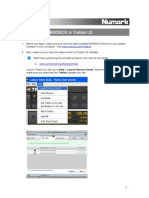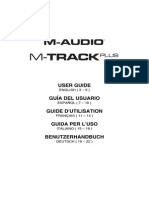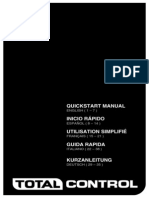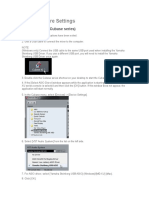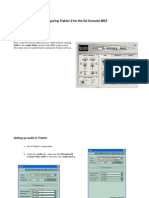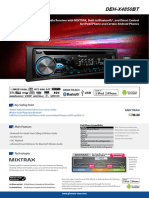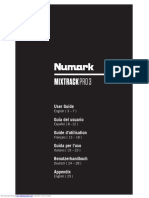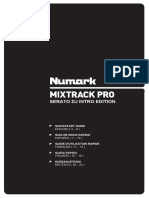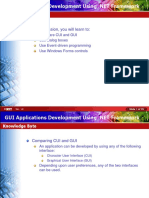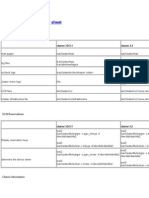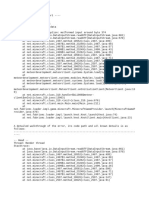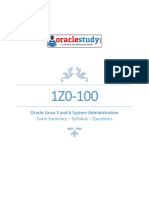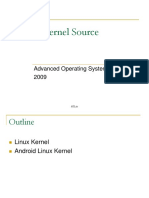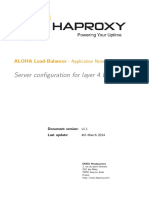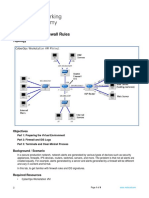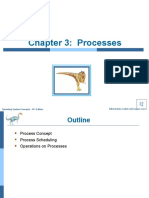0% found this document useful (0 votes)
160 views5 pagesDJ Controller Setup Guide
This document provides instructions for setting up the Numark Mixtrack Pro controller with Traktor software. The steps include:
1. Installing the latest version of Traktor software
2. Configuring the controller settings in Traktor's setup wizard
3. Downloading and installing ASIO4All audio driver for Windows to access the controller's stereo outputs
4. Configuring the audio device and output routing settings in Traktor's audio setup preferences to route audio to the correct ports on the controller.
Uploaded by
Alexander ojedaCopyright
© © All Rights Reserved
We take content rights seriously. If you suspect this is your content, claim it here.
Available Formats
Download as PDF, TXT or read online on Scribd
0% found this document useful (0 votes)
160 views5 pagesDJ Controller Setup Guide
This document provides instructions for setting up the Numark Mixtrack Pro controller with Traktor software. The steps include:
1. Installing the latest version of Traktor software
2. Configuring the controller settings in Traktor's setup wizard
3. Downloading and installing ASIO4All audio driver for Windows to access the controller's stereo outputs
4. Configuring the audio device and output routing settings in Traktor's audio setup preferences to route audio to the correct ports on the controller.
Uploaded by
Alexander ojedaCopyright
© © All Rights Reserved
We take content rights seriously. If you suspect this is your content, claim it here.
Available Formats
Download as PDF, TXT or read online on Scribd
/ 5