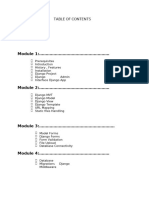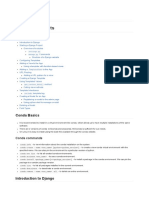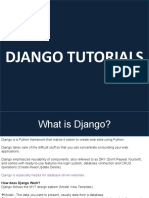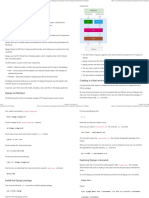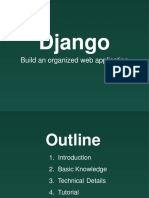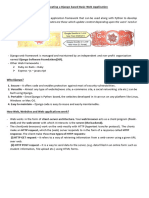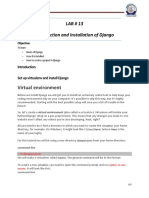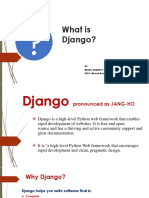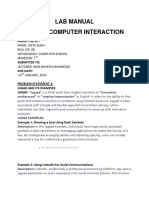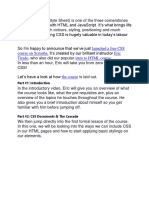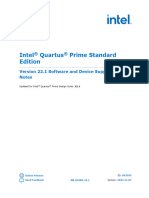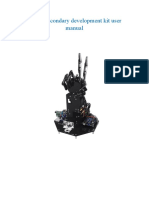0% found this document useful (0 votes)
58 views17 pagesDjango Mod4 Last Part
The document provides instructions on how to install Django using pip. It explains the installation commands for Windows and Unix/MacOS systems. It then demonstrates checking the installed Django version using the django-admin command.
Uploaded by
soumya.mettagalCopyright
© © All Rights Reserved
We take content rights seriously. If you suspect this is your content, claim it here.
Available Formats
Download as PDF, TXT or read online on Scribd
0% found this document useful (0 votes)
58 views17 pagesDjango Mod4 Last Part
The document provides instructions on how to install Django using pip. It explains the installation commands for Windows and Unix/MacOS systems. It then demonstrates checking the installed Django version using the django-admin command.
Uploaded by
soumya.mettagalCopyright
© © All Rights Reserved
We take content rights seriously. If you suspect this is your content, claim it here.
Available Formats
Download as PDF, TXT or read online on Scribd
/ 17