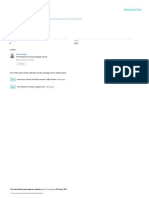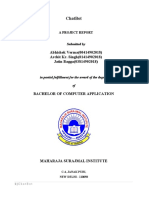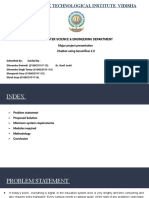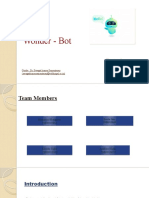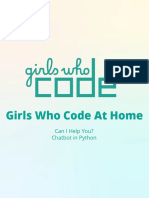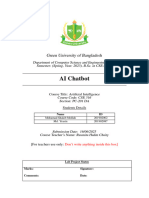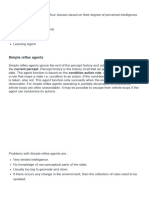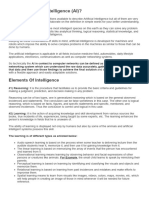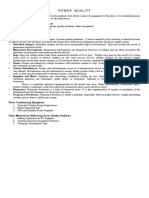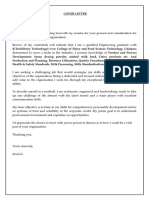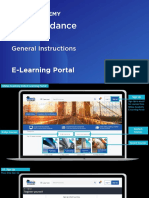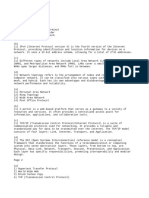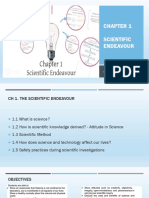0% found this document useful (0 votes)
121 views40 pagesChat Bot-1
This document describes a project report on a chatbot. It includes sections on introduction, requirements, installation of Python, objectives, flowchart, coding of the chatbot using Python libraries like NLTK and Keras.
Uploaded by
Praju ThoratCopyright
© © All Rights Reserved
We take content rights seriously. If you suspect this is your content, claim it here.
Available Formats
Download as DOCX, PDF, TXT or read online on Scribd
0% found this document useful (0 votes)
121 views40 pagesChat Bot-1
This document describes a project report on a chatbot. It includes sections on introduction, requirements, installation of Python, objectives, flowchart, coding of the chatbot using Python libraries like NLTK and Keras.
Uploaded by
Praju ThoratCopyright
© © All Rights Reserved
We take content rights seriously. If you suspect this is your content, claim it here.
Available Formats
Download as DOCX, PDF, TXT or read online on Scribd
/ 40