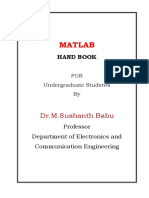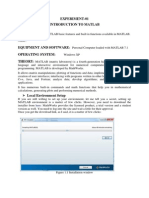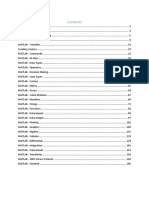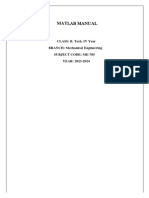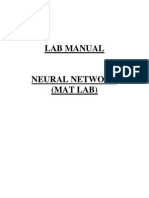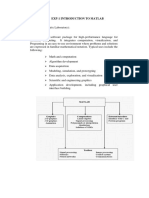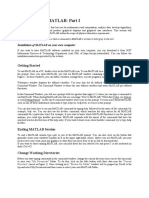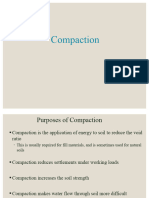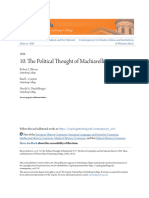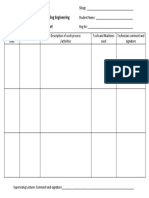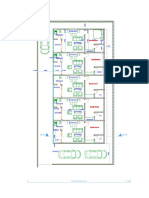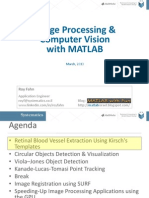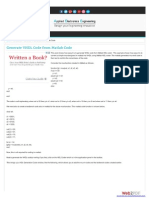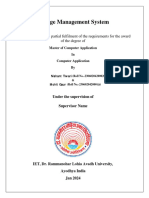0% found this document useful (0 votes)
57 views26 pagesMATLAB Programming Basics Tutorial
The document provides an overview of MATLAB, including its history, prerequisites, environment, basic syntax, and commonly used features. MATLAB is a programming language and environment used for numerical computations, simulations and visualization. It allows matrix manipulations, data analysis, algorithm development and more.
Uploaded by
Muhangi ChristopherCopyright
© © All Rights Reserved
We take content rights seriously. If you suspect this is your content, claim it here.
Available Formats
Download as DOC, PDF, TXT or read online on Scribd
0% found this document useful (0 votes)
57 views26 pagesMATLAB Programming Basics Tutorial
The document provides an overview of MATLAB, including its history, prerequisites, environment, basic syntax, and commonly used features. MATLAB is a programming language and environment used for numerical computations, simulations and visualization. It allows matrix manipulations, data analysis, algorithm development and more.
Uploaded by
Muhangi ChristopherCopyright
© © All Rights Reserved
We take content rights seriously. If you suspect this is your content, claim it here.
Available Formats
Download as DOC, PDF, TXT or read online on Scribd
/ 26