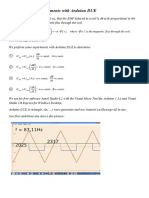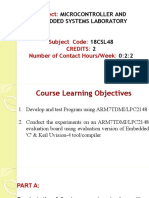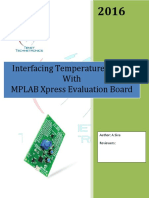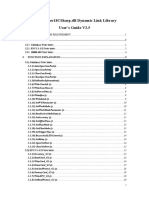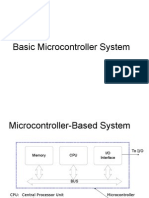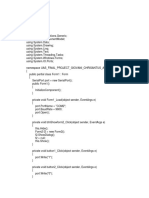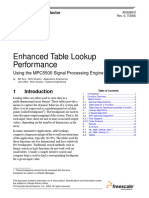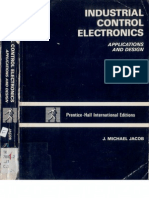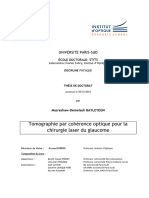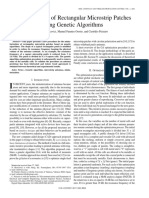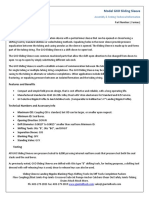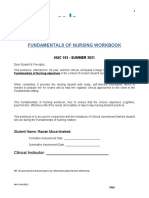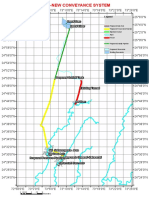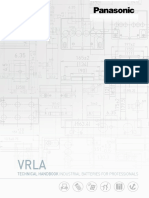Step-By-Step: Starting a C#.
NET Data Acquisition solution using the Universal Library from scratch
Open C#.NET, and start a new Windows Application
Add a reference to MccDaq
• Go to your Solution Explorer window
• Expand the References folder (if it is not already expanded)
• Right mouse click on References folder, and select “Add Reference…”
• The Add Reference dialog box appears
• Scroll down to MccDaq, click on it, click on the Select button at the right
• Then click on the ‘OK’ button at the bottom of the dialog box
Add the namespace to the project
• Go to your Solution Explorer window
• click on Form1.vb then press F7 to activate the code window
• Locate the line “using System.Data;”
• Just after that add “using MccDaq;”
Add Project variables
• Locate the line “public class Form1 : System.Windows.Forms.Form”
• After the opening parenthesis add (paste in ) the following code:
//Here's where we declare our variables for the project
private MccDaq.MccBoard DaqBoard;
private MccDaq.ErrorInfo ULStat;
private MccDaq.Range Range;
Add the Initialization to Form1 procedure
• Locate “public Form1()” procedure
• Locate “InitializeComponent();”
• Just after that add the following
// Initiate error handling
// activating error handling will trap errors like
// bad channel numbers and non-configured conditions.
// Parameters:
// MccDaq.ErrorReporting.PrintAll :all warnings and errors
// encountered will be printed
// MccDaq.ErrorHandling.StopAll :if an error is encountered,
// the program will stop
ULStat = MccDaq.MccService.ErrHandling(MccDaq.ErrorReporting.PrintAll,
MccDaq.ErrorHandling.StopAll);
Add a new instance of a board object
• Go to your Solution Explorer window
• click on Form1.vb then press Shift + F7 to activate the Form Designer
• Double click on the form to activate the “Form1_Load” event
• Just after that add
int BoardNum;
BoardNum = 1; //board number assigned by InstaCal
DaqBoard = new MccDaq.MccBoard(BoardNum);
That’s it. From here you can add code and procedures to things such as:
Analog input: DaqBoard.AIn
Analog InScan: DaqBoard.AInScan
�Digital In: DaqBoard.DIn
Digital Out: DaqBoard.DOut
Digital Bit In : DaqBoard.DBitIn
Digital Bit Out: DaqBoard.DBitOut
Analog Out: DaqBoard.AOut
Analog Out Scan: DaqBoardAOutScan
Please see the Universal Library function reference guide or C:\MCC\Unilib.chm for more information.
For example, you could add a command button and 2 labels to the form, then paste in the follow to the code window:
private void button1_Click(object sender, System.EventArgs e)
{
float EngUnits;
System.UInt16 DataValue;
int Chan;
// Collect the data by calling AIn memeber function of MccBoard object
// Parameters:
// Chan :the input channel number
// Range :the Range for the board.
// DataValue :the name for the value collected
Range = Range.Bip10Volts; // select Bip10Volts (member of Range
enumeration)
Chan = 0; // set input channel
ULStat = DaqBoard.AIn( Chan, Range, out DataValue);
if (ULStat.Value == MccDaq.ErrorInfo.ErrorCode.BadRange)
{
MessageBox.Show( "Change the Range argument to one supported by
this board.", "Unsupported Range", MessageBoxButtons.OK);
Application.Exit();
}
// Convert raw data to Volts by calling ToEngUnits (member function of
MccBoard class)
ULStat = DaqBoard.ToEngUnits( Range, DataValue, out EngUnits);
label1.Text = DataValue.ToString(); // print the counts
label2.Text = EngUnits.ToString("F4") + " Volts"; // print the voltage
}
Note: This will only work for MCC hardware that has an A/D converter with a Bipolar 10 volt range.