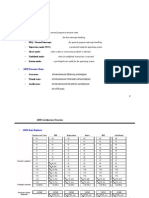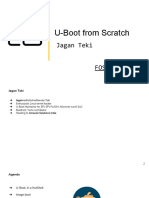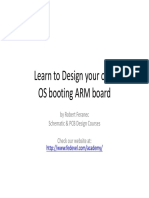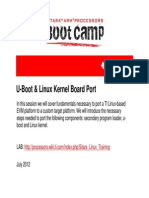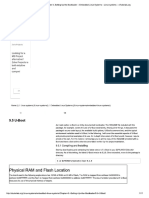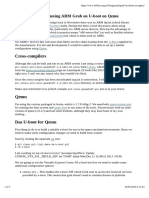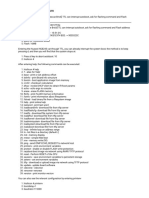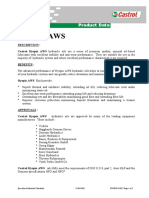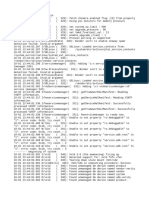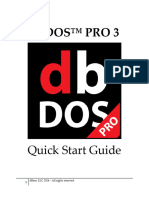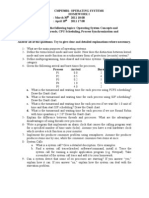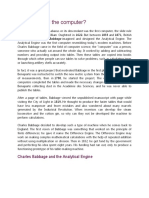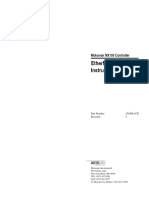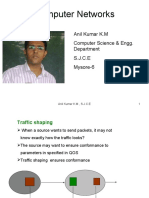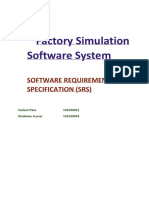0% found this document useful (0 votes)
373 views22 pagesLinux on TX3 Mini: A Technical Guide
This document discusses getting mainline Linux running on an Android TV box called the Tanix TX3 Mini. It details compiling a new version of U-Boot to support the device, wiping the eMMC to remove the existing Android system, creating a bootloader image with all required stages, and installing Arch Linux ARM which provides good mainline kernel support for the device's Amlogic S905W chipset.
Uploaded by
kronthCopyright
© © All Rights Reserved
We take content rights seriously. If you suspect this is your content, claim it here.
Available Formats
Download as PDF, TXT or read online on Scribd
0% found this document useful (0 votes)
373 views22 pagesLinux on TX3 Mini: A Technical Guide
This document discusses getting mainline Linux running on an Android TV box called the Tanix TX3 Mini. It details compiling a new version of U-Boot to support the device, wiping the eMMC to remove the existing Android system, creating a bootloader image with all required stages, and installing Arch Linux ARM which provides good mainline kernel support for the device's Amlogic S905W chipset.
Uploaded by
kronthCopyright
© © All Rights Reserved
We take content rights seriously. If you suspect this is your content, claim it here.
Available Formats
Download as PDF, TXT or read online on Scribd
/ 22