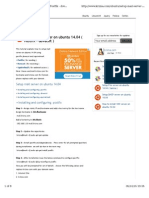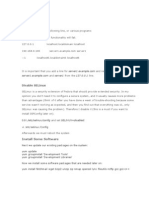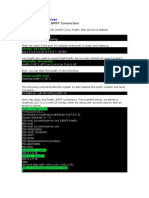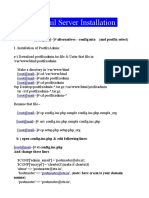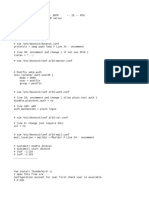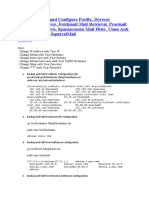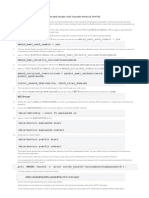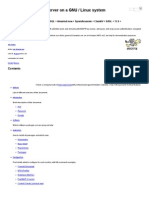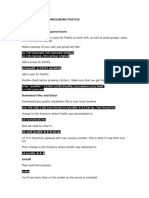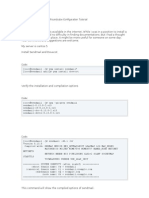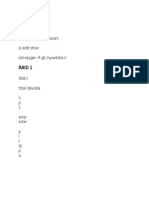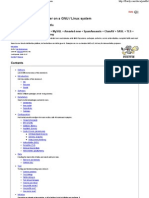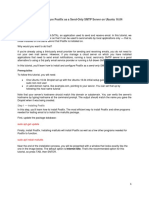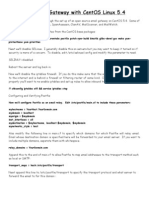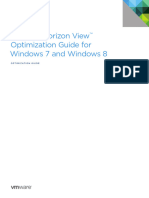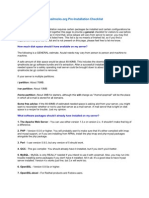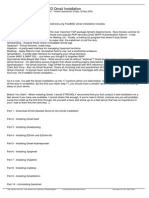0% found this document useful (0 votes)
64 views8 pagesPostfix N Dovecot Centos
This document provides steps to setup a mail server on CentOS 6 including installing and configuring Postfix, Dovecot, and Squirrelmail. It describes installing required packages, configuring services, creating users, and testing email functionality.
Uploaded by
gepenks831Copyright
© © All Rights Reserved
We take content rights seriously. If you suspect this is your content, claim it here.
Available Formats
Download as DOCX, PDF, TXT or read online on Scribd
0% found this document useful (0 votes)
64 views8 pagesPostfix N Dovecot Centos
This document provides steps to setup a mail server on CentOS 6 including installing and configuring Postfix, Dovecot, and Squirrelmail. It describes installing required packages, configuring services, creating users, and testing email functionality.
Uploaded by
gepenks831Copyright
© © All Rights Reserved
We take content rights seriously. If you suspect this is your content, claim it here.
Available Formats
Download as DOCX, PDF, TXT or read online on Scribd
/ 8