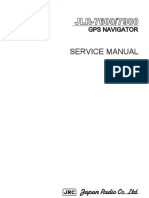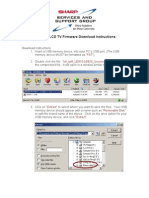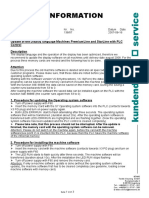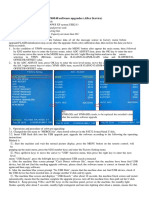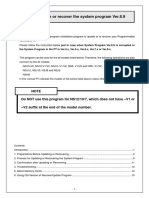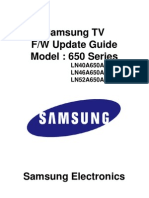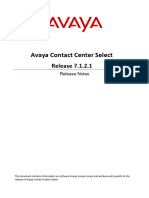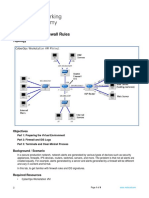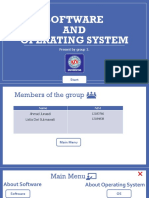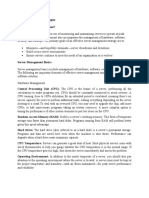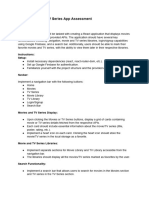0% found this document useful (0 votes)
49 views9 pagesProgramLoading Firmware 3 0 EN v1 5
This document provides steps for updating the program on a color display. It details downloading new application files to a USB stick, clearing the display's memory, copying the new files over, and restarting for the update to take effect. Parameters may need to be reset after the update.
Uploaded by
evgeni13031978Copyright
© © All Rights Reserved
We take content rights seriously. If you suspect this is your content, claim it here.
Available Formats
Download as PDF, TXT or read online on Scribd
0% found this document useful (0 votes)
49 views9 pagesProgramLoading Firmware 3 0 EN v1 5
This document provides steps for updating the program on a color display. It details downloading new application files to a USB stick, clearing the display's memory, copying the new files over, and restarting for the update to take effect. Parameters may need to be reset after the update.
Uploaded by
evgeni13031978Copyright
© © All Rights Reserved
We take content rights seriously. If you suspect this is your content, claim it here.
Available Formats
Download as PDF, TXT or read online on Scribd
/ 9