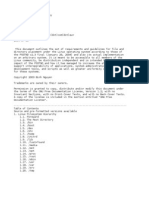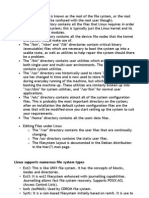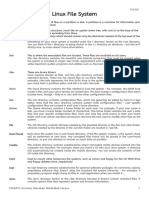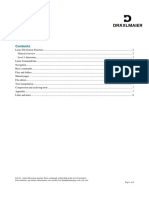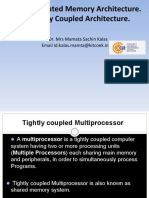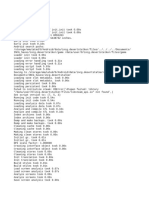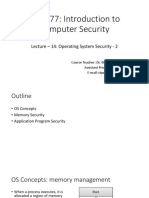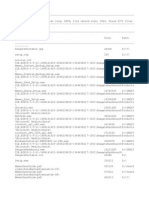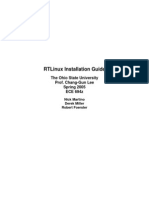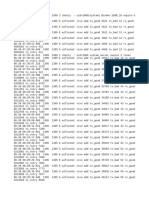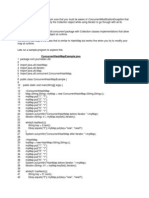0% found this document useful (0 votes)
47 views29 pagesChapter - 3 File Directory (L1)
The document discusses Linux filesystems and disk management. It covers topics like filesystem types, mounting and unmounting filesystems, making filesystems, and directory structure. The key aspects are how Linux organizes disks and partitions into its directory hierarchy using mount points and how mkfs creates filesystems on disks and partitions.
Uploaded by
rosieldoronio16Copyright
© © All Rights Reserved
We take content rights seriously. If you suspect this is your content, claim it here.
Available Formats
Download as PDF, TXT or read online on Scribd
0% found this document useful (0 votes)
47 views29 pagesChapter - 3 File Directory (L1)
The document discusses Linux filesystems and disk management. It covers topics like filesystem types, mounting and unmounting filesystems, making filesystems, and directory structure. The key aspects are how Linux organizes disks and partitions into its directory hierarchy using mount points and how mkfs creates filesystems on disks and partitions.
Uploaded by
rosieldoronio16Copyright
© © All Rights Reserved
We take content rights seriously. If you suspect this is your content, claim it here.
Available Formats
Download as PDF, TXT or read online on Scribd
/ 29