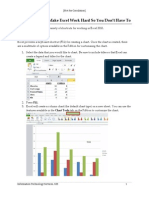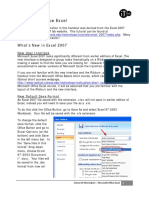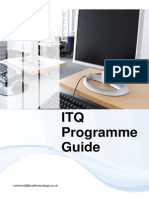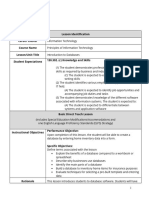0% found this document useful (0 votes)
45 views9 pagesData Analytics With Excel Experiments 7 - 9
Uploaded by
manjuavinaalCopyright
© © All Rights Reserved
We take content rights seriously. If you suspect this is your content, claim it here.
Available Formats
Download as DOCX, PDF, TXT or read online on Scribd
0% found this document useful (0 votes)
45 views9 pagesData Analytics With Excel Experiments 7 - 9
Uploaded by
manjuavinaalCopyright
© © All Rights Reserved
We take content rights seriously. If you suspect this is your content, claim it here.
Available Formats
Download as DOCX, PDF, TXT or read online on Scribd
/ 9