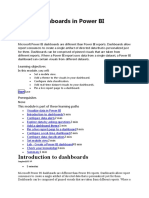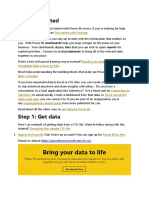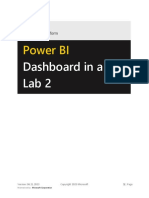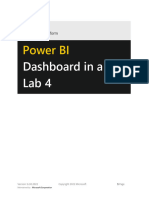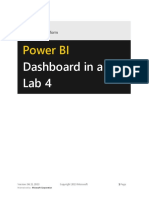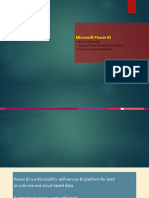Business Intelligence: Power BI – Part 3
POWER BI LAB EXERCISES
In this class, we will focus on the following exercises.
- Create a Dashboard
- Ask a question about your data
Note: 1. In order to receive the certificate of course completion from LinkedIn, please make
sure you complete all activities of the course https://www.linkedin.com/learning/power-bi-
essential-training-17362720 at your own pace and in your own time.
2. If you have watched all of the videos on the above link, then you can start working on the
exercises. The exercises below are extracted from the same videos, so there is no need to redo
them.
3. Certificate of Completion (Power BI Essential Training) must be attached to the
Assignment Report in the Appendix section.
CREATE A DASHBOARD
- Dashboards:
A dashboard is an entryway into the underlying reports and datasets. The visualisation
on a dashboard come from reports and each report is based on one dataset. When
you’re ready to share a report, or a collection of visualizations, you create a
dashboard. You can share dashboards with other users or groups, who can then
interact with your dashboards when they are in the Power BI service or on their
mobile device.
Power BI dashboards are different than Power BI reports. Dashboards enable report
users to create a single artifact of directed data that is personalized just for them.
Dashboards can be comprised of pinned visuals that are taken from different reports.
Where a Power BI report uses data from a single dataset, a Power BI dashboard can
contain visuals from different datasets. A dashboard supports natural language queries
(i.e., ask questions about your data) whereas a report does not.
Much like the dashboard in a car, a Power BI dashboard is a collection of visuals from
a single page that you can share with others. Often, it's a selected group of visuals that
provide quick insight into the data or story you're trying to present.
A dashboard must fit on a single page, often called a canvas (the canvas is the blank
backdrop in the Power BI service or Power BI Desktop, where you put
visualizations). Think of it like the canvas that an artist or painter uses—a workspace
where you create, combine, and rework interesting and compelling visuals.
A dashboard is not just a pretty picture; its interactive and the tiles update as the
underlying data changes. A dashboard uses visualisations to tell a story, and a well-
designed dashboard contains only the most important elements of that story.
Business users use dashboards to monitor their businesses, to look for answers, and to
see all the most important metrics at a glance.
Page 1 of 13 Part 3
� - Tiles: In Power BI, a tile is a single visualization on a dashboard. It’s the rectangular
box that holds an individual visual. In the following image, you see one tile, which is
also surrounded by other tiles. When you’re creating a dashboard in Power BI, you
can move or arrange tiles however you want. You can make them bigger, change their
height or width, and snuggle them up to other tiles. When you’re viewing, or
consuming, a dashboard or report—which means you’re not the creator or owner, but
the report or dashboard has been shared with you—you can interact with it, but you
can't change the size of the tiles or their arrangement.
Page 2 of 13 Part 3
� (Source: Microsoft Power BI: https://docs.microsoft.com/en-us/learn/modules/create-dashboards-power-bi/1-introduction)
Watch and follow the instructions in the video lesson ‘5. Create a Dashboard’
https://www.linkedin.com/learning/power-bi-essential-training-17362720 to undertake the
exercises:
- Create and manage dashboard
There are several ways to create a dashboard. For example, you can create a
dashboard from a report, from scratch, from a dataset, or by duplicating an existing
dashboard.
• Option 1:
Go to My workspace -> New -> Dashboard
Page 3 of 13 Part 3
� Enter a dashboard name and click on ‘Create’.
• Option 2: Creating a dashboard from Reports (See ‘Pin a report to a
dashboard’ topic below)
- Click on the report that you have created (e.g., Sales Sample) and pin tiles to
your dashboards
- Pin a report tile to a dashboard
• In the same workspace, select the Sales Sample report to open it.
• Select More options (...) > Edit to open the report in Editing view.
Page 4 of 13 Part 3
� • Click on a visualisation that you want to add to a dashboard, then
select the pin icon.
• You then can pin it to an existing dashboard or create a new dashboard.
Following the same steps, you then can add more visualisations to your existing dashboard.
- Pin a live report page to a dashboard:
Pin live page enables changes to report to appear in the dashboard tile when the page
is refreshed.
• Open a report in Editing view.
• With no visualisations selected, from the menu bar, select ‘Pin to a
dashboard’.
Page 5 of 13 Part 3
� • You then can select to pin it to an existing dashboard or to a new
dashboard.
- Pin a tile from another dashboard
• Open a dashboard.
• Hover over the tile you want to pin, select More options (…) and
choose ‘Pin Tile’.
Page 6 of 13 Part 3
� • Pin the tile to an existing dashboard or to a new dashboard.
• Select ‘Pin’. A success message (near the top right corner) will let you
know the visualisation was added, as a tile, to selected dashboard.
• Select ‘Go to dashboard’ to see the pinned tile. You then can rename,
resize, link, and move the pinned visualisation.
- Add a tile to a dashboard (i.e., add an image, video, or other tile to a dashboard)
You can add an image, text box, video, streaming data, or web code directly to your
dashboard.
• Select the arrow next to ‘Edit’ on the top menu, and then select ‘Add a
tile’. Select ‘Add tile’ from the top menu bar of your dashboard.
Page 7 of 13 Part 3
� • Select which type of tile to add: ‘Web content’, ‘Image’ ‘Text box’,
‘Video’, or ‘Custom streaming data’.
For example: ‘Add a video’
• From the Add tile window, select Video > Next.
• Add video information in the Add video tile window:
a. To display a title and subtitle at the top of the video tile,
select Display title and subtitle and enter a Title and an optional
Subtitle. In this example, we'll add a Subtitle, and then convert
it to a hyperlink to the entire YouTube playlist.
b. Enter the Video URL for the video.
c. Add a hyperlink for the Title and Subtitle, so that your
colleagues can view the entire playlist on YouTube after they
watch the embedded video. To do so, under Functionality,
select Set custom link, and then enter the URL for the playlist.
d. Select Apply.
• On the dashboard, resize and move the video tile as needed.
• Select the video tile to play the video.
• Select the subtitle to visit the playlist on YouTube.
- Add a comment or alert to a tile
Open a Power BI dashboard or report and select the Comment icon. This opens the
Comments dialog.
Page 8 of 13 Part 3
� You then can see the comments added.
To respond, select ‘Reply’, type your response, and select ‘Post’.
- Subscribe to a dashboard or report: Subscribing a dashboard or report so Power BI
will email a snapshot to your inbox.
Whether you're subscribing to a dashboard or to a report, the process is similar. The
same button allows you to subscribe to the Power BI service dashboards and reports.
• Open the dashboard or report.
• From the top menu bar, select ‘Subscribe ’.
• Select ‘Add new subscription.’
Page 9 of 13 Part 3
� The screen on the left appears when you’re on a report page and select ‘Subscribe’.
The screen on the right appears when you’re on a dashboard and select ‘Subscribe’.
Fill out the form, then click on ‘Save and close’.
- Build a dashboard with Quick Insights: To generate data insights on your dataset
automatically with Power BI
From the ‘Datasets + dataflows’ tab, select More options ‘...’, and then choose ‘Get
quick insights’.
Page 10 of 13 Part 3
� Power BI uses various built-in algorithms to search for trends in the dataset. (Note:
Some datasets can’t generate insights because the data isn’t statistically significant.
To learn more, see Optimize your data for insights.)
The visualisations display in a special Quick Insights canvas with up to 32 separate
insight cards. Each card has a chart or graph plus a short description.
-Create a mobile view
Each time you pin a tile to a dashboard, you are asked by Power BI to create a mobile
view. You can create a mobile view at that point or you can return and do this
anytime.
Now, if you want to create a mobile view after the dashboard has been developed.
Open the dashboard you want, select the arrow next to ‘Edit’ on the top menu, and
then select ‘Mobile layout’.
• On the dashboard mobile view, you can resize and move or remove the
tiles as needed.
- Set a featured (default) dashboard
When you set a dashboard as featured, each time you open the Power BI service, it opens
with that dashboard displayed.
• Open the dashboard that you want to set as featured.
• On the top menu bar, select More options ‘...’ and select ‘Set as
featured’.
• Then confirm your selection.
Page 11 of 13 Part 3
�To change the featured dashboard: If you change your mind later, you can set a new
dashboard as the featured dashboard. Unfeaturing a dashboard does not remove it from Power
BI.
• Open a new dashboard that you want to set as featured.
• On the top menu bar, select More options ‘...’ and select ‘Set as
featured’.
• Select ‘Set as featured dashboard’.
To Remove the featured dashboard:
If you decide that you don't want any dashboard to be designated as featured, here's how to
unfeature a dashboard.
• Open the currently featured dashboard.
• On the top menu bar, select More options ‘...’ and select ‘Disable
featured’.
2. Let your tutor know if you need assistance (or see https://docs.microsoft.com/en-
us/power-bi/consumer/end-user-dashboards )
3. Now, answer the questions on the Learning site (see Chapter Quiz: 12 questions).
Page 12 of 13 Part 3
�ASK QUESTIONS ABOUT YOUR DATA
1. Watch and follow the instructions in the video lesson ‘6. Ask Questions About
Your Data’: https://www.linkedin.com/learning/power-bi-essential-training-17362720
- Ask a question with Power BI Q&A
As a dashboard contains tiles pinned from one or more datasets, so you can ask
questions about any of the data contained in any of those datasets. To see what reports
and datasets were used to create the dashboard, select ‘See related content’ from the
More option ‘…’ dropdown.
First, make sure you look at the visuals on the dashboard and in the reports. Get a feel
for the type and range of data that is available to you. Once you are familiar with the
data, head back to the dashboard and place your cursor in the question box. This
opens the Q&A screen. (For more details, see https://docs.microsoft.com/en-us/power-
bi/consumer/end-user-q-and-
a#:~:text=Use%20Q%26A%20on%20a%20dashboard,in%20any%20of%20those%20datasets)
- Tweak your dataset for Q&A
• Open Exercise Files -> Chapter 6 -> Catalog Requests Charts.xlsx.
• Watch and follow the instructions in the video lesson
https://www.linkedin.com/learning/power-bi-essential-training-
17362720
2. Let your tutor know if you need assistance
3. Now, answer the questions on the Learning site (see Chapter Quiz).
---------------END-------------
Page 13 of 13 Part 3