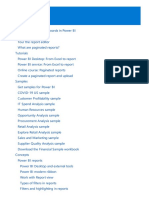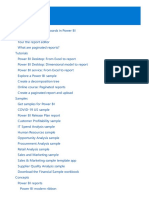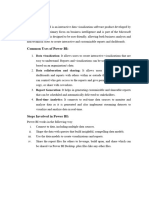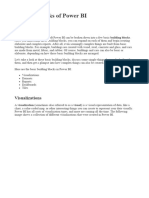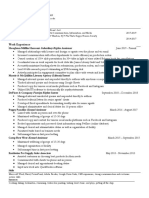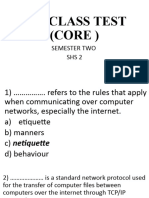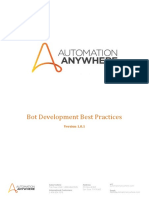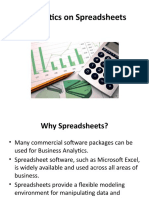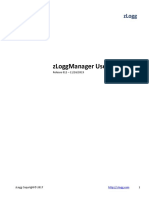0% found this document useful (0 votes)
19 views15 pagesModule 5 - BUILDING REPORTS and Visualization
The document provides a comprehensive overview of building reports in Power BI, detailing various view options, visualization types, and formatting tools. It covers functionalities such as filtering, editing report interactions, drillthrough filters, and managing roles, along with best practices for data visualization. Additionally, it emphasizes the importance of clarity and context in data presentation while outlining the process for importing custom visuals and designing for mobile layouts.
Uploaded by
Vishal KapoorCopyright
© © All Rights Reserved
We take content rights seriously. If you suspect this is your content, claim it here.
Available Formats
Download as PPTX, PDF, TXT or read online on Scribd
0% found this document useful (0 votes)
19 views15 pagesModule 5 - BUILDING REPORTS and Visualization
The document provides a comprehensive overview of building reports in Power BI, detailing various view options, visualization types, and formatting tools. It covers functionalities such as filtering, editing report interactions, drillthrough filters, and managing roles, along with best practices for data visualization. Additionally, it emphasizes the importance of clarity and context in data presentation while outlining the process for importing custom visuals and designing for mobile layouts.
Uploaded by
Vishal KapoorCopyright
© © All Rights Reserved
We take content rights seriously. If you suspect this is your content, claim it here.
Available Formats
Download as PPTX, PDF, TXT or read online on Scribd
/ 15