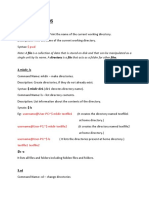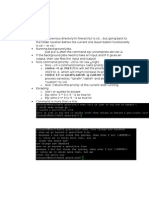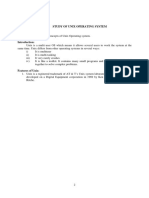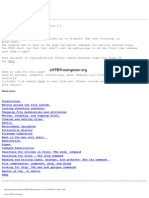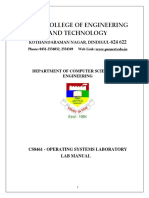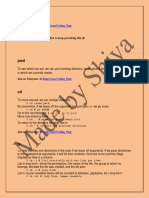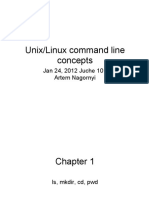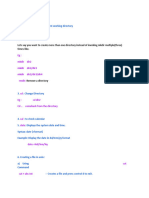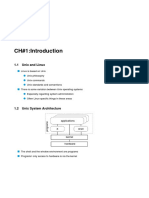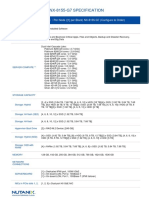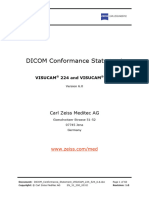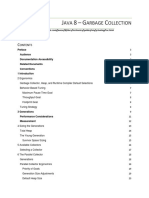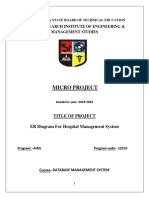0% found this document useful (0 votes)
26 views12 pagesOs Lab 02
The document discusses Linux commands like cat, pwd, ls, mv, rm, cp and provides examples of how to use each command. Cat is used to display, concatenate and redirect files. Pwd displays the current working directory. Ls lists files and directories. Mv renames files. Rm removes files and rm -r removes directories. Cp copies files and directories.
Uploaded by
ayeshalatif0003Copyright
© © All Rights Reserved
We take content rights seriously. If you suspect this is your content, claim it here.
Available Formats
Download as PDF, TXT or read online on Scribd
0% found this document useful (0 votes)
26 views12 pagesOs Lab 02
The document discusses Linux commands like cat, pwd, ls, mv, rm, cp and provides examples of how to use each command. Cat is used to display, concatenate and redirect files. Pwd displays the current working directory. Ls lists files and directories. Mv renames files. Rm removes files and rm -r removes directories. Cp copies files and directories.
Uploaded by
ayeshalatif0003Copyright
© © All Rights Reserved
We take content rights seriously. If you suspect this is your content, claim it here.
Available Formats
Download as PDF, TXT or read online on Scribd
/ 12