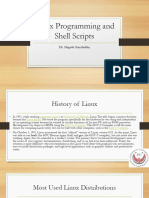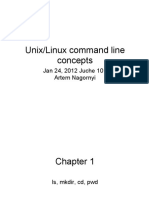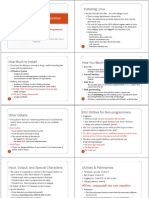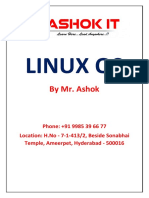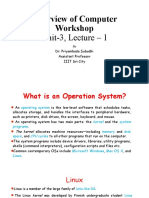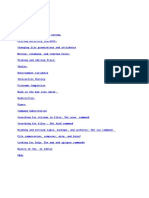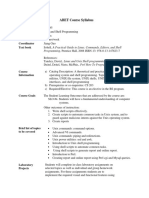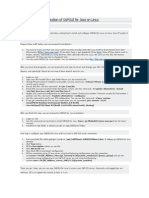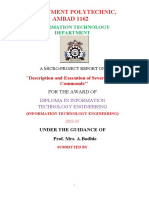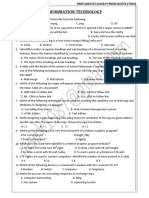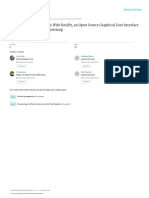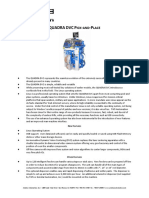0% found this document useful (0 votes)
25 views32 pagesIntroduction To Linux
The document provides an introduction to Linux, covering its definition, history, and significance as a widely used operating system, particularly in server environments. It discusses essential components such as the Bash shell, I/O redirection, file system navigation, and various commands for file manipulation. Additionally, it outlines how to connect to a Linux host from different operating systems and highlights the importance of environment variables and command help resources.
Uploaded by
shiinecabdicabdulaahiCopyright
© © All Rights Reserved
We take content rights seriously. If you suspect this is your content, claim it here.
Available Formats
Download as PPTX, PDF, TXT or read online on Scribd
0% found this document useful (0 votes)
25 views32 pagesIntroduction To Linux
The document provides an introduction to Linux, covering its definition, history, and significance as a widely used operating system, particularly in server environments. It discusses essential components such as the Bash shell, I/O redirection, file system navigation, and various commands for file manipulation. Additionally, it outlines how to connect to a Linux host from different operating systems and highlights the importance of environment variables and command help resources.
Uploaded by
shiinecabdicabdulaahiCopyright
© © All Rights Reserved
We take content rights seriously. If you suspect this is your content, claim it here.
Available Formats
Download as PPTX, PDF, TXT or read online on Scribd
/ 32