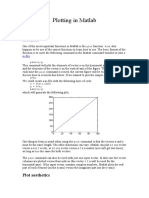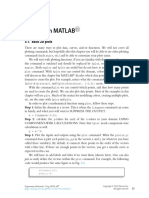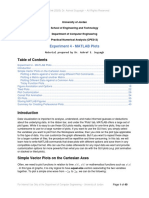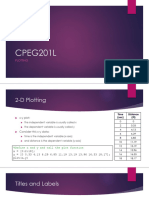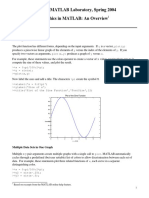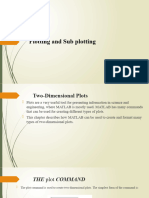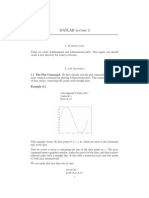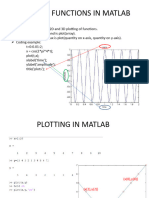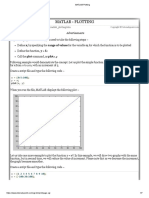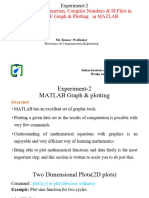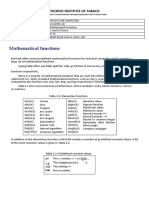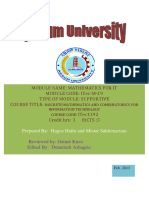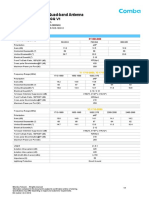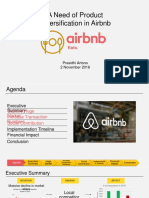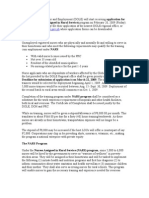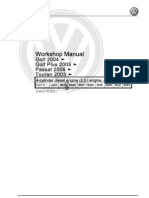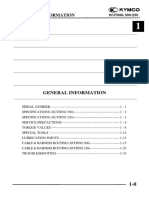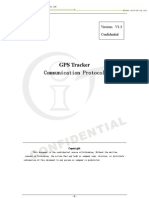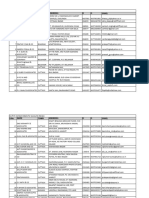4/3/24, 1:56 AM Combine Multiple Plots - MATLAB & Simulink
Combine Multiple Plots
Since R2019b. Replaces Combine Multiple Plots (R2019a).
This example shows how to combine plots in the same axes using the hold function,
and how to create multiple axes in a figure using the tiledlayout function. Try This Example
Combine Plots in Same Axes
Copy Command
By default, new plots clear existing plots and reset axes properties, such as the title.
However, you can use the hold on command to combine multiple plots in the same
axes. For example, plot two lines and a scatter plot. Then reset the hold state to off.
x = linspace(0,10,50); Get
y1 = sin(x);
plot(x,y1)
title('Combine Plots')
hold on
y2 = sin(x/2);
plot(x,y2)
y3 = 2*sin(x);
scatter(x,y3)
hold off
https://www.mathworks.com/help/matlab/creating_plots/combine-multiple-plots.html 1/8
�4/3/24, 1:56 AM Combine Multiple Plots - MATLAB & Simulink
When the hold state is on, new plots do not clear existing plots or reset axes properties, such as the title or axis labels.
The plots cycle through colors and line styles based on the ColorOrder and LineStyleOrder properties of the axes.
The axes limits and tick values might adjust to accommodate new data.
Display Multiple Axes in a Figure
You can display multiple axes in a single figure by using the tiledlayout function. This function creates a tiled chart
layout containing an invisible grid of tiles over the entire figure. Each tile can contain an axes for displaying a plot. After
creating a layout, call the nexttile function to place an axes object into the layout. Then call a plotting function to plot
into the axes. For example, create two plots in a 2-by-1 layout. Add a title to each plot.
x = linspace(0,10,50); Get
y1 = sin(x);
y2 = rand(50,1);
tiledlayout(2,1)
% Top plot
nexttile
plot(x,y1)
title('Plot 1')
% Bottom plot
nexttile
scatter(x,y2)
title('Plot 2')
Create Plot Spanning Multiple Rows or Columns
To create a plot that spans multiple rows or columns, specify the span argument when you call nexttile. For example,
create a 2-by-2 layout. Plot into the first two tiles. Then create a plot that spans one row and two columns.
https://www.mathworks.com/help/matlab/creating_plots/combine-multiple-plots.html 2/8
�4/3/24, 1:56 AM Combine Multiple Plots - MATLAB & Simulink
x = linspace(0,10,50); Get
y1 = sin(x);
y2 = rand(50,1);
% Top two plots
tiledlayout(2,2)
nexttile
plot(x,y1)
nexttile
scatter(x,y2)
% Plot that spans
nexttile([1 2])
y2 = rand(50,1);
plot(x,y2)
Modify Axes Appearance
Modify the axes appearance by setting properties on each of the axes objects. You can get the axes object by calling the
nexttile function with an output argument. You also can specify the axes object as the first input argument to a
graphics function to ensure that the function targets the correct axes.
For example, create two plots and assign the axes objects to the variables ax1 and ax2. Change the axes font size and x-
axis color for the first plot. Add grid lines to the second plot.
https://www.mathworks.com/help/matlab/creating_plots/combine-multiple-plots.html 3/8
�4/3/24, 1:56 AM Combine Multiple Plots - MATLAB & Simulink
x = linspace(0,10,50); Get
y1 = sin(x);
y2 = rand(50,1);
tiledlayout(2,1)
% Top plot
ax1 = nexttile;
plot(ax1,x,y1)
title(ax1,'Plot 1')
ax1.FontSize = 14;
ax1.XColor = 'red';
% Bottom plot
ax2 = nexttile;
scatter(ax2,x,y2)
title(ax2,'Plot 2')
grid(ax2,'on')
Control Spacing Around the Tiles
You can control the spacing around the tiles in a layout by specifying the Padding and TileSpacing properties. For
example, display four plots in a 2-by-2 layout.
https://www.mathworks.com/help/matlab/creating_plots/combine-multiple-plots.html 4/8
�4/3/24, 1:56 AM Combine Multiple Plots - MATLAB & Simulink
x = linspace(0,30); Get
y1 = sin(x);
y2 = sin(x/2);
y3 = sin(x/3);
y4 = sin(x/4);
% Create plots
t = tiledlayout(2,2);
nexttile
plot(x,y1)
nexttile
plot(x,y2)
nexttile
plot(x,y3)
nexttile
plot(x,y4)
Reduce the spacing around the perimeter of the layout and around each tile by setting the Padding and TileSpacing
properties to 'compact'.
t.Padding = 'compact'; Get
t.TileSpacing = 'compact';
https://www.mathworks.com/help/matlab/creating_plots/combine-multiple-plots.html 5/8
�4/3/24, 1:56 AM Combine Multiple Plots - MATLAB & Simulink
Display Shared Title and Axis Labels
You can display a shared title and shared axis labels in a layout. Create a 2-by-1 layout t. Then display a line plot and a
stem plot. Synchronize the x-axis limits by calling the linkaxes function.
x1 = linspace(0,20,100); Get
y1 = sin(x1);
x2 = 3:17;
y2 = rand(1,15);
% Create plots.
t = tiledlayout(2,1);
ax1 = nexttile;
plot(ax1,x1,y1)
ax2 = nexttile;
stem(ax2,x2,y2)
% Link the axes
linkaxes([ax1,ax2],'x');
https://www.mathworks.com/help/matlab/creating_plots/combine-multiple-plots.html 6/8
�4/3/24, 1:56 AM Combine Multiple Plots - MATLAB & Simulink
Add a shared title and shared axis labels by passing t to the title, xlabel, and ylabel functions. Move the plots closer
together by removing the x-axis tick labels from the top plot and setting the TileSpacing property of t to 'compact'.
% Add shared title and axis labels Get
title(t,'My Title')
xlabel(t,'x-values')
ylabel(t,'y-values')
% Move plots closer together
xticklabels(ax1,{})
t.TileSpacing = 'compact';
https://www.mathworks.com/help/matlab/creating_plots/combine-multiple-plots.html 7/8
�4/3/24, 1:56 AM Combine Multiple Plots - MATLAB & Simulink
See Also
Functions
tiledlayout | nexttile | title | hold
Related Topics
Create Chart with Two y-Axes
Specify Axis Tick Values and Labels
YOU MIGHT ALSO BE INTERESTED IN
Writing Units Tests
MATLAB® provides a variety of ways to write unit tests so you can start quickly and build up as needed.
Learn more
https://www.mathworks.com/help/matlab/creating_plots/combine-multiple-plots.html 8/8