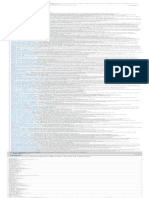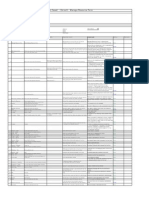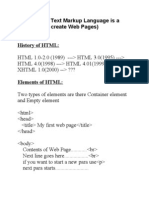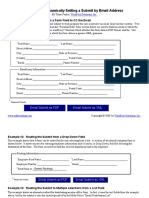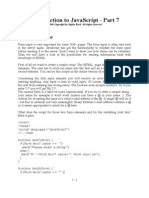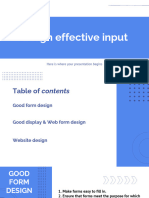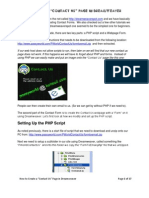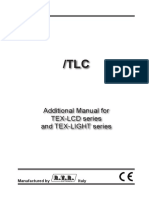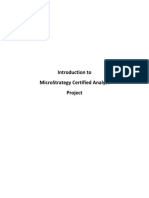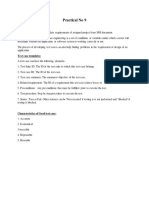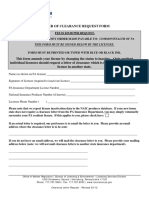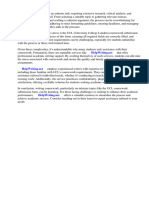0% found this document useful (0 votes)
49 views10 pagesWordPress Contact Form Guide
This document outlines the process for creating, configuring, and embedding a contact form on a WordPress website using the Gravity Forms plugin. It covers initial setup, building the form by adding fields and configuring advanced options, setting form and notification settings, and embedding the completed form on a page.
Uploaded by
MolCopyright
© © All Rights Reserved
We take content rights seriously. If you suspect this is your content, claim it here.
Available Formats
Download as DOCX, PDF, TXT or read online on Scribd
0% found this document useful (0 votes)
49 views10 pagesWordPress Contact Form Guide
This document outlines the process for creating, configuring, and embedding a contact form on a WordPress website using the Gravity Forms plugin. It covers initial setup, building the form by adding fields and configuring advanced options, setting form and notification settings, and embedding the completed form on a page.
Uploaded by
MolCopyright
© © All Rights Reserved
We take content rights seriously. If you suspect this is your content, claim it here.
Available Formats
Download as DOCX, PDF, TXT or read online on Scribd
/ 10