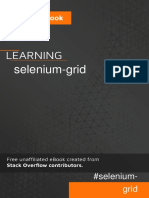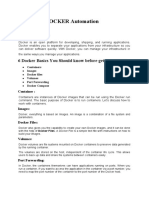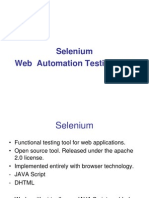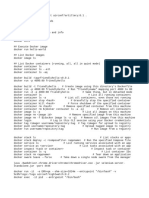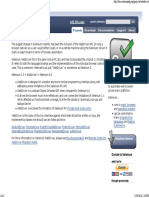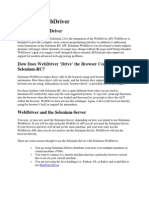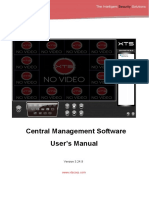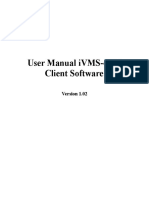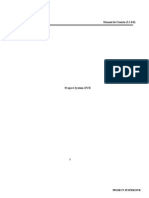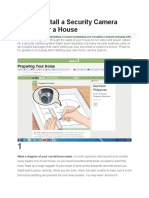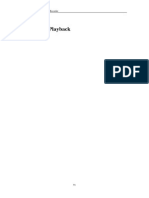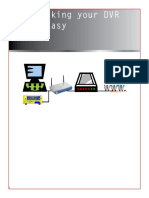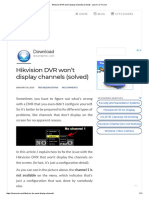0% found this document useful (0 votes)
55 views8 pagesSelenoid - Cheat Docs
This document outlines the steps to set up Selenoid in Docker containers to run Selenium tests. It describes creating a browsers.json configuration file, pulling required Docker images, starting Selenoid, Selenoid UI and video recorder containers, writing and running tests, and accessing video recordings.
Uploaded by
sandhya03Copyright
© © All Rights Reserved
We take content rights seriously. If you suspect this is your content, claim it here.
Available Formats
Download as DOCX, PDF, TXT or read online on Scribd
0% found this document useful (0 votes)
55 views8 pagesSelenoid - Cheat Docs
This document outlines the steps to set up Selenoid in Docker containers to run Selenium tests. It describes creating a browsers.json configuration file, pulling required Docker images, starting Selenoid, Selenoid UI and video recorder containers, writing and running tests, and accessing video recordings.
Uploaded by
sandhya03Copyright
© © All Rights Reserved
We take content rights seriously. If you suspect this is your content, claim it here.
Available Formats
Download as DOCX, PDF, TXT or read online on Scribd
/ 8