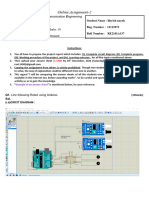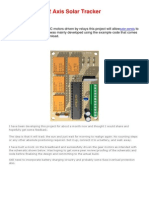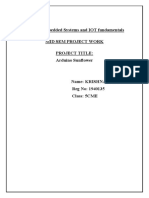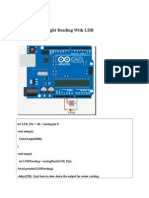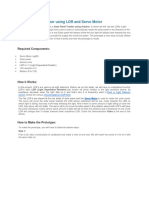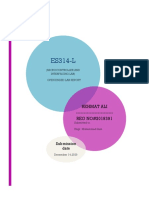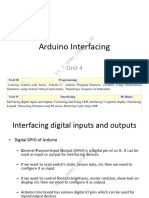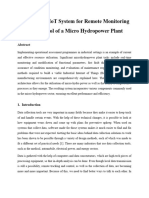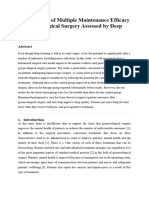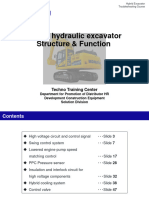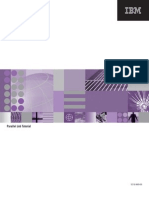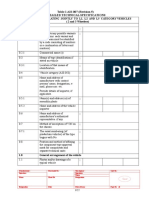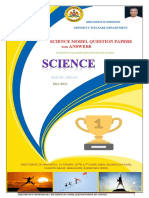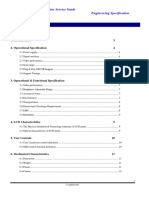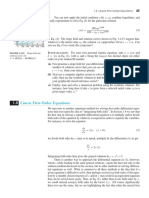0% found this document useful (0 votes)
59 views18 pagesArduino Lab Manual Akshat
Step 1: About Project and Schematic Drawing We have used a gas sensor module to detect gases. If a gas leakage occurs, the sensor gives a HIGH pulse and when the Arduino gets a HIGH pulse from the sensor, it sends a signal to the LCD and the piezo buzzer. Then the LCD would show the “Evacuate" message and activates the piezo buzzer which beeps again and again until the gas detector doesn't sense the gas in the environment. Else, the gas sensor gives LOW pulse to the Arduino, then LCD would then
Uploaded by
vinitaveeraniCopyright
© © All Rights Reserved
We take content rights seriously. If you suspect this is your content, claim it here.
Available Formats
Download as DOCX, PDF, TXT or read online on Scribd
0% found this document useful (0 votes)
59 views18 pagesArduino Lab Manual Akshat
Step 1: About Project and Schematic Drawing We have used a gas sensor module to detect gases. If a gas leakage occurs, the sensor gives a HIGH pulse and when the Arduino gets a HIGH pulse from the sensor, it sends a signal to the LCD and the piezo buzzer. Then the LCD would show the “Evacuate" message and activates the piezo buzzer which beeps again and again until the gas detector doesn't sense the gas in the environment. Else, the gas sensor gives LOW pulse to the Arduino, then LCD would then
Uploaded by
vinitaveeraniCopyright
© © All Rights Reserved
We take content rights seriously. If you suspect this is your content, claim it here.
Available Formats
Download as DOCX, PDF, TXT or read online on Scribd
/ 18