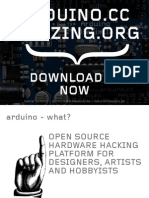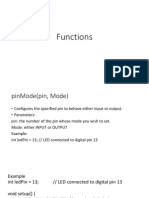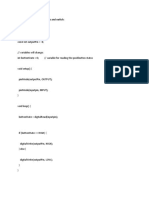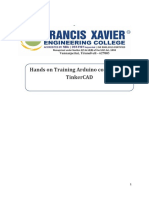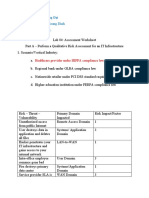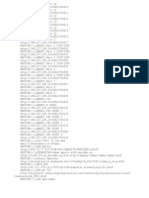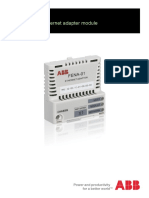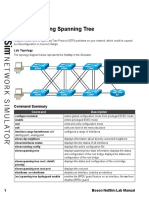0% found this document useful (0 votes)
102 views15 pagesArduino Starter Kit Guide
The Arduino starter kit is designed for absolute beginners to learn Arduino step-by-step without needing to solder. It contains 9 courses including using LEDs, infrared sensors, servos, and IR remote control. The kit uses the Freaduino UNO which is compatible with Arduino and provides easy sensor interfacing. The documentation provides code examples for blinking an LED, button-controlled LED, vibration-controlled buzzer, PIR motion-controlled fan, light-controlled motor speed, soil moisture-controlled relay, encoder-controlled servo, temperature/humidity display, and IR remote number display.
Uploaded by
elektric2007Copyright
© © All Rights Reserved
We take content rights seriously. If you suspect this is your content, claim it here.
Available Formats
Download as PDF, TXT or read online on Scribd
0% found this document useful (0 votes)
102 views15 pagesArduino Starter Kit Guide
The Arduino starter kit is designed for absolute beginners to learn Arduino step-by-step without needing to solder. It contains 9 courses including using LEDs, infrared sensors, servos, and IR remote control. The kit uses the Freaduino UNO which is compatible with Arduino and provides easy sensor interfacing. The documentation provides code examples for blinking an LED, button-controlled LED, vibration-controlled buzzer, PIR motion-controlled fan, light-controlled motor speed, soil moisture-controlled relay, encoder-controlled servo, temperature/humidity display, and IR remote number display.
Uploaded by
elektric2007Copyright
© © All Rights Reserved
We take content rights seriously. If you suspect this is your content, claim it here.
Available Formats
Download as PDF, TXT or read online on Scribd
/ 15