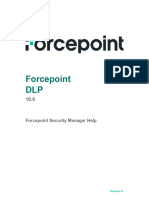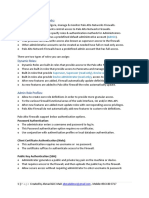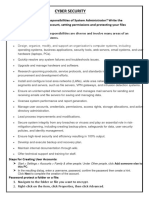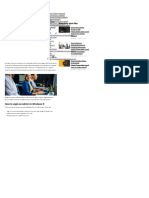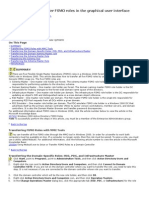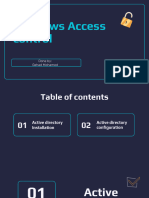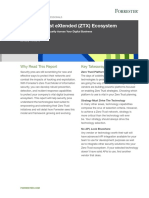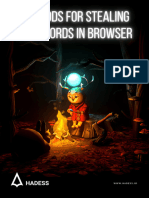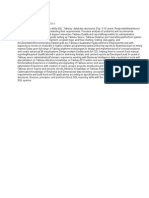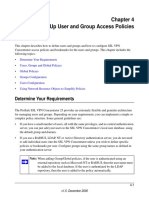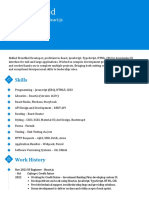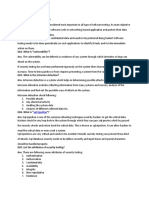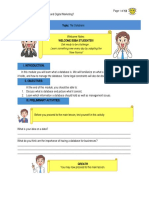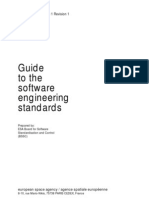Configuring Administrators
I want to create a new network or local administrator for Forcepoint Security Manager.
Administrators - network
You must have the Global Security Administrator permission to access the administrator settings.
There are two types of administrator – network and local. To add network administrators, you
must add a connection to your user directory. See Configuring a User Directory
https://learn.forcepoint.com/learn/article/configuring-a-user-directory-in-fsm.
To add a new network administrator:
1. Go to Settings > Global Settings > General > Administrators.
2. Click Add Network Account. A list of users from the User Directory is displayed (A).
3. Select the users in the directory list.
A B
4. Click the right arrow to move them to the Selected accounts list (B).
5. Select the checkbox Global Security Administrator only for global administrators (C).
This gives the administrator access to all modules.
6. Select the checkbox Notify administrator of the new account via email to send
an email to the new administrator.
Module Access
7. If a user is not a global security administrator, select the level of access for each
Security Manager module – Web, Data, and Email.
• No permissions: this administrator cannot see this module. C
• Grant access to this module: this administrator can see this module in FSM.
• Grant access and the ability to modify access permissions for other
accounts: this administrator can see this module in FSM and can change the
permissions of other administrators for this module.
8. Click OK at the bottom of the page.
Specific permissions for the administrator are configured in Web, Data, and Email delegated administrators.
Related products: DLP, Email, Web Security (SWG) On-Premises © 2022 Forcepoint Public 1
� Configuring Administrators
Administrators - local
You must have the Global Security Administrator permission to access the administrator settings.
There are two types of administrator – network and local.
To add a new local administrator:
1. Go to Settings > Global Settings > General > Administrators.
A
A list of Security Manager Administrators is displayed.
2. Click the Add Local Account button.
3. Enter a User name for the administrator (A).
4. Enter the Email address of the administrator.
5. Enter and confirm a Password.
6. Select the Administrator Type (B): B
• Select User for an administrator who will sign in to FSM.
• Select Application for the administrator details used in the Data module for accessing Forcepoint
REST API services.
7. Select the checkbox Global Security Administrator only for global administrators (C). This gives the
C
administrator access to all modules.
8. Select the checkbox Notify administrator of the new account via email to send an email to the new
administrator.
9. Select Force administrator to create a new password at logon to force the administrator to change their
password.
Module Access
10. If a user is not a global security administrator, select the level of access for each Security Manager module – Web, Data, and Email.
• No permissions: this administrator cannot see this module.
• Grant access to this module: this administrator can see this module in FSM.
• Grant access and the ability to modify access permissions for other accounts: this administrator can see this module in FSM and can change the
permissions of other administrators for this module.
11. Click OK at the bottom of the page.
Specific permissions for the administrator are configured in Web, Data, and Email delegated administrators.
Related products: DLP, Email, Web Security (SWG) On-Premises © 2022 Forcepoint Public 2