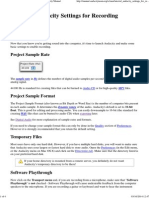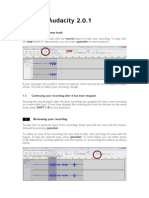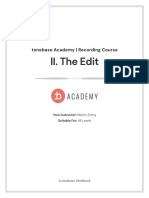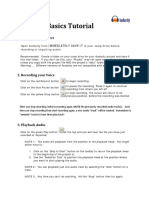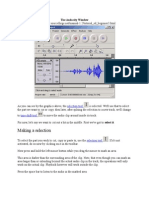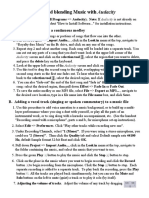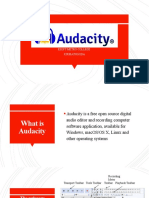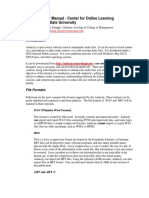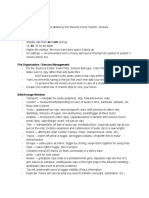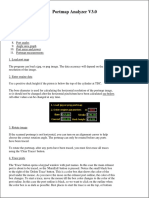Transport Toolbar
From Audacity Development Manual
Jump to: navigation, search
Transport Toolbar has buttons for controlling playback, recording and for moving to the project start or end. The
buttons can also be controlled with keyboard shortcuts.
Click on the toolbar image below to see this toolbar displayed in context of the default upper tooldock
layout.
The Play button in Transport Toolbar plays at standard speed, or as speeded up or slowed down over time by
adding a Time Track envelope. The easiest way to play at a faster or slower speed is to use Play-at-Speed
Toolbar.
Click on the image to
learn more
Pause Transport > Playing > Pause, Transport > Recording > Pause or P
Click Pause to temporarily pause playing or recording without losing your place. Click Pause a second time to
resume.
You can also click Pause before clicking Record, then click Pause again to start recording. On some systems or
devices, "arming" recording in this way with the stream already open might start recording more quickly.
Note that in earlier versions of Audacity while you were in Pause mode, editing and other commands were
grayed out and unavailable. This has now changed so that invoking an edit command while paused will stop
playback and call the command.
Play Transport > Playing > Play/Stop or Space
Play: playback begins wherever the editing cursor is. Otherwise, if an area of track is selected, only
that selection will be played, except when the loop button is enabled.
Play Cut Preview: play audio either side of a selection to preview what deleting the selection will
sound like. Hold down Ctrl (⌘ on Mac) while clicking Play.
� Alternatively you can use the C shortcut to preview the cut. This also causes the Play button
image to change to Play Cut Preview.
You can press when there is already playback or when playback is paused to restart
playback immediately from the editing cursor or selection.
Stop Transport > Playing > Play/Stop, Transport > Recording > Play/Stop or Space
Stops playing or recording immediately, and releases Pause if depressed. You must stop playback or recording
before you can use the "Skip" buttons below.
Use Transport > Playing > Play/Stop and Set Cursor (or its shortcut X) to stop and set the
cursor at the stop point.
Skip to Start or Home
Move the cursor to the beginning of the project. This is useful if you want to play everything, or record a new
track starting from the beginning.
Holding down Shift while clicking extends a selection region from the cursor position or
current selection region to the start of the project.
Skip to End or End
Move the cursor to the end of the project.
Holding down Shift while clicking similarly extends a selection region to the end of the
project.
Record Transport > Recording > Record or R
Record: Clicking Record or using the R shortcut always begins recording at the end of the currently
selected track(s).
This requires that the number of recording channels (mono or stereo) matches the selected track. In other cases,
it appends the first track (or adjacent tracks) that support the number of channels being recorded.
Record New Track: Hold down Shift while clicking Record, or use its shortcut Shift + R, to start
recording in a new track at either the current cursor position or at the beginning of the current selection.
� Any users who had the CleanSpeech customized interface enabled in 1.3.13 or earlier 1.3
versions of Audacity will find that Transport Toolbar has an empty space which previously
contained the CleanSpeech button. This space can be removed by choosing View > Toolbars >
Reset Toolbars .
Loop Transport > Looping or L
Toggles looping on/off. While turned on, pressing play will cause the looping region to play in loop
mode.
When no looping region is present, the current selection is converted to a looping region.
Navigation
Manual Home Page
Using Audacity
Tour Guide
Getting Started
How-Tos
Tutorials
Tips
Audacity GUI
Menu Bar
Toolbars
Tracks
Effects
Customizing
Preferences
Shortcut keys
Plugins
Themes
Toolbars
Effects
Reference
Reference
Search the Manual
Digital Audio
Glossary
All Commands
Errors
Index
FAQ
Useful Links
Forum
Audacity Support
Latest Release