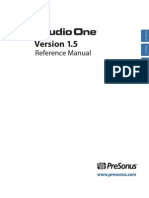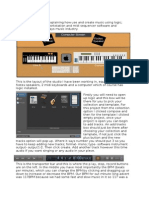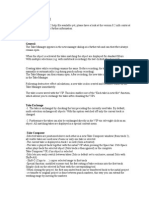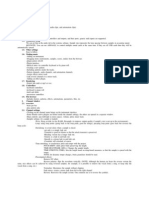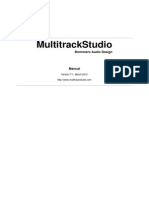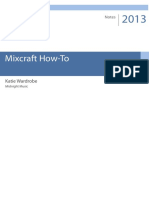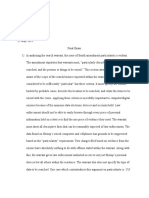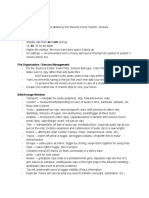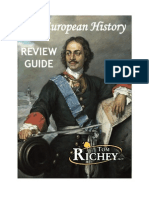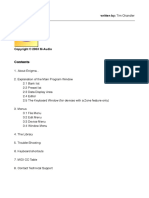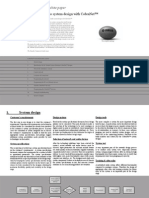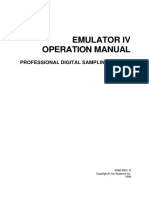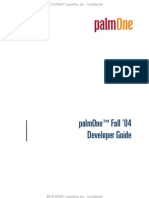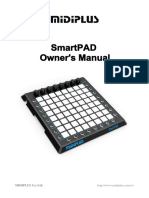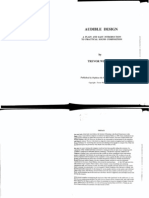Daniel Cesare
Pro Tools Notes
I pledge my honor that I have abided by the Stevens Honor System- dcesare
Quick Start:
- Wav or Aiff
- Sample rate from 44.1 kHz and up
- 16, 24, 32 for bit depth
- Higher the number, the more hard drive space it takes up
- I/O settings → recommended not to choose last used if moving from system to system //
choose stereo mix
File Organization / Session Management:
- Ptx file, Bounces Folder, Audio Files, Session Backups, Video Files
- Make sure to copy rather than add audio files
- Don’t want a pointer to the audio, want a new copy within project folder
- Video recommends saving a new ptx files each new date your work on the project
- To preserve the old version of your work in case of a mistake
- Double click bottom bar of channel strip to color your tracks
Edit/Arrange Window:
- Transport → navigate the audio (play/loop, stop, forward/reverse, skip)
- Counter → measurement(depending on ruler) of audio in time, bar/beats, samples, etc.
- Basic Midi Controls
- Tools→ grabber(whole clip), selector(specific area, shift selection to affect only
start/stop), trim(size of region, non-destructive), smart(toggle all three tools)
- Grabber → time(selects entire clips), separation(work in tandem with selector tool to
break clips), object(larger chunk, not just on clip)
- Trim → standard(trim off part of audio clip, nondestructive), loop(loop audio clip as you
pull on the end), tce(time expansion and compression of audio clip to a new length)
- Rulers → affects the main counter // tempo, meter, marker(chorus, verse, etc),
- Tracks → lower left arrow is toggle, dot toggles visibility, cmd(shift+ctrl) to make
active/inactive
- Groups → same place as tracks, toggle by clicking, keeps them together for using tools
- Clips → lower right is toggle, files in project
- Combine mono(L/R) tracks (ie drum overheads) in a stereo track
- Grids → grid for note values
- Modes → grid(audio clips snap to a predetermined grid), slip(audio clips are free of a
grid, based on samples), shuffle(audio clips on the right snap to the left when deleting) ,
spot(audio clips move to precise locations)
- Top left underneath rulers to toggle visibility of track information
- Duplicate Tracks and decide what you need to transfer over(clips, automation, etc.)
�Mix Window:
- Same order as edit window
- Volume fader, mute, solo, record, pan knob
- Inserts for plugins to process audio on that track
- Sends(based on aux sends) to send a signal to a different area
- Show and hide information on bottom left
- Input setting for recording
- Output setting for busing/master track
Track Types:
- Audio Track → contains audio clips, can see by waveform on bottom right of channel
strip, can be mono or stereo
- Auxiliary Input Track → looks like audio track but arrow on bottom right of channel strip,
cannot put audio clips on it, pipeline audio signals through it(bus or aux sends)
- Instrument Track → contains midi information, small piano on bottom right of channel
strip, can put software instruments to play midi on the inserts
- MIDI track → contains midi information but cannot put an instrument on it, have to send
the information somewhere else, circle on the bottom right of channel strip
- Master Fader → mono or stereo, monitor the final output of the session, sigma on
bottom right of channel strip, just a fader(no pan, solo, mute)
Recording:
- Start with a click track, go to track menu and create click track
- Change tempo for click track (make sure conductor is on to do so)
- Make your master fader
- Create and name your audio track(name applies to clips recorded on it), then set up your
input from an interface
- Arm the track to take in signal
- Channel Fader only adjusts listening level
- Recording modes → normal, loop, destructive, quick punch
- Latency can be solved by picking a small number for playback engine samples
- Input only monitoring prevents you from hearing recorded audio while in record mode
- Drop-in through quick punch → play the recorded audio and enable recording at the
point you want to change and disable when you’re done
�Shortcuts
cmd(ctrl) + = → flip to mix window
cmd(ctrl) + click → loop playback
option(alt) + click → return fader/knobs to 0
shift + cmd(ctrl) + n → new track
shift + cmd(ctrl) + i → import audio clip
cmd(ctrl) + right bracket → zoom in horizontally
cmd(ctrl) + left bracket → zoom out horizontally
cmd(ctrl) + option(alt) + brackets → waveform size
option(alt) + control(start) + up arrow → vertical zoom in
option(alt) + control(start) + down arrow → vertical zoom out
cmd(ctrl) + i → identify beat
option(alt) + r → repeat region
option(alt) + cmd(ctrl) → copy drag
cmd(ctrl) + space → start recording/punch in
cmd(ctrl) + h → heal break
cmd(ctrl) + g → create group
shift + r → record arm selected track
cmdl(ctrl) + option(alt) + b → bounce to disk
Hotkeys:
N → insertion follows playback
R → zoom in horizontally
T → zoom out horizontally
B → break region
3 → start recording/punch in