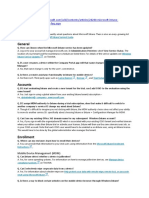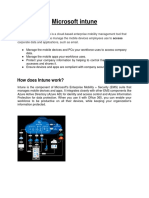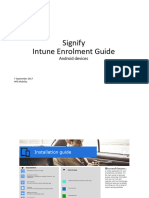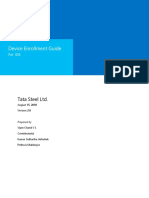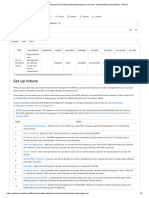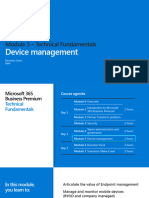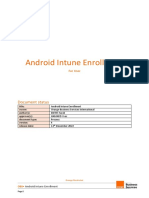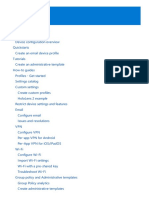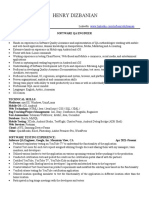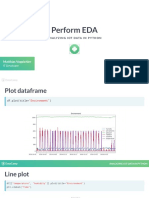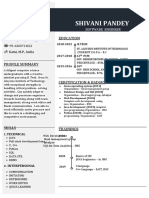User Guide Android Enterprise Intune enrolment
01 December 2022 – I N T E R N A L U S E O N L Y Fully Managed devices
<<Intune User Guide
INTERNAL USE ONLY
Intune Device Enrolment
Android Enterprise Fully Managed Enrolment
© Sopra Steria Group, 2022 / Ref. : 20190501-140558-CRT
1/11
� Intune User Guide
User Guide Android Enterprise Intune enrolment
01 December 2022 – I N T E R N A L U S E O N L Y Fully Managed devices
1. Who should use this guide?
If you have been provided with a new company Android phone and you administrator has requested you
to enrol as a fully managed device.
2. 1st set –up or after factory reset
This guide will take you step by step through the initial configuration of your phone, some screens which
just require a next have been skipped to reduce the size of this guide.
Enrolment process depends of mobile phone model (it’s a bit different for Samsung and Huawei), but
main path is to: launch QR code setup described below > accept all terms > go through all steps by click
next or log in with your corporate account > wait for all certificates after finish wizard process.
1) After device power on you will see the Hello screen. ON THE INITIAL SCREEN YOU HAVE TO TAP
MULTIPLE TIMES ON SCREEN (6x tap screen randomly) TO ACTIVATE QR CODE SETUP >
wizard ask you to choose region and accept terms of use. You can choose Poland or UK, depends
what language you want. If you go through this step correctly, on the next step camera should turn
on and you will be able to scan QR code dedicated for our company below
2) Using the camera scan this QR code
© Sopra Steria Group, 2022 / Ref. : 20190501-140558-CRT
2/11
� Intune User Guide
User Guide Android Enterprise Intune enrolment
01 December 2022 – I N T E R N A L U S E O N L Y Fully Managed devices
3) Connect to a Wi-Fi network, provide any credentials required by the network.
Please Note: You cannot use SSG Staff corporate network at this time.
4) After connection to network, Set up your Device prompt is displayed, Accept & Continue.
© Sopra Steria Group, 2022 / Ref. : 20190501-140558-CRT
3/11
� Intune User Guide
User Guide Android Enterprise Intune enrolment
01 December 2022 – I N T E R N A L U S E O N L Y Fully Managed devices
5) Setting up work device will start this screen will remain for several minutes.
6) Accept End User Licence Agreement and press Next.
© Sopra Steria Group, 2022 / Ref. : 20190501-140558-CRT
4/11
� Intune User Guide
User Guide Android Enterprise Intune enrolment
01 December 2022 – I N T E R N A L U S E O N L Y Fully Managed devices
7) Your device will update
8) The browser will open, sign in with your corporate email address and password.
9) You will be prompted to set a Screen lock PIN.
© Sopra Steria Group, 2022 / Ref. : 20190501-140558-CRT
5/11
� Intune User Guide
User Guide Android Enterprise Intune enrolment
01 December 2022 – I N T E R N A L U S E O N L Y Fully Managed devices
10) After pressing Done to set PIN, you will return to browser session, Cancel the certificate prompt,
enter password and device will complete updating.
© Sopra Steria Group, 2022 / Ref. : 20190501-140558-CRT
6/11
� Intune User Guide
User Guide Android Enterprise Intune enrolment
01 December 2022 – I N T E R N A L U S E O N L Y Fully Managed devices
11) After screen lock you will be asked to encrypt device (sometimes this step is done later), do this by
selecting Secure startup and choose Require PIN when device powers on.
12) Next Work apps will be installed to your device.
© Sopra Steria Group, 2022 / Ref. : 20190501-140558-CRT
7/11
� Intune User Guide
User Guide Android Enterprise Intune enrolment
01 December 2022 – I N T E R N A L U S E O N L Y Fully Managed devices
13) Now register the device in Intune, press Continue to sign into Company Portal. For next steps: if
wizard will ask about location, please choose PL (here it’s a question about site location)
14) Now complete device registration.
© Sopra Steria Group, 2022 / Ref. : 20190501-140558-CRT
8/11
� Intune User Guide
User Guide Android Enterprise Intune enrolment
01 December 2022 – I N T E R N A L U S E O N L Y Fully Managed devices
15) Your device will have the default google app, work provided apps and access to the full play store.
© Sopra Steria Group, 2022 / Ref. : 20190501-140558-CRT
9/11
� Intune User Guide
User Guide Android Enterprise Intune enrolment
01 December 2022 – I N T E R N A L U S E O N L Y Fully Managed devices
3. Access to SSG Staff Wi-Fi
To access the Company Wi-Fi network Intune policies need to install a number of certificates to the
device. After device registration policies will start to apply slowly during this process you will get a
notification the Intune wants to install certificates, click on the notification and approve the certificates.
Remember that access to SSG Staff Wi-Fi is not ready just after Intune enrolment. It takes
time to install all certificates needed (around 1h after finish Intune enrolment).
4. Accessing Sopra Steria Email/Calendar
1) The Outlook mobile app is the only supported client for accessing Sopra steria email and Calendar.
As part of enrolling into Intune the Outlook client will automatically be installed to work profile of
your device.
© Sopra Steria Group, 2022 / Ref. : 20190501-140558-CRT
10/11
� Intune User Guide
User Guide Android Enterprise Intune enrolment
01 December 2022 – I N T E R N A L U S E O N L Y Fully Managed devices
2) When you open the app your email account will already be set select it and enter password when
prompted, a warning about the organisation protecting the app will be issued.
© Sopra Steria Group, 2022 / Ref. : 20190501-140558-CRT
11/11