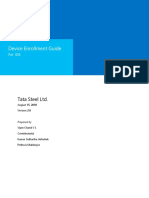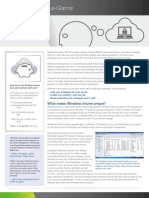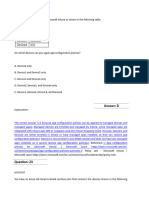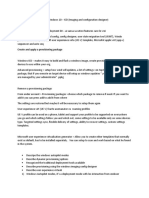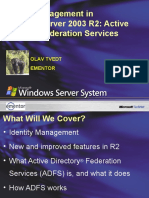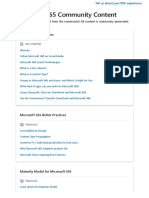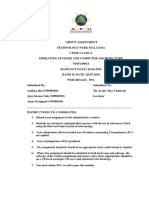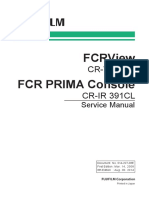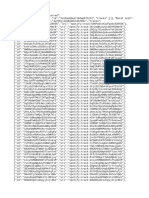0% found this document useful (0 votes)
372 views10 pagesIntune Interview Prep Guide
The document provides a comprehensive overview of Microsoft Intune, including its functionalities, differences from MECM, and various enrollment methods. It covers key concepts such as Mobile Device Management (MDM) and Mobile Application Management (MAM), as well as the types of groups and conditional access available in Intune. Additionally, it discusses application deployment, configuration profiles, compliance policies, and the process for managing Windows updates in a co-managed environment.
Uploaded by
raishivan636Copyright
© © All Rights Reserved
We take content rights seriously. If you suspect this is your content, claim it here.
Available Formats
Download as PDF, TXT or read online on Scribd
0% found this document useful (0 votes)
372 views10 pagesIntune Interview Prep Guide
The document provides a comprehensive overview of Microsoft Intune, including its functionalities, differences from MECM, and various enrollment methods. It covers key concepts such as Mobile Device Management (MDM) and Mobile Application Management (MAM), as well as the types of groups and conditional access available in Intune. Additionally, it discusses application deployment, configuration profiles, compliance policies, and the process for managing Windows updates in a co-managed environment.
Uploaded by
raishivan636Copyright
© © All Rights Reserved
We take content rights seriously. If you suspect this is your content, claim it here.
Available Formats
Download as PDF, TXT or read online on Scribd
/ 10