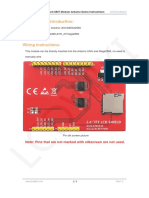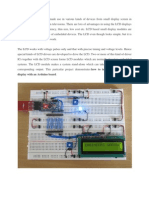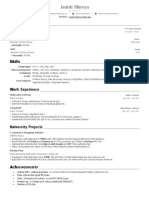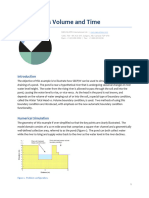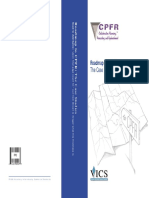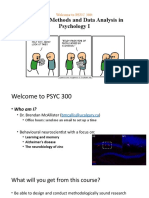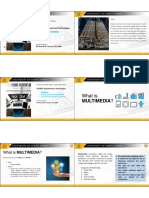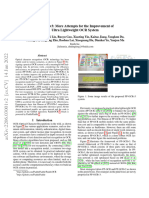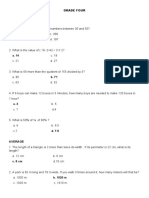0% found this document useful (0 votes)
64 views5 pages3.5inch 16BIT Module Arduino Demo Instructions EN
arduino
Uploaded by
Sami rajpootCopyright
© © All Rights Reserved
We take content rights seriously. If you suspect this is your content, claim it here.
Available Formats
Download as PDF, TXT or read online on Scribd
0% found this document useful (0 votes)
64 views5 pages3.5inch 16BIT Module Arduino Demo Instructions EN
arduino
Uploaded by
Sami rajpootCopyright
© © All Rights Reserved
We take content rights seriously. If you suspect this is your content, claim it here.
Available Formats
Download as PDF, TXT or read online on Scribd
/ 5