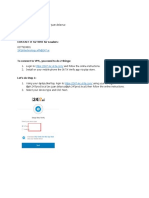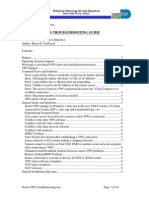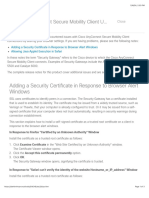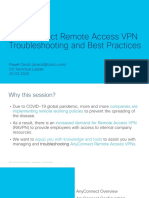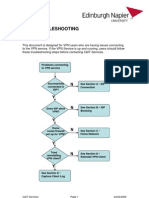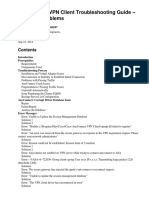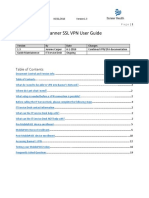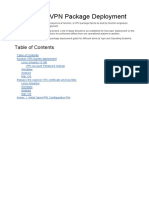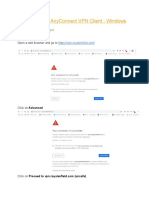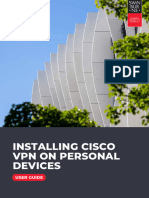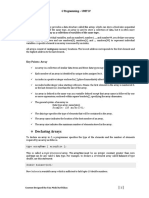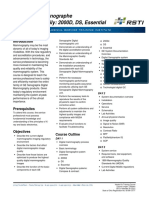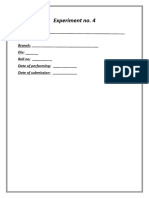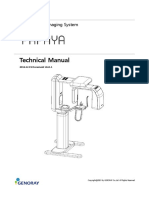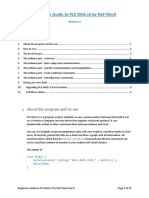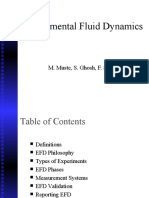VPN connection
VPN connection is needed for accessing the client´s SRT platform.
VPN can be installed only on PC/Laptop, it is not possible to install it on mobile
devices/tablets.
To use the platform, you must first log into the provided VPN.
VPN Connection Guide..................................................................................................................1
VPN TROUBLESHOOTING.......................................................................................................... 6
Accessing SRT Tool.....................................................................................................................12
VPN Connection Guide
Please follow the steps below. You can also take a look at this video tutorial that shows the
whole process:
VPN Connection - Video Tutorial
(English audio and subtitles)
Step 1.
You need your Moravia email for this step ({login}@moravia.com).
Download the Cisco Any Connect client from one of these links:
AR: AR Download Link
CZ: CZ Download Link
JA: JA Download Link
If one of the provided links does not work, please try using another one.
IMPORTANT: These links provide installation packages for Windows/macOS/Linux
only. Other OS are not supported.
Once you click on one of these links, you will be asked to log into your MNET/Moravia
account. Please add your {login}@moravia.com email and click Next.
1
�Step 2.
If you have not set your password yet, continue to Step 3.
If you have set your password before, log in with your password and skip to Step 4.
Step 3.
You need your personal email address for this step – the one where you received a
Project Kick-off email. Please reset your password via this link:
https://login.moravia.com/Profile/ForgottenPassword.
IMPORTANT: It can take approx. 24 hours to receive the email to reset your password,
and a couple of hours after you reset your password until it is synced to your email. Please
make sure to check your SPAM folder.
Step 4.
You may be asked to verify your identity by Multifactor Authentication (MFA).
If you have not set up your Authenticator app you will be prompted to do so.
You can find an MFA Guideline HERE.
We recommend using Microsoft Authenticator/Google Authenticator app.
2
�Step 5.
After successful login, you will see this page with the Download button for your Operating
System (Windows, MacOS, etc. - if you use a Chromebook, please download the Linux
version).
Click on the Download button and run the msi file to install the Cisco AnyConnect
software.
Step 6.
The Setup Wizard will appear. Go through the Wizard and complete the installation
process.
Please note that you need administrator rights to install the software on your device.
Step 7.
After completing the Setup Wizard you need to find and run the “Cisco AnyConnect”
software.
3
� ● Type “cisco” to the search field in your Taskbar
● Open the Cisco Client
Step 8.
Some versions of Any Connect may have some services pre-populated already.
Do not use the pre-populated options and insert the service from the list below
instead:
Copy and paste full address from one of these options and insert it into the box, as
shown below:
Option 1: https://vpn-arro4.moravia.com/moravia
Option 2: https://vpn-czbr4.moravia.com/moravia
Option 3: https://vpn-jpto4.moravia.com/moravia
Please use the option for VPN which is the closest to you geographically but if that VPN
is not working try to use different options.
Click on Connect.
Demo - How to copy the link and paste in the box: AnyConnect_VPN.mp4
Step 9.
You need your Moravia email for this step ({login}@moravia.com) and the password you
set up in Step 3.
You will be prompted to log into your Moravia account and verify your identity.
4
�Step 10.
Once you are logged in, wait for the Cisco message saying “Connected” and then you
should be successfully connected to the VPN.
Once connected through the VPN, please avoid any other online activities not connected
to the SRT Halo projects.
IMPORTANT: Once finished working in SRT Halo, please disconnect the VPN by
opening the VPN and clicking “Disconnect”.
If you encounter any errors, please check the troubleshooting section in this
document.
If the issue persists, please let us know via email (Reply All to the kick-off email you
have received) and do not forget to share a screenshot of the issue you are receiving.
5
� VPN TROUBLESHOOTING
ISSUE 1 - Cannot log in to download the Cisco VPN application
ISSUE 2 - You are not receiving the activation code email
ISSUE 3 - AnyConnect version does not support the requested authentication
type.
ISSUE 4 - Cannot log into VPN
ISSUE 5 - VPN cannot connect
ISSUE 6 - “Something went wrong” error
ISSUE 7 - Login was successful, but because certain criteria has not been met
ISSUE 8 - The installer was not able to start the Cisco VPN Client.
ISSUE 9 - Service Contract Required
ISSUE 10 - "Cisco AnyConnect Socket Filter" system extension in MacOS
ISSUE 1 - Cannot log in to download the Cisco VPN application
● Ensure your credentials are correct.
● If you have just recently reset your password, please allow some time for the
credentials to sync in the system.
● If you receive an Incorrect password error after waiting for 2 hours, please contact
your RWS project representative, sharing a description of the steps you followed,
and ideally, some screenshots so that we can quickly help you, avoiding the back
and forth.
These are the steps you should be following:
● The first step would be clicking on one of the download links,
AR: AR Download Link [https://vpn-arro4.moravia.com/moravia]
CZ: CZ Download Link [https://vpn-czbr4.moravia.com/moravia]
JA: JA Download Link [https://vpn-jpto4.moravia.com/moravia]
● Then, the platform will ask you to log in. Please use your Moravia email
here.
● As you have not set a password, you will need to do so.
● When you are in the Forgotten Password space, please use your personal
email address, otherwise you will not be able to receive the confirmation
email to reset the password.
● It could take up to 24 hours until you receive said confirmation email. Once
you receive it (on your personal email) you will be able to set a new
password.
6
� ● It can take a couple of hours until the new password is synced to your
account, so it is possible that you see the "Wrong password" message.
● Once it is synced, you will be able to log in and download the VPN and
proceed to Access Halo by following the steps in the guide.
ISSUE 2 - You are not receiving the activation code email
If you are having issues when trying to get the email with your activation code,
please try the following:
1. Check if the Microsoft Authenticator app is up-to-date. You can update the app
from the app store on your mobile device.
2. In your iOS/Android device settings, please make sure that battery optimization is
turned off for Microsoft Authenticator App, and it is allowed to run in background.
3. Ensure that your mobile device is connected to the internet and has a stable
network connection. The Microsoft Authenticator app requires an internet
connection to send verification codes.
4. Check if the app has the necessary permissions to send notifications. On your
mobile device, go to Settings > Apps > Microsoft Authenticator > Permissions, and
ensure that the app has permission to send notifications.
5. If none of the above steps work, you can try using an alternative verification
method, such as a phone call or text message, to verify your identity.
If you are not receiving activation code, one of the possibilities is that the activation
email could have been sent from the following sender: Microsoft Online Services Team and
it may be not visible in the standard view. Please refer to these steps to check that:
1. Go to your mailbox (sign into the email address you provided during the hiring
process).
2. In the search field paste this email address -
msonlineservicesteam@microsoftonline.com.
3. If you have an email from this sender there will also be provided a six digit code.
4. Type in the six digit code into the "We've sent an email message containing a
verification code to your inbox" dialog box.
5. Set your password. Ensure that your new password has at least 12 characters, with
the following: one upper case, one lower case, one number, and one special
character, the following is allowed @ # $ % ^ & * - _ ! + = [ ] { } | \ : ' , . ? / ~ (
7
�ISSUE 3 - AnyConnect version does not support the requested
authentication type.
● First, try clicking "Next" in the pop-up message you are receiving and see if it
allows you to install a version that supports the authentication type you are
using.
● Make sure you are using Microsoft Authenticator app:
If this does not solve the issue, then:
1. Head to Windows Update and make sure your PC is up-to-date, then try
accessing the VPN again.
2. If it does not work, try uninstalling and reinstalling Any Connect.
3. If you have an antivirus software, please make sure it is not flagging
AnyConnect as suspicious.
ISSUE 4 - Cannot log into VPN
8
�Solution: You need to log in with your Moravia email. Logging in with personal email
will never work when you are trying to connect with Cisco Any Connect VPN. But if you
need to reset your password, request with your personal email (so you can get the email
that contains the new password) through
https://login.moravia.com/Profile/ForgottenPassword and log in to VPN with your Moravia
email and the new password
ISSUE 5 - VPN cannot connect
If you encounter a similar error, please:
● Try accessing by using a different VPN server (AR, CZ or JP)
● If it does not work, contact your RWS project representative by replying all to your
kick-off email. This could mean that there is a VPN security group membership
update needed for your {login}@moravia.com account.
ISSUE 6 - “Something went wrong” error
If you see this message, please:
1. Download the Microsoft authenticator app in your cell phone
2. Then, go to https://mysignins.microsoft.com/security-info and log using your MNET
MNET@moravia.com and password
3. Complete the MFA enrollment following in screen instructions (scan QR. etc.)
4. Log into the VPN
9
�ISSUE 7 - Login was successful, but because certain criteria has not
been met
Please try and check the following steps:
● Try using a different VPN route (CZ, AR or JP)
○ Option 1: https://vpn-arro4.moravia.com/moravia
○ Option 2: https://vpn-czbr4.moravia.com/moravia
○ Option 3: https://vpn-jpto4.moravia.com/moravia
● Are you working from an organization/company computer?
● Please check if there are any updates available for your OS.
● If you have a third-party antivirus, could you please try deactivating it? (your
Operative System should run securely without needing a third party antivirus)
● As an alternative, If you have a third party antivirus, and you do not want to
deactivate it, please check if it’s up-to-date and make sure it is not blocking your
access to the VPN.
● One reason for these error messages could also be your firewall blocking your VPN.
To do so, please follow these steps:
https://support.purevpn.com/en_US/general-articles/how-to-disable-vpn-block-on-wind
ows-firewall
● Our IT Team suggests trying to restart the internet router, the PC, and trying
another VPN server.
ISSUE 8 - The installer was not able to start the Cisco VPN Client.
10
�You are trying to download Cisco VPN for an unsupported OS (Android, iOS etc.). Please
use a device running on Windows/macOS/Linux OS.
ISSUE 9 - Service Contract Required
You are trying to download Cisco VPN on your own behalf. To download the Cisco VPN,
please use one of the links here:
AR: AR Download Link [https://vpn-arro4.moravia.com/moravia]
CZ: CZ Download Link [https://vpn-czbr4.moravia.com/moravia]
JA: JA Download Link [https://vpn-jpto4.moravia.com/moravia]
ISSUE 10 - "Cisco AnyConnect Socket Filter" system extension in
MacOS
If you are experiencing this issue:
11
�The problem is that there is a setting that is blocking the VPN. Please go to Security and
settings and allow the VPN.
You need to open “System Settings” > “General” > “Login Items & Extensions” > scroll
down to "Network Extensions" > click the (i) next to it and the switch to enable “Cisco
AnyConnect Socket Filter”.
Accessing SRT Tool
SRT tool has two sections:
1. SRT Workplace - profile part which is also used for communication. You need to log
into the Workplace first.
2. SRT HALO - working part where you can see your tasks and work on them. You will
receive Project Kick-off email from our production team where a link and guideline
will be included.
Please follow separate guidelines to each of the SRT Toll parts.
12