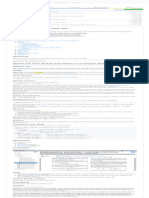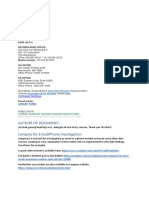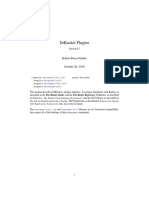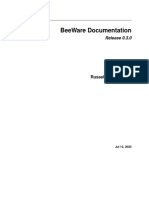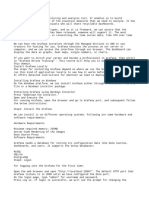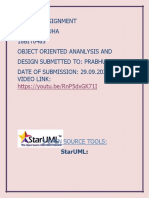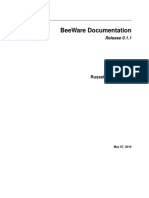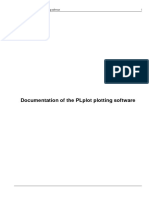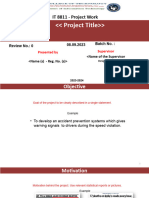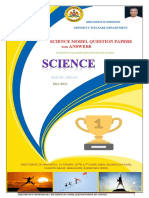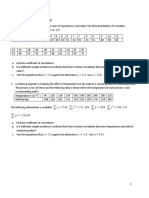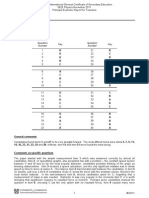TULIP 4.
0
QUICKSTART MANUAL
� TABLE OF CONTENTS
Introduction 3
Installation and first run 4
Creating your first project 9
� INTRODUCTION
This document provides the basic steps required to install Tulip 4.0 on supported platforms. It will then guide the user through the
steps required to create its first project and will cover the main features available in Tulip 4.
Information contained in this document is not meant to be exhaustive. If you need extra help about specific features that are not
covered into this document, the following online resources are available:
Tulip website: http://www.tulip-software.org
Tulip forums: https://sourceforge.net/projects/auber/forums
Tulip bug tracker: https://sourceforge.net/tracker/?group_id=61223
If you encounter any issue while following this guide, please send an e-mail to tulipdev@labri.fr.
� INSTALLATION
WINDOWS
Tulip provides an installer for Windows platforms that can be downloaded from the website.
Important note: In order to complete Tulip 4 installation, you may need administration rights.
Installing Tulip can be done by following those steps:
1. Download tulip-4.0_setup.exe from the Tulip website.
2. Once downloaded, go to your Downloads folder and run the executable.
3. The install wizard window should popup. If you get any prompt asking for administrator privileges, click Yes.
4. The first page of the installer shows the Tulip software license. Tulip is shipped under the LGPL. To know more about your
rights and software licenses, please refer to online resources.
� 5. To proceed with the installation, you must agree to the license terms by clicking on “I agree”. The installer will then ask for
the directory where you want to install Tulip.
6. After choosing the destination directory, click on “Install” and Tulip binaries will be extracted on your hard drive.
7. Once copy is finished, click on the “Finish” button.
Tulip installation is complete. You can run the application from the Tulip shortcut available on your Desktop.
� MAC OS
On MacOS platforms, Tulip is shipped as an Apple Disk Image (DMG file). This package provides a full-standalone application
compatible with MacOS 10.4 or higher.
To complete the installation process, follow the steps below:
1. Download the DMG archive from the Tulip website.
2. Once downloaded, use the finder to go to your download location.
3. Double click on the Tulip-4.0.dmg file. This will open a new window containing the Tulip application and several other files.
�4. The COPYING file contains the license agreement. Tulip is shipped under the terms of the LGPL. More online resources
about the open-source software license are available if you want to know more about your rights.
The Tulip file is a standalone containing the Tulip application.
Applications is a link to the folder where your system applications are stored.
5. Installing Tulip is achieved by dragging the Tulip application into the Application folder (or to your Desktop if you want a
local installation). Wait for the files to be copied before you can actually run Tulip.
6. Once the copy is finished, Tulip will be available in the “Applications” section of the Finder. You can launch it by double-
clicking the Tulip icon.
� LINUX
On Linux platforms, Tulip does not come shipped in an installer and can only be compiled from sources.
To do so, you will need to install the following packages (names can vary depending on your distribution):
libpng developer package
libjpeg developer package
glew developer package
freetype 2 developer package
qt developer package
cmake and cmake-gui
gcc
Once those dependencies are installed, download the tar.gz source package available on the Tulip website. Once downloaded, open
a terminal and type the following commands:
$ cd directory_where_archive_has_been_downloaded
$ tar xvzf archive_name.tar.gz
$ cd tulip
$ mkdir build
$ cd build
$ cmake -DCMAKE_INSTALL_PREFIX=’’desired installation directory’’ -DCMAKE_BUILD_TYPE=Release -
DCMAKE_CXX_FLAGS=-g ../
$ make
$ make install
Note: Installing in a root directory (like /usr/local) may need root privileges.
Once the compilation process is over, Tulip has been installed in the selected directory. You can run it by running
<tulip_install_dir>/bin/tulip
� CREATING YOUR FIRST PROJECT
This section will cover the required steps to create your first Tulip project, import some graph into it, visualize them, compute
various metric and save your project into a tlpx file.
1. Run tulip, the Tulip agent will pop-up, asking you to select a perspective in order to start working. Tulip perspectives can be
compared to Eclipse’s. A perspective is a full GUI operating with Tulip to allow the user to complete task with graphs to
complete specific purposes.
2. The “Tulip” perspective is an all-around perspective which expose the same features as available in Tulip 3.x versions. This is
the main perspective in Tulip 4. To launch it, click on the “Play” button next to it.
3. A new window will pop-up. This is the Tulip perspective that allow you to manipulate several graph hierarchies at one into
the same project.
�4. The first thing to do is to import a new graph into your project. To do so, click on the “Import” (Ctrl+Shift+O) button on the
bottom-left part of the screen. This will open the Import Wizard.
5. On the left side of the wizard is the list of the import method available in Tulip. When a entry is selected, the various
parameters are displayed on the right side to allow you to customize the import method. In this tutorial, we will start by
importing a new Grid approximation into the project. Leave the default parameters as is and click on the “Finish” button.
�6. A new graph is now available in the project. We can now start working with our data by using the several on-screen
controls:
a. The algorithms pane allows you to run Tulip algorithms (metrics, layout, etc) on the currently active graph by
clicking the “Play” button next to them. You can also drag’n drop your algorithm on the desired graph to run it.
The settings button allows you to set up the algorithms run parameter. Documentation for each parameter can be
displayed by leaving the mouse on the parameter’s name.
b. The graph hierarchies editor allows you o manage your graph/subgraphs hierarchies by creating/deleting
subgraphs, renaming graphs. Double clicking on a graph opens a new visualization panel on a graph.
c. The panels area is where graphs can be visualized. Panels are a view of the data stored into a graph. By default,
when a new graph is imported into the project, two panels will show up: The tabular view and the node-link
diagram representation.
d. Those controls allows you to set up a specific panel.
e. Available interactions on the panel.
f. The expose button persent every opened panel in a slideshow fashion. This allows you to reorder the panels in
your workspace. Double clicking on a thumbnail will leave the expose mode and open the corresponding panel.
g. The search button opens a new window to allow you searching inside the data by applying several filters.
� h. The page switcher switches between panels groups.
i. The workspace mode control allow to display from one up to four panels at once in the same workspace group.
7. We will start by switching to a one-panel mode to only display the node-link diagram representation of the grid. Simply click
on the close button in the top-right corner of the tabular panel.
8. We will now slightly modify the drawing by using algorithms. In the algorithm pane, select the “Auto sizing” algorithm and
click on the “Play” button.
�9. Repeat this step to run the “Degree” metric then the “Color mapping” algorithm. You will end up with a graph where each
node are given a color depending on their InOut degree.
�10. Now select the “selection interactor” available in the top interactor bar and use it to select nodes into your graph.
11. Once nodes are selected, Go to Edit->Create subgraph (Ctrl+Shift+G) to create a subgraph containing the previously
selected nodes.
�12. A new graph named “graph_1” is now available in the Graph hierarchies editor. Double click to open a new panel on it.
� 13. Finally save your project by hitting Ctrl+S. The workspace will be saved in a tlpx archive you can later open using the “Open
project” button available in the Tulip agent.
This tutorial only covers some basic features available in Tulip 4 as there are many more ways to interact with your data. You can
also try to install new plugins from the “Plugins center” section of the Tulip agent to expand Tulip functionnalities.