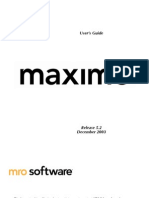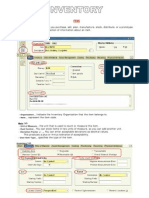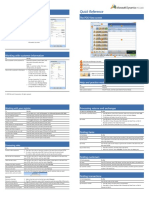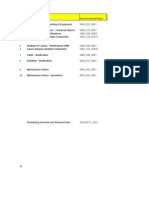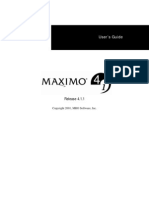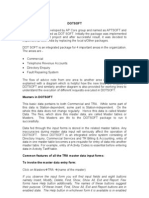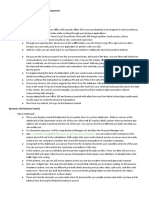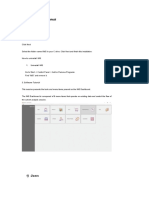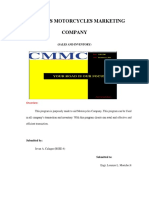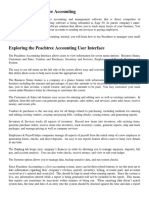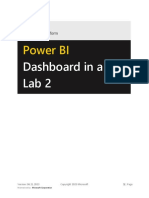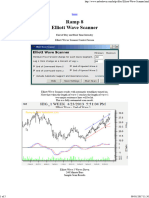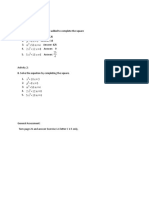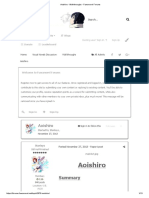DataSplice®
Inventory Overview
Users Guide
� Copyright Information
DataSplice® is a registered trademark. ©2000-2007 DataSplice Corporation. All rights
reserved. Other product and company names may be the trademarks of their respective
owners.
MAXIMO® software is a registered trademark of IBM Software, Inc. DataSplice is not owned,
licensed, or in any way affiliated with IBM Software, Inc. IBM Software, Inc. is not responsible
for the content or accuracy of this document or for the content, performance or quality of
DataSplice products or services.
Microsoft®, Visual Studio, Windows and the Windows logo are either registered trademarks or
trademarks of Microsoft Corporation in the United States and/or other countries/regions.
Other names and products mentioned herein may be the trademarks of their respective
owners.
st
3451 NE 1 Ave – M1008 PROPRIETARY & CONFIDENTIAL P 202.262.2500
Miami, FL 33137 • 2 of 5 • F 212.918.7955
� Table of Contents
INVENTORY ............................................................................................................................................................ 4
1. DESCRIPTION .......................................................................................................................................................4
2. FIELDS ................................................................................................................................................................4
3. USING THE VIEW ..................................................................................................................................................5
4. SEARCHING FOR RECORDS ......................................................................................................................................5
5. DETAIL TABS .......................................................................................................................................................6
6. BALANCES ...........................................................................................................................................................7
7. ADJUSTING CURRENT BALANCE ...............................................................................................................................8
8. ISSUES AND RETURNS-CREATE NEW RECORD .............................................................................................................9
9. TRANSFERS .......................................................................................................................................................10
10. WHERE USED ...............................................................................................................................................12
st
3451 NE 1 Ave – M1008 PROPRIETARY & CONFIDENTIAL P 202.262.2500
Miami, FL 33137 • 3 of 5 • F 212.918.7955
� INVENTORY
1. DESCRIPTION
Inventory is a view designed for looking up inventory items. After a successful search on an
item, users can perform counts, transfers, issues, etc... For the selected inventory item.
2. FIELDS
Below is a listing of the fields included in this view.
Field Name Description
Item The identification number of the item being issued.
Description The item description.
New Count Used to enter the value for physical counts.
Last Count The value of the last physical count.
Current Balance The current on-hand qty in stock.
Count Date The date of the last count.
Storeroom The storeroom location of the item.
Bin The bin location within the storeroom.
Issue Unit Unit of Measure for issues of the item.
Catalog Code Typically vendor part number.
Manufacturer The item manufacturer.
Model Number The manufacturer’s part/model number.
Vendor Company the item was purchased from.
Min Level Minimum stock level.
Max Level Maximum stock level.
Category Item category (Stock, Non-stock, Obsolete, etc…)
Rotating Specifies if the item is a rotating equipment spare.
Reconciled Specifies if the item’s last count has been reconciled.
Count
The number of days scheduled between each physical count.
Frequency
Used in conjunction with count frequency. Determines how often to count
ABC Type
the item.
Days Until
Calculated value. Shows how many days before an item is due to be counted.
Count
Item Type The type for this record (ITEM, TOOL, STDSERVICE).
st
3451 NE 1 Ave – M1008 PROPRIETARY & CONFIDENTIAL P 202.262.2500
Miami, FL 33137 • 4 of 5 • F 212.918.7955
� 3. USING THE VIEW
To access the Inventory Search screen, tap on the name with the stylus, or highlight the name
(using the tab key) and hit the “Enter” key.
4. SEARCHING FOR RECORDS
The Inventory screen initially displays a predefined filter for searching for inventory items. Key
in, or scan, the desired values to search on then hit the “Enter” key.
st
3451 NE 1 Ave – M1008 PROPRIETARY & CONFIDENTIAL P 202.262.2500
Miami, FL 33137 • 5 of 5 • F 212.918.7955
� Optionally, you can tap on either of the display mode toolbar buttons:
- Display results in Grid Mode. - Display results in Single Record Mode.
Grid Display Single Record Display
5. DETAIL TABS
Users can access the detailed data for the selected item by tapping on the arrow keys on either
side of the client display screen.
st
3451 NE 1 Ave – M1008 PROPRIETARY & CONFIDENTIAL P 202.262.2500
Miami, FL 33137 • 6 of 5 • F 212.918.7955
� The different tabs will be displayed. Tap on a particular tab to select it.
Balances
Issues and Returns
Transfers
Where Used
The tab will be displayed in bold.
6. BALANCES
Entering a New Physical Count
To enter a physical count, edit the New Count field by entering the quantity of the count into
the value cell. This can only be performed if the user has the proper permissions to do so in
Maximo.
Tap on the Filter button to return to the filter screen to search for more items. Or, user
can scan the item barcode to automatically search for that item.
st
3451 NE 1 Ave – M1008 PROPRIETARY & CONFIDENTIAL P 202.262.2500
Miami, FL 33137 • 7 of 5 • F 212.918.7955
� 7. ADJUSTING CURRENT BALANCE
To adjust the current balance, edit the Current Balance field by entering the desired quantity
into the value cell. This can only be performed if the user has the proper permissions to do so in
Maximo.
Tap on the Filter button to return to the filter screen to search for more items. Or, user
can scan the item barcode to automatically search for that item.
st
3451 NE 1 Ave – M1008 PROPRIETARY & CONFIDENTIAL P 202.262.2500
Miami, FL 33137 • 8 of 5 • F 212.918.7955
� 8. ISSUES AND RETURNS-CREATE NEW RECORD
User can create a new issue or return record for the selected item.
To access the Grid Menu, tap on the grid handle in the upper left corner of the data grid.
Using the Grid Menu, select the Create New Record option.
st
3451 NE 1 Ave – M1008 PROPRIETARY & CONFIDENTIAL P 202.262.2500
Miami, FL 33137 • 9 of 5 • F 212.918.7955
� A new transaction is created and displayed in the data grid.
DataSplice will insert the new record, into the grid, just below the record that had focus. Enter
the desired values for Issue To, Work Order, Asset or Location. Note: at least one of these
values must be specified.
9. TRANSFERS
Create New Record
User can create a new transfer record for the selected item.
To access the Grid Menu, tap on the grid handle in the upper left corner of the data grid.
st
3451 NE 1 Ave – M1008 PROPRIETARY & CONFIDENTIAL P 202.262.2500
Miami, FL 33137 • 10 of 5 • F 212.918.7955
� Using the Grid Menu, select the Create New Record option.
DataSplice will insert the new record, into the grid, just below the record that had focus.
Enter the desired values for Quantity, From Bin, To Storeroom, and To Bin.
st
3451 NE 1 Ave – M1008 PROPRIETARY & CONFIDENTIAL P 202.262.2500
Miami, FL 33137 • 11 of 5 • F 212.918.7955
� 10. WHERE USED
Item / Spare Parts Display
This tab provides a read-only display of the assets that contain the selected item in their spare
parts list.
st
3451 NE 1 Ave – M1008 PROPRIETARY & CONFIDENTIAL P 202.262.2500
Miami, FL 33137 • 12 of 5 • F 212.918.7955