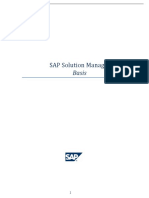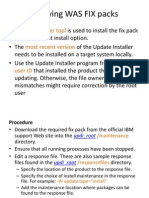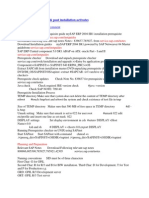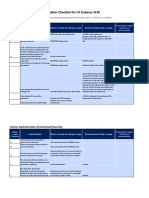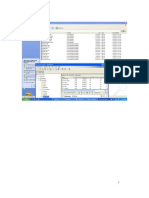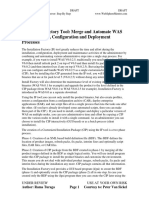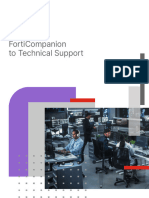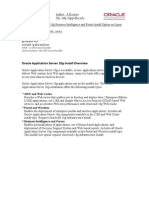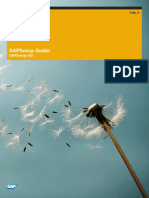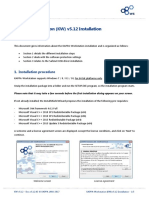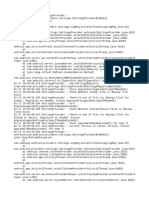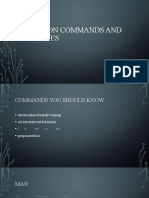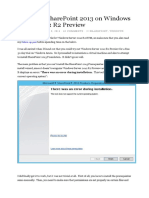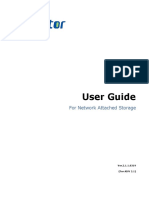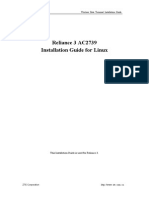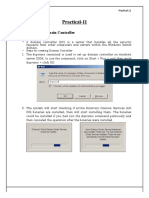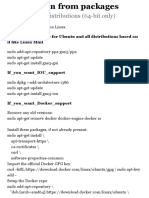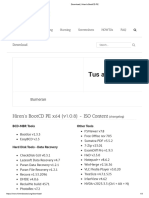Contents
Xpedeon Enterprise Hot Fix Installer Guidelines for Application Servers ................................................................... 2
Accessing the FTP Server............................................................................................................................................ 2
Contents of the Hot Fix ............................................................................................................................................... 2
Pre-requisites .............................................................................................................................................................. 3
Considerations ............................................................................................................................................................. 3
What does the Hot Fix Installer do? ........................................................................................................................... 4
Downtime Checklist..................................................................................................................................................... 4
Before you Begin......................................................................................................................................................... 4
Xpedeon Hotfix Install Process ................................................................................................................................... 5
Validating the Install ................................................................................................................................................... 9
Disable Temporary Folders Per Session ................................................................................................................... 10
Invoking Batch File from Command Prompt............................................................................................................. 12
Backups ..................................................................................................................................................................... 15
_______________________________________________________________________________________________________________________________________________________________________________________________
Xpedeon Enterprise Hotfix Upgrade Guidelines For Application Se rvers Page 1
� Xpedeon Enterprise Hot Fix Installer Guidelines for Application Servers
The Hot fix installer can be used to upgrade the Core server-side components of any Xpedeon version which has
been installed using the Xpedeon Installers 3.1 onwards.
You would receive email/s from xpedeon.admin@algosoftware.com with details of the fixes that are available.
The email would have the Fix version number and the Jira ticket number associated with the Fix. The Jira ticket
could be a ticket either raised by you or an internal ticket carrying a XE-????? number to fix a potential issue. The
fix can be downloaded from the ftp and applied on to the Test environment initially and on success be applied
onto the live environments in downtimes .
Accessing the FTP Server
All hotfixes and upgrades for Xpedeon would be available on the ftp link ftps://downloads.xpedeon.com. Refer to
document “Accessing the Downloads FTP Link Guidelines.pdf” for details.
Contents of the Hot Fix
The Contents of the Hot fixes would have the loose file set and the HotFix Installer folder.
Loose File Set – This has the Application Server, Client and Database folders and the files would need to be
manually copied into the relevant folders as usually done in the loose file approach.
HotFix Installer - This folder would have a batch file (.bat), an Application Server executable (.exe) and client file
(.msi). The Nomenclature is the name of the fix (Application Server / Client) suffixed by the fix number followed by
the extension. For e.g. Hotfix Installer folder for version 3.2.0.561 would have the following contents
1. 3.2.0.561.bat – A Batch file with the fix number. This invokes the Application server exe mentioned in point 2
2. Application Server - 3.2.0.561.exe – Contains the Application Server assemblies, Database scripts and
Filelocation aspects if any.
3. Client - 3.2.0.561.msi – The Client MSI file. This is separate installer and facilitates the auto upgrade folders.
Note: Based on the contents of the fix, the files and folder may vary. if a fix does not have the client element, the
client folder/files may not be present and if there is only the client element for a fix, the App server would not be
present in this case. Details of using the installers are covered in the sections below.
_______________________________________________________________________________________________________________________________________________________________________________________________
Xpedeon Enterprise Hotfix Upgrade Guidelines For Application Se rvers Page 2
� Pre-requisites
1. The environment to be upgraded is identified. Information of all the Servers and the respective Xpedeon
components they hold with the relevant folder locations, various services with the service accounts and the
required ports are all documented and available.
2. The OS Account (logged in Account) from which the installer is invoked is an administrative account with
privileges to install and register services and perform file manipulation operations. It should have read/write
rights on the file server location (referred to in the filelocation.xml). Ideally it should be the same account used
for installing Xpedeon version 3.x.
3. Ensure Free space on the servers around 5 GB. The Xpedeon hotfix Installer should be available locally on the
servers it is meant to be used.
4. Xpedeon version 3.1 or above should be installed using the Xpedeon installers.
5. “Disable Temporary Folders Per Session” needs to be configured. See section “Disable Temporary Folders Per
Session”
Considerations
1. Similar to major installers, the hot fix Installer can be used once for a single environment on a single server. It
cannot be used for installing the same fix on the same server for different environments.
2. A hotfix cannot be reinstalled or uninstalled. To ‘undo’ a fix, the backup take n by the hotfix installer before the
fix was applied would need to be manually restored. Refer section Backups for more details.
3. If there are multiple hotfixes to be applied, they need to be done in an incremental sequence.
4. The Hot fix installer are dependent on the Major versions. A 3.x (3.1 or 3.2) hot fix installer can be used on a
server which is currently running the same 3.x Major version (3.1 or 3.2) and has been installed using the 3.x
Major version installers. Applying a hotfix which is not aligned with the major version will lead to unpredictable
results.
5. If there are multiple servers in an environment, the hot fix installers should be run only on servers playing the
role of the Core application servers. Currently the Hot fix installers cater to Core Xpedeon viz. Application
Server, Database and client layer, other Xpedeon components will be incorporated into the hotfix over a period
of time.
_______________________________________________________________________________________________________________________________________________________________________________________________
Xpedeon Enterprise Hotfix Upgrade Guidelines For Application Se rvers Page 3
� What does the Hot Fix Installer do?
The hot fix installer facilitates applying a ‘quick fix’ for one or more issues with respect to the Core Xpedeon
application. There are no inputs required.
A Fix would typically would upgrade the Database, Application Server, File Server and the Client layer in any
combination based on the resolution contained in the fix. All other Xpedeon components would remained
untouched.
It also backups the files which are being changed to facilitate a ‘undo’ of the fix in case of any unforeseen issues.
Refer section Backups for more details.
Note: Applying a hotfix would need downtimes as the hotfix installer automatically stops the core application
service and starts it after the fix has been applied.
Downtime Checklist
1. Ensure all the pre-requisites are complied with.
2. The points in the ‘Considerations’ section are factored in and complied with.
3. Though the hotfix installer will stop the services automatically, it is recommended that the Xpedeon services of
the environment are stopped before the hotfix installer is run.
4. Ensure none of the files / folders which are part of the destination are in use. Stopping of services always does
not ensure downtimes. This can be manually identified from Computer Management - > Shared Folder – Open
Files for each of the servers of the environment.
Before you Begin
Before running the installer, ensure that the Server/S that are running the Core Xpedeon Component for the
given environment are identified as the Hot Fix installer would need to be run on these servers only.
It is strongly recommended the Hotfix installers be invoked from the same user profile used for 3.x install and the
logged in administrative account have read and write access to the servers which are part of this environment and
the Locations used in the FileLocations configuration file.
_______________________________________________________________________________________________________________________________________________________________________________________________
Xpedeon Enterprise Hotfix Upgrade Guidelines For Application Se rvers Page 4
� Xpedeon Hotfix Install Process
The Application Server Hotfix installer would consist of two files. A batch file (.bat) and an Executable (.exe) file.
The Batch file would need to be “run as an administrator”. Ensure that the admin command prompt is active
and the path is the one having the 3.2 hotfix installers as shown in the section “Invoking the batch file from
command Prompt”.
Fig 1: once the 3.2.2.0.bat is invoked either from fig 1 or fig 2 of the section “Invoking the batch file from
command Prompt” You will be presented with the installer welcome screen. Click on the next button to continue.
Note: Even if the existing Logged in OS user is an administrator, it is advised to run the installer with the option
“Run as administrator” as some of the system privileges are allowed accessed only when run with option. The
install may likely encounter errors or fail if it is not done so.
_______________________________________________________________________________________________________________________________________________________________________________________________
Xpedeon Enterprise Hotfix Upgrade Guidelines For Application Se rvers Page 5
� Fig 2: The user will be asked for information with respect to the environment like the name of the environment
(Test / Live), the person who is doing the install and the email id the installation log should be sent to. This
information does not have any functional impact and is used for building the email body when the logs is emailed.
The emailing of the log would be subject to if the server allows for sending out of mails. Irrespective of the email ,
the logs would always be available in the Installed folder.
The option “Single / Primary Cluster Node” means the system will apply the Database scripts and the file location
folders (Repschema / Reports folders) associated with the fix only if the option is checked.
The default value is ‘Checked’ and this should be left unchanged if there is only one Core application server for
the environment.
In case there are multiple application servers (cluster) for an environment, this option should be checked for any
of them.
If the option is selected for more than one server in a cluster, there is no downside to it only the install times will
be longer as the database scripts will re-fire and the file location folders (if any associated with the fix) will be
copied multiple times.
_______________________________________________________________________________________________________________________________________________________________________________________________
Xpedeon Enterprise Hotfix Upgrade Guidelines For Application Se rvers Page 6
� Fig 4: The installer has all the information it needs to proceed with the upgrade. Clicking on the “Install” button
will initiate the install process.
_______________________________________________________________________________________________________________________________________________________________________________________________
Xpedeon Enterprise Hotfix Upgrade Guidelines For Application Se rvers Page 7
� Fig 5: The installer will progress showing the various status information. This may take a while depending on the
complexity of the fix and the components contained within them.
_______________________________________________________________________________________________________________________________________________________________________________________________
Xpedeon Enterprise Hotfix Upgrade Guidelines For Application Se rvers Page 8
� Fig 7: On completion you will get a completion screen as above. Click on the finish button.
Note: The finish operation may take some time to complete as post install operations being processed.
Validating the Install
Check in the services if the Xpedeon Application Services are in a running mode. If not, check the event viewer for the
problem and further steps to resolve. Please contact Xpedeon Team in case of assistance needed.
This completes the Application Server hot fix installation process
_______________________________________________________________________________________________________________________________________________________________________________________________
Xpedeon Enterprise Hotfix Upgrade Guidelines For Application Se rvers Page 9
� Disable Temporary Folders Per Session
The Installer needs this to be a particular setting to be enabled to work successfully. This setting needs to be
configured using the Group Policy Editor as given below.
Invoke the Group Policy Editor by giving GPEDIT.MSC in the start – Run option. Traverse to the Computer
Configuration - Administrative Templates- Windows Components\Remote Desktop Services\Remote Desktop
Session Host\Temporary folders and highlight the option “Do not use Temporary folder per session” and click on
edit policy setting.
_______________________________________________________________________________________________________________________________________________________________________________________________
Xpedeon Enterprise Hotfix Upgrade Guidelines For Application Se rvers Page 10
� Select the ‘enable’ option and click on Ok.
Note: disconnect / log off the session once this option is set.
_______________________________________________________________________________________________________________________________________________________________________________________________
Xpedeon Enterprise Hotfix Upgrade Guidelines For Application Se rvers Page 11
� Invoking Batch File from Command Prompt
Currently the hot fix installers are invoked from a batch file and needs to be executed with the “Run as
Administrator” option. The simplest way of doing it is as given below
Fig 1: Execute the Batch file by right clicking on it and “Run as administrator”. If this works correctly, you will see
the “Welcome” installer screen.
However, this option may not function and all you would see is either no response or a quick window po pping up
and vanishing. The reasons for this and ways to make this work can be checked on the internet. one of the
sample links is https://www.tenforums.com/general-support/22604-suddenly-cant-run-bat-files-
administrator.html.
However, if this option does not work, please follow the steps below
_______________________________________________________________________________________________________________________________________________________________________________________________
Xpedeon Enterprise Hotfix Upgrade Guidelines For Application Se rvers Page 12
� Create a Shortcut for the command prompt (CMD.EXE) and then Right-click the shortcut > properties > advanced
> run as administrator.
Fig 1: Create a shortcut for cmd.exe and click on advanced and check the option “Run As Administrator”
Recommended to Pin it to the task bar so it’s always easily available.
_______________________________________________________________________________________________________________________________________________________________________________________________
Xpedeon Enterprise Hotfix Upgrade Guidelines For Application Se rvers Page 13
� Fig 2:
1. In windows explorer go to the folder where the hot fix installers are present. The hotfix files should be
available on the servers locally as mentioned in the pre-requisites. Select and copy the path to the clipboard.
2. Invoke the admin command prompt created in fig 1. The administrator keyword highlighted will confirm that
the command prompt is a admin one.
3. Give the dos command of “Change Directory” CD and paste the folder location copied by right click -> paste or
ctrl+v and hit enter (If there are spaces in the folder name you need to enclose it in double quotes). The
current folder will change to folder holding the hotfix installers.
4. Type in 3.2.2.0. This will invoke the hot fix installer and present with the screen as above with the installer
invoked on the welcome screen.
Note: In the near future we would be looking to replace the batch file with a power shell or equivalent which will
be as simple as right click the file and select the “Run as Admin” option.
_______________________________________________________________________________________________________________________________________________________________________________________________
Xpedeon Enterprise Hotfix Upgrade Guidelines For Application Se rvers Page 14
� Backups
The Hot fix installer backs up all the files that are going to be upgraded as part of the fix. This includes the
assemblies in the application server folder and the database scripts and the various configuration files. This will
serve as a reference point for the fix if there ever raises a need to validate the files before and after the fix.
The backup folder is created under the root folder where all the Xpedeon components reside. Each of the hot fix
creates a subfolder having the same name as the fix and contains the backup of the files for the application server
and database scripts in the state prior to the fix. As an added measure, the hot fix installer also backs up the
configuration files of all the Xpedeon components on the server.
Fig 1: Backups of Application Server / Database and configuration files of all components on that server before the
fix is applied.
_______________________________________________________________________________________________________________________________________________________________________________________________
Xpedeon Enterprise Hotfix Upgrade Guidelines For Application Se rvers Page 15