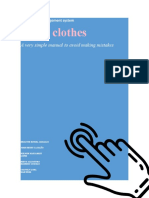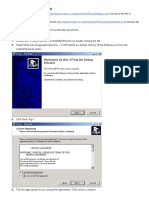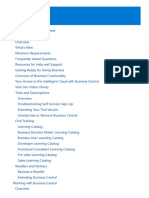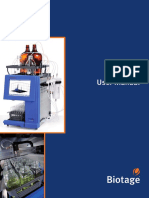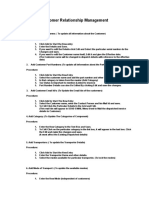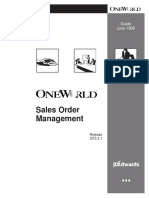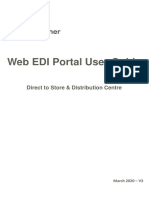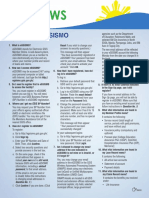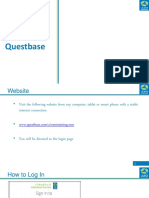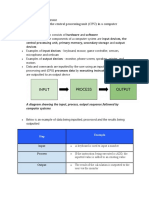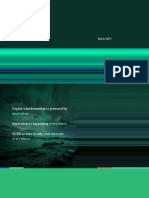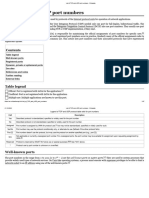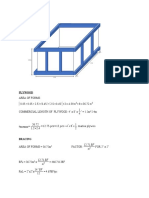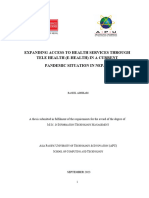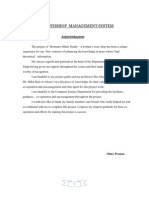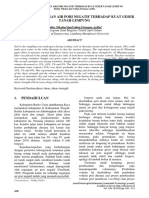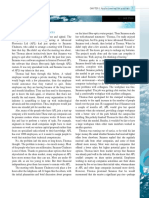0% found this document useful (0 votes)
47 views5 pages1 0 How To Create and Send An AVCS Order - pdf11
Uploaded by
Alexandru-Cristian CostacheCopyright
© © All Rights Reserved
We take content rights seriously. If you suspect this is your content, claim it here.
Available Formats
Download as PDF, TXT or read online on Scribd
0% found this document useful (0 votes)
47 views5 pages1 0 How To Create and Send An AVCS Order - pdf11
Uploaded by
Alexandru-Cristian CostacheCopyright
© © All Rights Reserved
We take content rights seriously. If you suspect this is your content, claim it here.
Available Formats
Download as PDF, TXT or read online on Scribd
/ 5