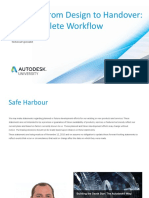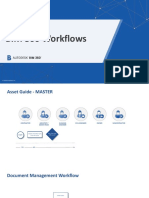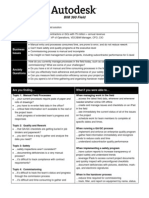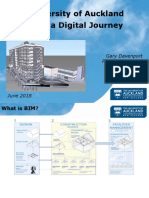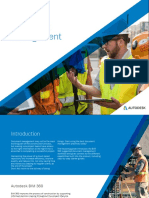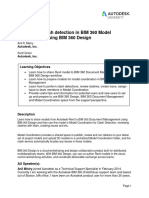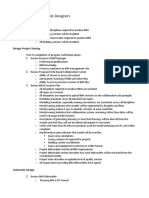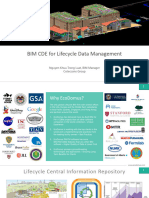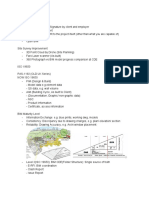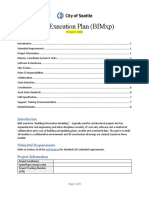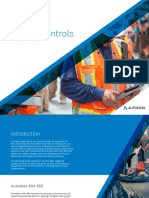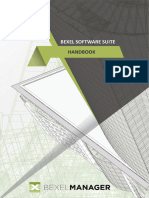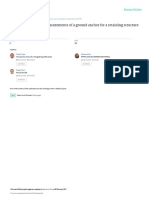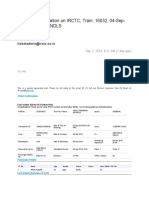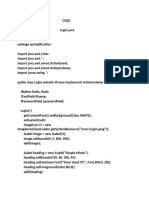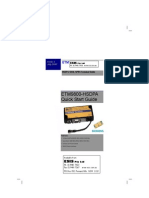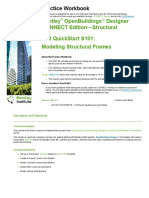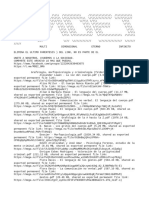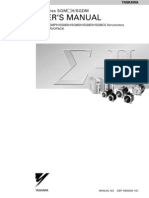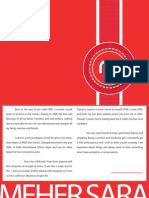Table Of Content
1. Introduction .........................................................................................5
2. Purpose of the Document .................................................................... 5
3. Sign In to the BIM 360 Portal ............................................................... 6
4. Creating a Checklist ..............................................................................7
4.1 Web Application ..............................................................................7
4.2 Mobile Application ....................................................................... 12
www.techture.global
�Document Control
Sr. No. Version Created By Date
1 V1 Saloni Jalan (Techture) 12-07-2022
www.techture.global
�1. Introduction
In today’s digital age, quality assurance and control is faster, more effective, and
better at mitigating risk. Using BIM 360 Field Management you can capture critical
information from the hands of those in the field by combining mobile technology on
the job site with cloud-based collaboration and reporting. With standardized quality
workflows, you can gain visibility into all project issues and quickly assign reducing
unnecessary rework.
The following document includes a step-by-step starter guide for implementing the
digitized quality management process by creating checklists both in the web portal
and the mobile application.
2. Purpose of the Document
Empowering site teams, contractors and other stakeholders of the project to use
field management module to carry out quality workflows. Also, centralizing all
project data in a single data repository and connecting project stakeholders through
digitalize workflows - from the field to the office and back including proactive quality
management.
www.techture.global
�3. Sign In to the BIM 360 Portal
Open ‘https://admin.b360.autodesk.com/login’ in Chrome browser. After opening the
portal the sign in page will be displayed.
Click on ‘Sign In’
Enter the Credentials provided i.e. Login ID and password.
After entering the ID, click on Next and Enter the password.
And then click on Sign In and you will enter into the portal.
www.techture.global
�4. Creating a Checklist
4.1 Web Application
After entering the portal you will see ‘Document Management’ tab, click on the
down arrow and change it to ‘Field Management’
After entering in the ‘Field Management’ Tab, You will be able to see a checklist tab
on the left side of the screen. Click on ‘Create Checklist’.
www.techture.global
�Select, the checklist that needs to be created from the drop-down menu and then
click on ‘Create’.
Before starting to fill the checklist, it needs to be assigned to the Designated Person.
In the Details section on the right side, click on ‘Assigned to’ and assign the checklist
to either the TATA Realty or PMC team. Also, enter the ‘Scheduled date’ for the
checklist.
www.techture.global
�Once these details are filled, in the checklist section fill in the ‘Assigned to’ segment
with the name of the contractor that will be filling the checklist.
Now, the checklist is ready to be filled.
www.techture.global
�Add a note or photo by tapping the icon under each item.
After each section, a Blue colored ‘Done’ button needs to clicked before moving to
the next section.
Each section is marked with the name of the stakeholder that needs to fill it.
Some sections will be filled by the contractor (TBF by contractor) and the approval
section will be filled by either TRIL or the PMC (if applicable).
www.techture.global
�After filling all the sections, the final sign-off will be done by the respective
stakeholder and the checklist will be then completed.
To export the checklist into a PDF, the export button can be used and the PDF of the
checklist will be mailed to the email id assigned to the BIM 360 account.
Click here to get a PDF exported to the designated email ID.
www.techture.global
�4.2 Mobile Application
Download the BIM 360 app from google play-store in your android phones or from
Apple store in your IOS systems.
Once, the app is downloaded ‘Sign In’ into the app using your login credentials.
www.techture.global
�After entering into the app, Select the project that you want to create a checklist for
from the Project List and the documents screen will be displayed.
Click on the three lines in the left
corner of the screen and click on the
checklist option available
www.techture.global
�Click on ‘Checklists’ and all the previous checklists (if created) will be visible here.
Click on the ‘ + ‘ button in the bottom of the screen to create a new checklist.
www.techture.global
�Select the checklist template that needs to be created from the list of templates
available.
www.techture.global
�Once a template is selected, Click on ‘Create’ and the checklist will be ready to be
filled.
Assign the checklist to either ‘TRIL’ or
the ‘PMC Team’ and also enter the
‘Scheduled Date’ for the checklist.
www.techture.global
�Now, fill the checklist as per the names of the stakeholders mentioned on each
section.
Some of the sections are to be filled by the contractor (TBF by Contractor) and the
approval sections will be filled either by TRIL or by the PMC Team.
After completing every section, click on the blue colored ‘Done’ button available to
save the data filled and then move on to the next section.
The final Sign-off will be done by
TRIL and the checklist will then be
marked as completed.
www.techture.global
�www.techture.global