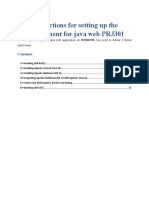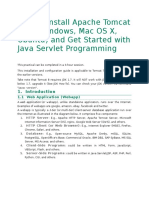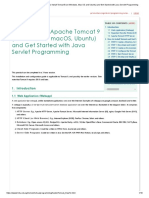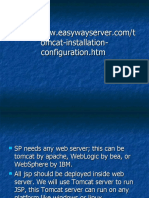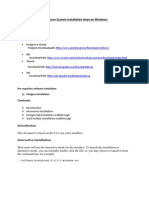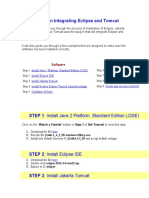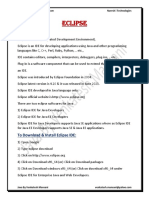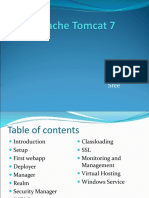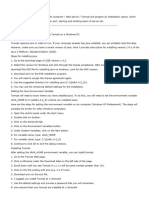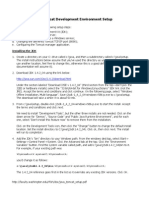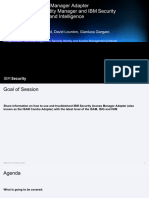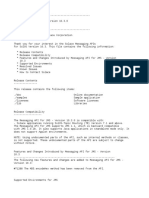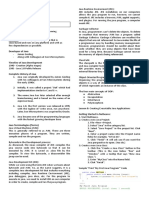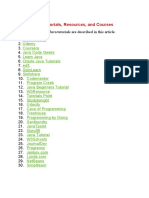0% found this document useful (0 votes)
22 views8 pagesInstructions For Setting Up The Environment For Java Web
Instructions-for-setting-up-the-environment-for-java-web
Uploaded by
Lê Quý Hoàn -QP3189Copyright
© © All Rights Reserved
We take content rights seriously. If you suspect this is your content, claim it here.
Available Formats
Download as DOCX, PDF, TXT or read online on Scribd
0% found this document useful (0 votes)
22 views8 pagesInstructions For Setting Up The Environment For Java Web
Instructions-for-setting-up-the-environment-for-java-web
Uploaded by
Lê Quý Hoàn -QP3189Copyright
© © All Rights Reserved
We take content rights seriously. If you suspect this is your content, claim it here.
Available Formats
Download as DOCX, PDF, TXT or read online on Scribd
/ 8