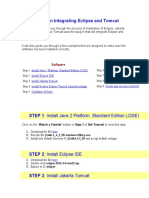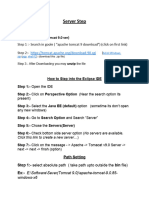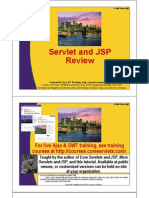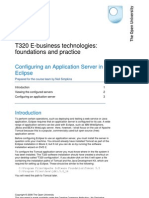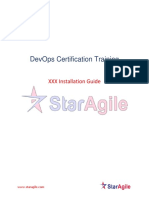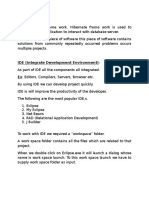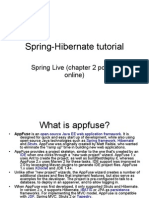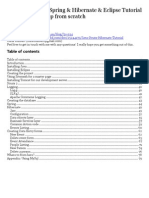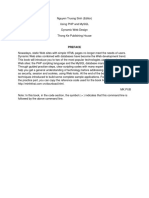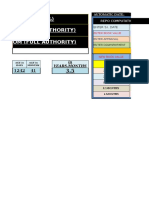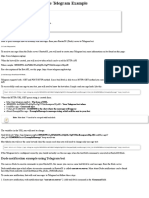0% found this document useful (0 votes)
8 views20 pagesIntroduction To Spring
The document provides an introduction to the Spring Framework, highlighting its role in supporting Java application development. It includes detailed steps for installing Apache Tomcat, connecting it with Eclipse, and setting up Spring JARs in an Eclipse project. The instructions cover downloading, installation, configuration, and verification of the server and libraries to ensure successful integration.
Uploaded by
akshaypawar9225Copyright
© © All Rights Reserved
We take content rights seriously. If you suspect this is your content, claim it here.
Available Formats
Download as PDF, TXT or read online on Scribd
0% found this document useful (0 votes)
8 views20 pagesIntroduction To Spring
The document provides an introduction to the Spring Framework, highlighting its role in supporting Java application development. It includes detailed steps for installing Apache Tomcat, connecting it with Eclipse, and setting up Spring JARs in an Eclipse project. The instructions cover downloading, installation, configuration, and verification of the server and libraries to ensure successful integration.
Uploaded by
akshaypawar9225Copyright
© © All Rights Reserved
We take content rights seriously. If you suspect this is your content, claim it here.
Available Formats
Download as PDF, TXT or read online on Scribd
/ 20