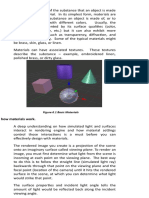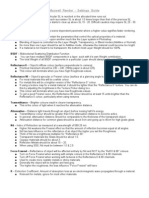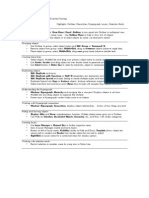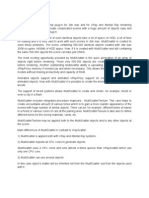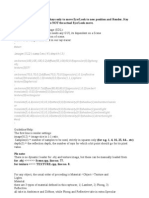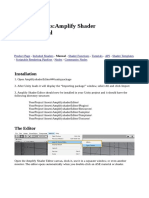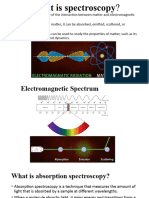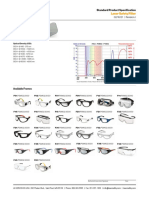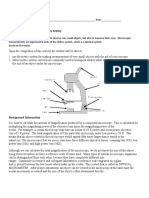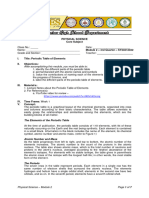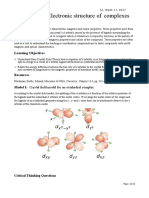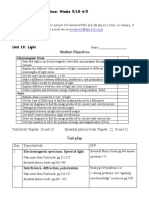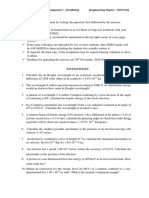Tool Shader Manager – Create 3d Characters
create3dcharacters.com/maya-tool-shader-manager
SHADER MANAGER – OVERVIEW
Shader Manager is a compact UI that helps to create, change, copy and reassign shaders
without the need of the Hypershade window.
Intuitively change and reassign shader properties by clicking on objects, renderer types
are automatically handled, easily search, reassign and copy/paste.
This is a multi-renderer UI, where presets can be applied/transferred to all of our
supported shader types.
Supported Shader Types:
Maya – lambert
Maya – blinn
Maya – phong
Maya – phongE
Maya – standardSurface (2020 +)
Arnold – aiStandardSurface
VRay – VRayMtl
Redshift – redshiftMaterial
Renderman – pxrSurface
Supported attributes (and similar):
– diffuse weight
– diffuse
– metalness
– specular weight
– specular
– specular roughness/glossiness
– specular IOR
– clear cloat weight
– clear coat color
– clear coat roughness/glossiness
– clear coat IOR
– emission weight (self illumination)
– emission
Shader Manager is designed to be used in tandem with the Shader Presets tool, Convert
Shaders , Randomize Shaders , Shader Swap and Convert Renderer .
THE PROBLEM
1/5
�Maya’s Hypershade window is slow and complicated for simple tasks such as
creating/assigning/copying/tweaking shader settings.
It’s challenging to find the most common shader settings in the Attribute Editor.
Each renderer uses different UIs and attribute names for similar tasks.
THE SOLUTION
The Shader Manager tool covers the most common shader related tasks in a fast,
compact UI.
– Handles many shader types within the one UI.
– Instantly create and assign shaders for your renderer.
– Assign and change shader settings based on object selection.
– Tweak the most common shader settings without clutter.
– Reassign, copy/paste shader settings.
– Shader search.
– Cycle through shaders to preview looks.
– Delete Shaders
– Select objects from a shader
– Easily select shaders on objects
– Supports face assignment
– Auto detects shader type based on selection.
Shader Manager can be used in combination with the Shader Presets tool.
Convert shaders to other shader types with Convert Shaders .
COMPACT SETTINGS
Presets Combo Dropdown
Select a preset to apply to the current selection.
Reset Button
Reset the shader’s attributes to the default or the current preset’s values
Affect Multiple Checkbox
With this checkbox on sliders will affect multiple selected shaders.
Useful for changing properties across multiple shaders.
Select Shader Icon Button
Select shader node / deselect geometry.
2/5
�Select Objects Icon Button
Selects objects and or faces with this material.
Shader Name And Icon Buttons
The currently selected shader name. Rename the shader by changing the name.
Triangle Icon Button: Name Search/Apply
Searches the scene for shaders matching the renderer type, when selected will assign to
the current selection.
Cursor Icon Button: Name Search/Select
Searches the scene for shaders matching the renderer type, when selected will select the
shader.
Delete Shader Icon Button
Deletes the active shader from the scene.
Diffuse Color Slider
Diffuse Color, value in SRGB
– The main color of the shader.
– If using a shader with a high metalness value, becomes the metal color.
– If using a shader with a high IOR becomes black for metals.
Metalness Slider
The Metalness value.
Changes the shader to be metallic and the Diffuse color is used as the metal color.
Specular Weight Slider
The Specular Weight value.
Multiplies the value (brightness) of the Specular Color.
Spec Color Slider
Specular Color, value in SRGB
– Black if disabled, non reflective
– White for most objects (IOR is set to 2 or below)
– Becomes the color of the shader if the shader has an IOR of above 4.
Spec Rough Slider
The Specular Roughness value.
– 0.0 Shiny
– 0.5 Rough
– 1.0 Very rough cloth
3/5
�Coat Weight Slider
Clear Coat Weight adjusts the value (brightness) of the Clear Coat Specular Color
– 0 makes the diffuse color black
– 1 uses the full color value
Transfer Button
Transfer the current shader to another object
– 1. Select two or more objects.
– 2. The shader from the first object will be transferred to others.
Copy Button
Copy the current shader settings to the clipboard.
Paste/Assign Button
Paste/Assign the shader from the clipboard.
The copied shader will be applied to the selected geometry.
Paste Attribute Button
Paste the shader attribute settings from the clipboard.
Shader attribute settings will be pasted onto the selected shader.
Create Button
Creates a new shader, if objects are selected will assign on creation.
The new shader must be renamed after creation.
Shader Type Combo
Selects the shader type to create. Only used while creating new shaders. Changing the
renderer will repopulate the Shader Type Combo.
Set Renderer
Change the renderer with the set renderer icon menu (bottom right). Available renderer
are Maya, Arnold, VRay, Redshift or Renderman.
ADVANCED SETTINGS
Diffuse Weight Slider
Diffuse Weight adjusts the value (brightness) of the Diffuse Color
– 0 makes the diffuse color black
– 1 uses the full color value
Diffuse Roughness Slider
Diffuse Roughness with higher values will give a shader a more chalky (rough) finish.
(Specular) IOR Slider
Incidence Of Refraction value, also Fresnel or Refractive Index.
Although named `refractive` IOR also affects `specular reflection`.
4/5
�– 1.0 Not Reflective or Refractive
– 1.3 Water
– 1.5 Most Objects, Plastics and Glass
– 2.0 Crystal
– 4.0 Dull Metal
– 12.0 Shiny Metal
– 20.0 Fully Reflective Mirror
Coat Color Slider
The second specular layer, Clear Coat color.
– Usually left white for glassy polish.
Coat Rough Slider
Adjusts the roughness of the second specular layer, Clear Coat. \n” \
– 0.0 Shiny
– 0.5 Rough
– 1.0 Very rough cloth
Coat IOR Slider
Incidence Of Refraction value, also Fresnel or Refractive Index.
Value for the clear coat IOR is usually
– 1.5 Glass Polish
– 1.3 Wet Water
See Specular IOR for full settings.
Emission Weight Slider
Multiplies the value (brightness) of the emission color.
Values of zero will have no effect.
The value can be above one and will light scenes in a raytraced renderer.
Emission Color Slider
The emissive (self illumination/glow) color.
Will emit light in raytraced renderer with high emission weight values above one.
Copyright Create 3d Characters 2022
5/5