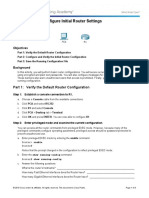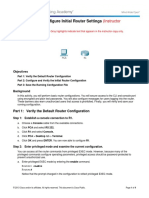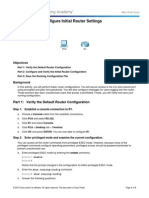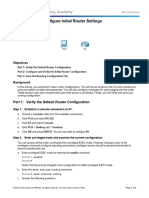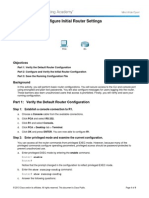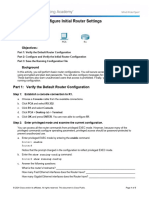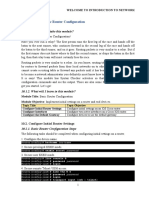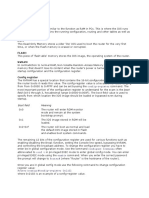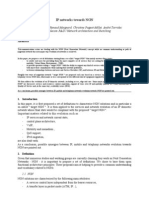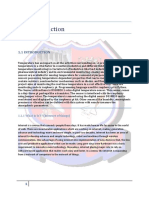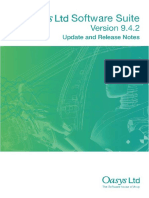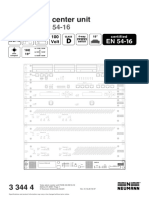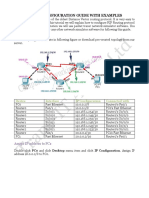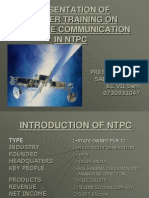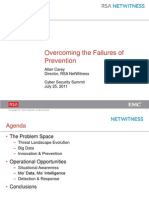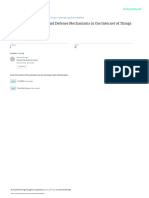Packet Tracer - Configure Initial Router Settings
Objectives
Part 1: Verify the Default Router Configuration
Part 2: Configure and Verify the Initial Router Configuration
Part 3: Save the Running Configuration File
Background
In this activity, you will perform basic router configuration tasks. You will secure access to the CLI and
console port using encrypted and plain-text passwords. You will also configure messages for users who are
logging into the router. These banners warn unauthorized users that access is prohibited. Finally, you will
verify and save your running configuration.
Instructions
Part 1: Verify the Default Router Configuration
Step 1: Establish a console connection to R1.
a. Choose a Console cable from the available connections.
b. Click PCA and select RS 232.
c. Click R1 and select Console.
d. Click PCA > Desktop tab > Terminal.
e. Click OK and press ENTER. You are now able to configure R1.
Step 2: Enter privileged mode and examine the current configuration.
You can access all the router commands from privileged EXEC mode. However, because many of the
privileged commands configure operating parameters, privileged access should be password-protected to
prevent unauthorized use.
a. Enter privileged EXEC mode by entering the enable command.
Router> enable
Router#
Notice that the prompt changed in the configuration to reflect privileged EXEC mode.
b. Enter the show running-config command.
Router# show running-config
What is the router’s hostname?
How many Fast Ethernet interfaces does the Router have?
How many Gigabit Ethernet interfaces does the Router have?
2013 - 2019 Cisco and/or its affiliates. All rights reserved. Cisco Public Page 1 of 4 www.netacad.com
�Packet Tracer - Configure Initial Router Settings
How many Serial interfaces does the router have?
What is the range of values shown for the vty lines?
c. Display the current contents of NVRAM.
Router# show startup-config
startup-config is not present
Why does the router respond with the startup-config is not present message?
Part 2: Configure and Verify the Initial Router Configuration
To configure parameters on a router, you may be required to move between various configuration modes.
Notice how the prompt changes as you navigate through the IOS configuration modes.
Step 1: Configure the initial settings on R1.
Note: If you have difficulty remembering the commands, refer to the content for this topic. The commands are
the same as you configured on a switch.
a. Configure R1 as the hostname.
b. Configure Message of the day text: Unauthorized access is strictly prohibited.
c. Encrypt all plain text
passwords. Use the following
passwords:
1) Privileged EXEC, unencrypted: cisco
2) Privileged EXEC, encrypted: itsasecret
3) Console: letmein
Step 2: Verify the initial settings on R1.
a. Verify the initial settings by viewing the configuration for
R1. What command do you use?
b. Exit the current console session until you see the following message:
R1 con0 is now available
Press RETURN to get started.
c. Press ENTER; you should see the following message:
Unauthorized access is strictly prohibited.
User Access Verification
Password:
2013 - 2019 Cisco and/or its affiliates. All rights reserved. Cisco Public Page 2 of 4 www.netacad.com
�Packet Tracer - Configure Initial Router Settings
Why should every router have a message-of-the-day (MOTD) banner?
If you are not prompted for a password before reaching the user EXEC prompt, what console line
command did you forget to configure?
d. Enter the passwords necessary to return to privileged EXEC mode.
Why would the enable secret password allow access to the privileged EXEC mode and the enable
password no longer be valid?
If you configure any more passwords on the router, are they displayed in the configuration file as plain
text or in encrypted form? Explain.
Part 3: Save the Running Configuration File
Step 1: Save the configuration file to NVRAM.
a. You have configured the initial settings for R1. Now back up the running configuration file to NVRAM
to ensure that the changes made are not lost if the system is rebooted or loses power.
What command did you enter to save the configuration to NVRAM?
What is the shortest, unambiguous version of this command?
Step 2: Optional: Save the startup configuration file to flash.
Although you will be learning more about managing the flash storage in a router in later chapters, you may be
interested to know that, as an added backup procedure, you can save your startup configuration file to flash.
By default, the router still loads the startup configuration from NVRAM, but if NVRAM becomes corrupt, you
can restore the startup configuration by copying it over from flash.
Complete the following steps to save the startup configuration to flash.
a. Examine the contents of flash using the show flash command:
R1# show flash
How many files are currently stored in flash?
Which of these files would you guess is the IOS image?
2013 - 2019 Cisco and/or its affiliates. All rights reserved. Cisco Public Page 3 of 4 www.netacad.com
�Packet Tracer - Configure Initial Router Settings
Why do you think this file is the IOS image?
R1# copy startup-config flash
Destination filename [startup-config]
The router prompts you to store the file in flash using the name in brackets. If the answer is yes, then
press ENTER; if not, type an appropriate name and press ENTER.
b. Use the show flash command to verify the startup configuration file is now stored in flash.
2013 - 2019 Cisco and/or its affiliates. All rights reserved. Cisco Public Page 4 of 4 www.netacad.com