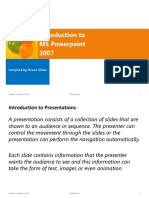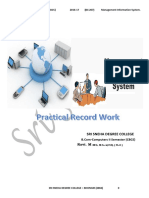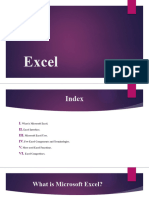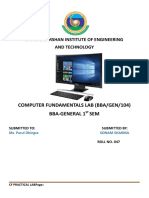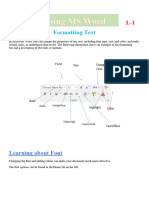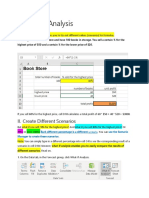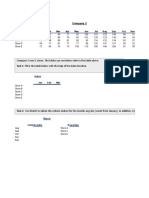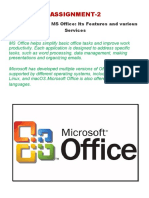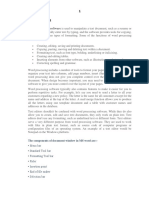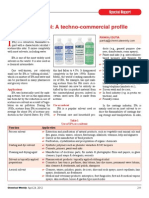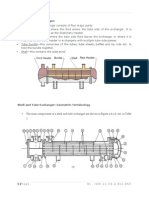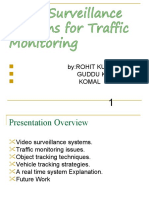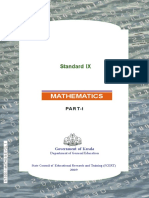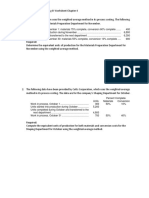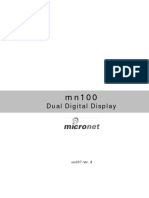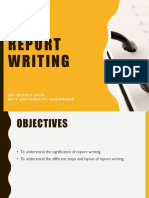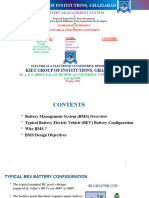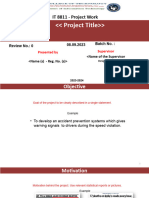BASICS OF MS EXCEL PRESENTATION
BY ZAMAN SAJID (Engineer) Lecturer, Department of Chemical Engineering, University of Wah, Wah Cantt Lecture Number 1 12-12-2011
�IMPORTANCE OF COMPUTER SOFTWARE FOR ENGINEERS
Processes in an industry are controlled with the help of Software. Engineers should be familiar with different software which is helpful for calculations of equations, design of equipments, process modeling and simulations, drawing of process equipments and for instrumentations and process control. Engineer becomes a good researcher if he/she knows how to use different research helpful software. Computer knowledge makes you more competitive in job market
�VISION OF DEPARTMENT FOR ITS CHEMICAL ENGINEERING GRADUATES
�SOFTWARE YOU SHOULD LEARN MS OFFICE MATLAB CFD (Computational Fluid Dynamics) LabVIEW POLYMATH E-Z SOLVER HYSYS/ASPEN MathCAD Genie
�LEARNING PARTS OF MS OFFICE
MS WORD
MS POWERPOINT MS EXCEL MS VISIO
MS OUTLOOK
MS ONENOTE
MS PROJECT
�LEARNING PARTS OF MS OFFICE
MS WORD
MS POWERPOINT MS EXCEL TODAY MS VISIO
MS OUTLOOK
MS ONENOTE
MS PROJECT
�WHAT IS MS EXCEL
Microsoft Excel is an electronic spreadsheet. (tableur, a French word) It consists of rows and columns. It allows the user to organize the data. It is also used to perform mathematical calculations in a user friendly way.
�APPLICATIONS OF MS EXCEL
MS Excel is used in Physics, Engineering, Statistic calculations, financial calculations and many more. For Chemical Engineers it finds its applications in wide areas for example in Heat Transfer, Fluid Mechanics, Partial Differential Equations', Thermodynamics, Numerical Methods, graphs formation, trend in the graphs, complex REPEATED engineering calculations
�LEARNING OUTCOMES
This tutorial teaches Microsoft Excel basics. Although knowledge of how to navigate in a Windows environment is helpful, this tutorial is created for the computer novice. This lesson will introduce you to MS Excel window. You use the window to interact with Excel. To begin this lesson, start Microsoft Excel 2007. The Microsoft Excel window appears and your screen looks similar to the one shown next.
�MS EXCEL
�PARTS OF EXCEL
�DESCRIPTION
�THE MICROSOFT OFFICE BUTTON
�THE MICROSOFT OFFICE BUTTON
Single Click will open a dropdown menu Double click will close the existing file but will ask you if you want to save the changes
Major use of MS Office Button is to open, save, print and close a file.
�Opens a New blank sheet Opens an Already existed sheet in computer Next Slide
Provides Prints and Print previews Used for special documents properties e.g., password, Digital signatures Used for sending file as an email and/or internet fax For publication on internet Closes the file, ask to save the data, if newly written or edited
�VS
Save Save as
Pressed when the file has already been given a name to save. (Ctrl and S) Same button is available in Quick Access Toolbar
Pressed when we want to save a New file OR Want to change the name or destination of any existing file.
�QUICK ACCESS TOOLBAR
Undo, Press Ctrl and Z
Redo, Press Ctrl and Y, Works only when Undo has been used
�THE RIBBON
We use commands to tell Microsoft Excel what to do. In Microsoft Excel 2007, you use the Ribbon to issue commands. The Ribbon is located near the top of the Excel window, below the Quick Access toolbar. At the top of the Ribbon are several tabs; clicking a tab displays several related command groups. Within each group are related command buttons.
�THE RIBBON
We click buttons to issue commands or to access menus and dialog boxes. You may also find a dialog box launcher in the bottom-right corner of a group. When you click the dialog box launcher, a dialog box makes additional commands available.
���CLIPBOARD
Cut the selection from the document and put it on the Clipboard Copy the selection and put it on the Clipboard
Format Painter: Copy formatting from one place and apply it to another Paste: Used to pasting only the values or formatting
�FONT
Font Face Font Size Font Style
Increase Font Size
Decrease Font Size
Border of Cell To Bold Color the Cell To Italic To Underline text Font Color
�ALIGNMENT
Font Vertical Alignment Font Horizontal Alignment In detail Next Slide
Increase/Decrease the margin between the border and the text in the cell
Orientation Wrap Text in single cell
�MERGE AND CENTER
Merge and put text in Center Merge Across the Cells Merge more than one Cell Unmerge the already merged Cells
�NUMBER
Choose how the values in a cell are displayed, %, $ Data Precision (Increase/Decrease the decimal)
Currency Sign
Display the value of cell as percentage
Comma Style (used in accounting)
�CELLS
Inserts Cells, Rows or Columns and Sheets Delete Cells, Rows or Columns and Sheets Format Adjusts Space for Row and Height
Adjusts Space for Row and Height
Lock Sheet and Cell
�FORMAT CELL - NUMBER
Format: The shape and size of a book, hence, its external form (face)
�FORMAT CELL - NUMBER
Orientation of Text/Numbers
�FORMAT CELL - FONT
Almost Similar function as FONT in Home
�FORMAT CELL - BORDER
Used to Change Styles and Colors of Cell/cells
�FORMAT CELL - FILL
Used to fill the Colors in Cell
�FORMAT CELL - PROTECTION
Used to lock cells and hide formula in the cells
�EDITING
�SUM, FUNCTION, CLEAR
Displays the sum of selected cells Displays the Average of selected cells Counts the Numbers of selected cells Displays the Maximum number in the selected cells Displays the Minimum number in the selected cells
Used for Logical, mathematical and special functions
Use to Clear Cell/Cells, Format, Contents, Comments
�SORT & FILTER
Sorts from A to Z Sorts from Z to A
Custom Sort
To inset the filter into cells Used to Find, Replace, Go to a specific Cell