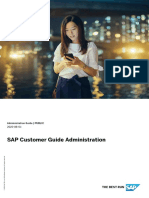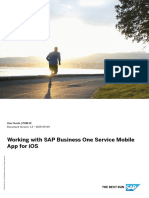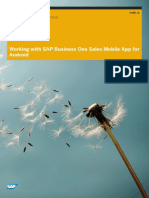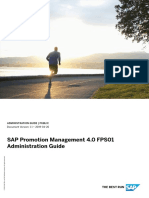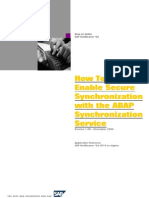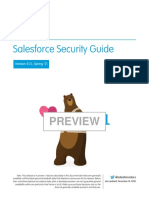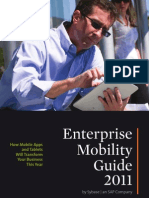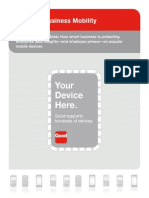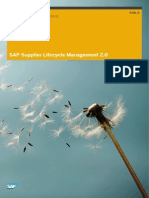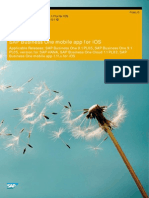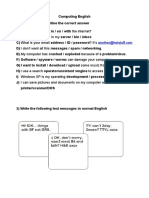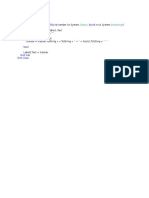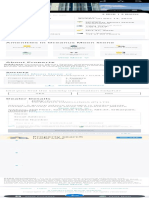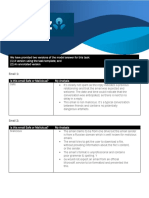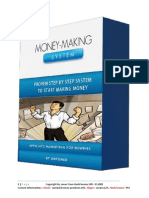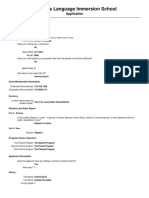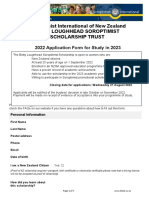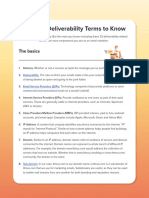SF MOB Security
Uploaded by
S.bharu MunnySF MOB Security
Uploaded by
S.bharu MunnyPUBLIC
Document Version: April 2023 – 2024-09-17
Mobile Security Guide
© 2024 SAP SE or an SAP affiliate company. All rights reserved.
THE BEST RUN
Content
1 Introduction. . . . . . . . . . . . . . . . . . . . . . . . . . . . . . . . . . . . . . . . . . . . . . . . . . . . . . . . . . . . . . . . . . . 3
1.1 Monthly Mobile Release Cycle. . . . . . . . . . . . . . . . . . . . . . . . . . . . . . . . . . . . . . . . . . . . . . . . . . . . . . . 3
1.2 Data Protection and Privacy. . . . . . . . . . . . . . . . . . . . . . . . . . . . . . . . . . . . . . . . . . . . . . . . . . . . . . . . 3
2 Passwords. . . . . . . . . . . . . . . . . . . . . . . . . . . . . . . . . . . . . . . . . . . . . . . . . . . . . . . . . . . . . . . . . . . . 5
3 Mobile Device Management (MDM) Support. . . . . . . . . . . . . . . . . . . . . . . . . . . . . . . . . . . . . . . . . . .7
3.1 Application Distribution Using MDM. . . . . . . . . . . . . . . . . . . . . . . . . . . . . . . . . . . . . . . . . . . . . . . . . . . 7
3.2 Restricting Activation on Managed Devices. . . . . . . . . . . . . . . . . . . . . . . . . . . . . . . . . . . . . . . . . . . . . . 8
4 Activating the Mobile Application. . . . . . . . . . . . . . . . . . . . . . . . . . . . . . . . . . . . . . . . . . . . . . . . . . 10
4.1 Using Search-Based Activation. . . . . . . . . . . . . . . . . . . . . . . . . . . . . . . . . . . . . . . . . . . . . . . . . . . . . 10
4.2 Using Email-Based Activation. . . . . . . . . . . . . . . . . . . . . . . . . . . . . . . . . . . . . . . . . . . . . . . . . . . . . . . 11
4.3 Using MDM-Based Activation. . . . . . . . . . . . . . . . . . . . . . . . . . . . . . . . . . . . . . . . . . . . . . . . . . . . . . . 11
4.4 Using QR Code Activation. . . . . . . . . . . . . . . . . . . . . . . . . . . . . . . . . . . . . . . . . . . . . . . . . . . . . . . . . 12
Using a Company-wide QR Code Activation. . . . . . . . . . . . . . . . . . . . . . . . . . . . . . . . . . . . . . . . . . 12
Using a Personal QR Code Activation. . . . . . . . . . . . . . . . . . . . . . . . . . . . . . . . . . . . . . . . . . . . . . . 13
5 Leveraging Single Sign-On (SSO). . . . . . . . . . . . . . . . . . . . . . . . . . . . . . . . . . . . . . . . . . . . . . . . . . 15
6 Enabling Mobile Security Features. . . . . . . . . . . . . . . . . . . . . . . . . . . . . . . . . . . . . . . . . . . . . . . . . 16
6.1 Disable Copy and Paste Between Applications. . . . . . . . . . . . . . . . . . . . . . . . . . . . . . . . . . . . . . . . . . . 16
7 App Deactivation. . . . . . . . . . . . . . . . . . . . . . . . . . . . . . . . . . . . . . . . . . . . . . . . . . . . . . . . . . . . . . 18
8 Frequently Asked Questions. . . . . . . . . . . . . . . . . . . . . . . . . . . . . . . . . . . . . . . . . . . . . . . . . . . . . . 19
9 Change History. . . . . . . . . . . . . . . . . . . . . . . . . . . . . . . . . . . . . . . . . . . . . . . . . . . . . . . . . . . . . . . 25
Mobile Security Guide
2 PUBLIC Content
1 Introduction
There are two companion documents to assist Administrators in configuring and deploying SAP SuccessFactors
Mobile. Please read both documents for a complete understanding.
• SAP SuccessFactors Mobile Security Guide
• SAP SuccessFactors Mobile Deployment Guide
At the end of this Security Guide is a section that contains Frequently Asked Questions. For more information, see
the SAP SuccessFactors Mobile Security Overview.
1.1 Monthly Mobile Release Cycle
The SAP SuccessFactors Mobile app has a different release cycle from the SAP SuccessFactors web application.
Except in January, April, and October, the SAP SuccessFactors Mobile app is released every month and available
through the Apple App Store and the Google Play Store. The SAP SuccessFactors Mobile Android app, for the
China market, is only available through the Tencent App Store and is the only officially approved Android app store
for SAP in China. Do not go to other third-party app stores in China to download the Android SAP SuccessFactors
Mobile app. We cannot distribute iOS .ipa or Android .apk files for customers' internal distribution channels.
To ensure that all SAP SuccessFactors Mobile app users can take advantage of data protection and privacy
features, and the latest security updates, features, and bug fixes, customers should ensure that employees' devices
are set to automatically upgrade (or have a process to upgrade employees' devices) to the most current release of
the Mobile app.
SAP SuccessFactors Mobile provides support for only the current version of the app and the two previous versions.
Support for older versions may change at SAP’s sole discretion at any time.
1.2 Data Protection and Privacy
To ensure that all SAP SuccessFactors Mobile app users can take advantage of data protection and privacy
features, and the latest security updates, features, and bug fixes, customers should upgrade to the most current
release of the Mobile app.
The SAP SuccessFactors Data Privacy Consent Statement (DPCS) is used on the SAP SuccessFactors Mobile app.
Administrators can configure and manage the DPCS through the desktop application. Go to the Admin Center
Tools . Search for and select Data Privacy Statement. For more information and instructions, see the Setting Up
and Using Data Protection and Privacy guide.
Mobile Security Guide
Introduction PUBLIC 3
Note
• Data on the SAP SuccessFactors Mobile application and the Mobile server will be deleted when a user is
deactivated. If this process cannot be completed due to some unforeseen error or interruption, some data
might remain on the Mobile server. However, this data is never visible on the SAP SuccessFactors Mobile
application.
• Any data that is purged using the SAP SuccessFactors web application, might not be immediately purged
from the Mobile app because the app may not be launched or online at that time. As soon as the Mobile
app is launched and online, the data will be purged from the SAP SuccessFactors Mobile application.
• For the iOS SAP SuccessFactors Mobile app downloaded from Apple App Store for mainland China
market and the Android SAP SuccessFactors Mobile app downloaded from Tencent App Store, a privacy
statement, that is to comply with the latest China Cyber Security Law requirement, is prompted when
users use the mobile app for the first time or with a version upgrade, regardless of their organization's
DPCS settings. Users will need to read through and agree to the statement to proceed with mobile access.
Mobile Security Guide
4 PUBLIC Introduction
2 Passwords
There are two different passwords used in the SAP SuccessFactors Mobile application:
• Web Login Authentication Password
Employee company credentials that are entered on the mobile device once, at the time of activation.
• SAP SuccessFactors Mobile App Password
During the mobile device activation phase, the user must choose a Mobile app password, if the company
Password Policy requires it.
The Mobile app will prompt the user to enter the Mobile App Password when the app is launched and when the
app returns to the foreground, from the background or sleep state.
Administrators enable this password feature through the Admin Center Enable Mobile Features Mobile
Security Mobile Password screen and define the company-wide Mobile Password Policy.
SAP SuccessFactors Mobile Administrators create company-wide password policies and can choose to make
Mobile app passwords mandatory for every user. When enabling this functionality, the Administrator compels the
user to choose a Mobile app password during the activation process. After this setting has been switched on, users
who have already activated a device will be required to create a password that meets the password requirements.
Every time the Administrator changes the Password Policy, users are required to change or update their password.
For example, if the Password Policy is changed from a 4-digit numeric password to an 8-character alphanumeric
password, users will be forced to update their passwords.
Biometric Technologies
The SAP SuccessFactors Mobile application supports the following device-specific biometric technologies: iOS
Touch ID, iOS Face ID, and Android Fingerprint. These technologies can be used as an alternative to entering a
password manually.
Note
Administrators can choose to enable the biometrics authentication option, but this cannot be mandatory
because the choice to use biometrics is made only by the user on their mobile device. To switch on this feature,
go to Admin Center Enable Mobile Features Mobile Security Mobile Password Enable Fingerprint
Support .
Enable Password History Policy
Enabling this policy will force users to choose a password that is different from the last five recently used
passwords.
Mobile Security Guide
Passwords PUBLIC 5
Failed Unlock Attempts
The Administrator can choose the number of attempts a user can make, before the mobile application is locked.
Once the application is locked, the Mobile app is deactivated and all data is deleted from the device. To unlock the
application, the user must go through the activation process again.
Password Length
The Administrator can set the minimum length of the password to a value from 4 to 255 characters. The default
value is 6 digits.
Password Expiration
The Administrator can set the password expiration duration in days. The default is set to zero, which means the
password will not expire. The Administrator can set the value from 0 days to 365 days.
Minimum Unique Characters in Password
The Administrator can set the minimum number of unique characters required. As the number of unique
characters in a password increases, the strength of the password increases by avoiding simple (less secure)
repetitive sequences. The Administrator can set the range from 0 to 4 unique characters.
Mobile Security Guide
6 PUBLIC Passwords
3 Mobile Device Management (MDM)
Support
If your company chooses to use a Mobile Device Management (MDM) solution, the SAP SuccessFactors Mobile
Deployment Guide contains a section dedicated to Mobile Device Management. Please refer to it for full details and
instructions. The information in that section is provided to help you deploy SAP SuccessFactors Mobile using your
MDM solution of choice. Using MDM is not required to deploy SAP SuccessFactors Mobile.
Please contact your MDM provider for specific support questions in relation to deploying the Mobile app with their
product.
Generic Configuration Information
SAP SuccessFactors simplifies mobile deployment by adopting the standard set by the App Configuration for
Enterprise community to build native support for MDM solutions. You can read more about AppConfig at https://
www.appconfig.org.
By following this standard, we leverage capabilities built natively into the application to offer MDM support.
On Android, we use MDM capabilities made available through Android for Work. For this reason, we are only able to
support the Android devices that are listed here: https://www.android.com/enterprise/devices/
3.1 Application Distribution Using MDM
All MDM solutions provide a secure, standard way to enable secure distribution of apps, setting and profile
information from the MDM console to managed devices. SAP SuccessFactors utilizes these as part of our MDM
support to simplify activation and to restrict deployment only to managed devices.
In addition, some MDM providers enable additional security features with their own proprietary SDKs that software
providers must integrate into the Mobile app before the app can take advantage of these features. Other providers
utilize a technology called app wrapping in which they can guarantee that the app cannot perform any actions not
approved by the IT Administrator. This technology requires software providers to distribute the raw executable file
(iOS .ipa or Android .apk). SAP SuccessFactors Mobile does not integrate third-party MDM SDKs and we do not
support app wrapping technology as both would introduce distribution and support issues for our customers.
The SAP SuccessFactors Mobile app is distributed only through the Apple App Store and the Google Play Store.
The SAP SuccessFactors Mobile Android app, for the China market, is only available through the Tencent App
Store. This is the only officially sanctioned Android app store for SAP in China. Your chosen MDM system needs
to support the App Catalog function to point to the vendor’s default app store. We cannot distribute iOS .ipa or
Android .apk files for customers' internal distribution channels.
For more information, see the SAP SuccessFactors Mobile Security Overview.
Mobile Security Guide
Mobile Device Management (MDM) Support PUBLIC 7
3.2 Restricting Activation on Managed Devices
Restrict activation to only managed devices.
Context
Restricting activation on non-managed devices ensures that only devices controlled by your MDM solution are
allowed to activate the SAP SuccessFactors Mobile app and log in with a username and password.
Note
You can only restrict activation on managed devices for users who log in with a username and password. Mobile
users can still activate and log in to the Mobile app on non-managed devices using a QR code found at
Settings Mobile Activate via Camera .
Caution
When activation is restricted to managed devices, the mobile profile is immediately deleted on non-managed
devices and an error message is displayed. Previous instances of the SAP SuccessFactors Mobile app,
downloaded through from an app store, are deactivated.
Procedure
1. In the SAP SuccessFactors web application, go to Admin Center Enable Mobile Features Mobile Specific
Mobile Device Management .
2. Copy down the following key-value pairs, so that you can add them to your MDM solution.
In the Enable Simple Activation section:
Key Description
SFSF_DomainName This key is the domain where your system is located.
Example: <app-server-domain.com>
SFSF_Instance This key is the Company ID of your system.
Example: <YourCompanyInstanceName>
In the Enable Managed Device Features section, at the bottom:
Mobile Security Guide
8 PUBLIC Mobile Device Management (MDM) Support
Key Description
SuccessFactors This key is a randomly generated, unique identifier. When
the SAP SuccessFactors Mobile app is launched, it searches
for the SuccessFactors value pushed from your MDM solu-
tion. If it's not found, the device is considered non-managed.
You can regenerate a new value at any time.
Example: <1234abcd-1234-
abcd-1234-1234abcd1234>
3. Add all three key-value pairs to your MDM system as an App-Managed Configuration.
4. Check your MDM solution to ensure that these keys and values have been successfully pushed to all mobile
devices. Verify that the pushed values don't have any leading or trailing spaces.
Note
Once the SAP SuccessFactors application has been pushed to your mobile device and the key has been
copied, we recommend that you check with your MDM provider to estimate how long it may take for the
propagation of the key-value pair.
5. In the SAP SuccessFactors web application, go to Admin Center Enable Mobile Features Mobile Specific
Mobile Device Management Enable Managed Device Features .
6. Select Restrict activation to managed devices.
You're asked to confirm.
7. To confirm, choose Turn ON, then OK.
Results
On non-managed devices, the profile is immediately deleted and an error message is displayed.
On managed devices, each time the Mobile app is launched, it compares the key-value pair in the managed device
with the one sent by the server. If there's a mismatch, the Mobile app is deactivated.
Mobile Security Guide
Mobile Device Management (MDM) Support PUBLIC 9
4 Activating the Mobile Application
There are four ways to activate the SAP SuccessFactors Mobile application on mobile devices.
• Search-Based Activation
• Email-Based Activation
• MDM-Based Activation
• QR Code Activation
4.1 Using Search-Based Activation
The first time the SAP SuccessFactors Mobile application is launched, you can activate the Mobile app by entering
your company name, ID, or URL to search for a match.
Context
Multi-factor authentication (MFA) applies to mobile apps. Mobile apps inherit the full set of MFA mechanisms from
the web application.
Procedure
1. The user downloads and launches the application on their mobile device.
2. A login screen is displayed where the user can enter their company name, ID, or URL.
• When a match is identified, the user will be directed to their company's login page.
• If multiple matches or results are found, please edit your search terms to be more specific and search
again.
3. On your company's login page, enter your company login credentials. If successful, the Mobile app is activated.
If the company name, ID, or URL was not identified, the user has the option to activate using the QR Code.
Since a match was not discovered, please contact Product Support to file a ticket to have your company name
added to the activation database.
The SAP SuccessFactors login page cannot be accessed from the general internet, you may need to work with
your Identity Provider (IdP) to adjust accessibility of the login page to the general internet. If the permission
structure surrounding the login page makes it impractical to make the login page accessible to the general
internet, you may want consider implementing VPN tunneling. (For example, using Mobile Device Management
(MDM) software (from companies such as AirWatch and MobileIron) or other third-party tunneling software.)
You can also investigate using the QR Code Activation option.
Mobile Security Guide
10 PUBLIC Activating the Mobile Application
4.2 Using Email-Based Activation
Context
Procedure
1. The user receives an email with a request to activate the SAP SuccessFactors Mobile app from their mobile
device.
2. The user opens the email on their mobile device and clicks the activation link. The application is launched on
the mobile device.
3. A login screen is displayed and the user enters their username and password to activate the Mobile app. If
successful, the Mobile App is activated.
Note
If Single Sign-On is enabled, the mobile device will be silently activated without the user entering a
username and password. See the Leveraging Single Sign-On (SSO) section for more information.
4.3 Using MDM-Based Activation
Context
Procedure
1. The user launches the SAP SuccessFactors Mobile application on their mobile device.
The Mobile app recognizes the key/value pair pushed by the MDM solution and initiates Simple Activation
instead of the normal activation process. See the SAP SuccessFactors Mobile Deployment Guide's Simple
Activation section for information on the Key/Value pairs.
2. A login screen is displayed and the user enters their username and password. If successful, the Mobile App is
activated.
Mobile Security Guide
Activating the Mobile Application PUBLIC 11
Note
If Single Sign-On is enabled, the mobile device will be silently activated without the user entering a
username and password. See the Leveraging Single Sign-On (SSO) section for more information.
4.4 Using QR Code Activation
The first time the SAP SuccessFactors Mobile application is launched, you can activate the Mobile app by entering
your company name or company URL. If a company name or URL match cannot be found, you have the option to
activate by selecting the Log In with QR Code button.
To activate your SAP SuccessFactors Mobile application using the QR code, choose one of these two options:
• Company-wide QR Code Activation
• Personal QR Code Activation
4.4.1 Using a Company-wide QR Code Activation
Context
Procedure
1. Go to the SAP SuccessFactors web application login screen.
2. Click the Activate Mobile App Using QR Code link below the log in button on this screen.
3. Use the camera on your mobile device to scan the QR code on the screen.
4. The user enters their username and password to log in to the desktop application. If successful, the SAP
SuccessFactors Mobile App is activated.
Mobile Security Guide
12 PUBLIC Activating the Mobile Application
4.4.2 Using a Personal QR Code Activation
Procedure
1. Log into the SAP SuccessFactors web application.
2. Go to your personal Mobile settings page.
• Use the Activate Mobile App quick action on the home page, if it's available to you.
• Otherwise, open the account navigation menu in the page header (under your avatar photo) and choose
Settings. Then choose the Mobile tab.
3. Choose a method for activating the SAP SuccessFactors Mobile app on your device.
• Use Send Setup Instructions screen to enter your email address and send yourself step-by-step
instructions.
• Use Activate via Camera to generate a temporary QR code that you can scan.
4. To activate with a QR code, choose Activate via Camera. Then use the camera on your mobile device to scan
the QR code.
If successful, the SAP SuccessFactors Mobile App is activated.
This QR code is personal and can only be used by you. It expires after 30 seconds. If it expires, choose Get New
Code to generate a new one.
Mobile Security Guide
Activating the Mobile Application PUBLIC 13
Personal QR Code Activation
Mobile Security Guide
14 PUBLIC Activating the Mobile Application
5 Leveraging Single Sign-On (SSO)
Mobile Device Management (MDM) solutions have the capability of pushing digital certificates directly to mobile
apps in order to enable SSO for mobile apps. However, the SAP SuccessFactors Mobile app does not use this
feature.
SAP SuccessFactors Mobile customers that use SSO to access the SAP SuccessFactors web application can take
advantage of that SSO service when activating their mobile devices. These customers must have browser-based
SAML or SAML 2.0 SSO configured and working in their instance before they can leverage that SSO setup to also
perform activations for SAP SuccessFactors Mobile app users. For more information and instructions on setting up
SSO, please refer to the SAP SuccessFactors SAML2 Single Sign-On document.
The following describes the SSO-based Mobile authentication process.
• The user starts the Mobile app authentication process. (As described in the Activating the Mobile Application
section.)
• If the SSO method is configured, a SAML SSO call is initiated in the default web browser on the mobile device.
Note
This process does not rely on MDM or any other specific Mobile app feature. It uses the pre-configured
SAML SSO that users can access over a browser. On Android devices, a browser must be part of the
Android for Work profile for this operation to be successful.
• The Mobile app hands over to the web browser which attempts to reach a URL (similar to: https://SF_DC/sf/
mobileactivation?company=xxx&view=mobile). This URL is specific to the data center and instance for the
customer. See the Simple Activation section for information on the Key/Value pairs.
The Simple Activation section lists your two MDM Key/Value pairs:
• SFSF_DomainName: <test.app-server-domain.com>
• SFSF_Instance: <YourCompanyInstanceName>
• This is the beginning of what is called the Service Provider (SP) initiated login. When theSAP SuccessFactors
server gets this URL and if the user is not logged in to the SAP SuccessFactors web application, the server
sends a SAML Request back to the browser. The SAML Request tells the IdP (Identity Provider) that a user
wants to log in to SAP SuccessFactors. The IdP is set up to receive SSO traffic from the instance.
• The IDP now authenticates the user through the customer’s previously-configured authentication process.
• Once authentication is complete, the IdP sends a SAML Response back to SAP SuccessFactors in the web
browser. It also sends a RelayState value with the destination of the Mobile Activation page.
• The SAP SuccessFactors server verifies the SSO and logs in the user. After login, the browser redirects to the
Mobile Activation page in the SAP SuccessFactors web application, where the user completes the activation.
Mobile Security Guide
Leveraging Single Sign-On (SSO) PUBLIC 15
6 Enabling Mobile Security Features
Enable mobile-specific features for added security.
Procedure
1. In the SAP SuccessFactors web application, go to Admin Center Enable Mobile Features Mobile Specific
Mobile Security .
2. Select and configure any of the available mobile features, following onscreen instructions.
Note
The Attachment Download Restriction feature only applies to built-in download functions. It doesn’t apply to
third-party download options.
Note
The Screen Capture and Recording Restriction feature can only restrict users of iOS devices from taking
screen recordings. It can't restrict them from taking screenshots, because the operating system doesn't
allow it.
3. Save.
6.1 Disable Copy and Paste Between Applications
Prevent users from copying and pasting content between the mobile app and other applications.
Context
The Disable Copy and Paste functionality in the app setting prevents users from copying and pasting content
between the app and external sources.
Procedure
1. Navigate to Admin Center Enable Mobile Features Mobile Security .
Mobile Security Guide
16 PUBLIC Enabling Mobile Security Features
2. Enable the Disable Copy and Paste functionality in the app setting.
Results
Users will now be restricted from copying and pasting content between the mobile app and other applications.
Note
For iOS devices, when the setting is enabled, the Copy and Paste options, though present on the screen, are
disabled whenever it detects that content did not originate from within the app.
For Android devices, the Disable Copy and Paste feature prevents content from being directly pasted into the
app using the standard long-press method.
Due to the flexibility of Android’s system and third-party keyboards, some external content may appear as text
suggestions in the keyboard, which could be pasted. To ensure data privacy and security, content copied within
our app cannot be pasted into other applications.
For both iOS and Android devices, users can still copy and paste within the app, from one field or screen to
another while this setting is enabled.
Mobile Security Guide
Enabling Mobile Security Features PUBLIC 17
7 App Deactivation
Deactivation remotely removes all application-specific information (stored on the device) from the deactivated
device.
This prevents future use of the application until a new activation is performed.
There are two types of deactivation for the SAP SuccessFactors Mobile application:
• Administrator Initiated Deactivation
• Automatic Deactivation
Administrator Initiated Deactivation
If a device is lost or stolen, Administrators can manually deactivate the SAP SuccessFactors Mobile application
on a specific device through the Admin Center Manage Mobile Users screen. It displays a list of names
and the number of devices for each mobile user. The administrator can use the deactivate icon (garbage bin) to
deactivate any device by name. Please refer to the Managing Mobile Users topic in the SAP SuccessFactors Mobile
Deployment guide for details.
Automatic Deactivation
The SAP SuccessFactors Mobile application is automatically deactivated in the following situations:
• An employee leaves the company.
As soon as a user is terminated in SAP SuccessFactors, the mobile server receives a deactivation notification.
The SAP SuccessFactors Mobile application is deactivated and the user's account is deactivated.
Data on the SAP SuccessFactors Mobile application and the Mobile server will be deleted when a user is
deactivated. If this process cannot be completed due to some unforeseen error or interruption, some data
might remain on the Mobile server. However, this data is never visible on the SAP SuccessFactors Mobile
application.
• A user exceeds the password policy for failed unlock attempts.
This only applies when the administrator has enabled Mobile Password and has configured the additional
settings through the Admin Center Enable Mobile Features Mobile Password Policy screen.
If the end-user exceeds the permitted number of failed unlock attempts, the SAP SuccessFactors Mobile
application is deactivated.
• If the end-user's password is expired, the SAP SuccessFactors Mobile application is deactivated.
Mobile Security Guide
18 PUBLIC App Deactivation
8 Frequently Asked Questions
Privacy and Permissions
Is sensitive information captured in log files?
Sensitive information is not revealed in debugging messages, log files, environment variables, or thread or core
dumps.
Is information shared with third-parties?
We do not allow third-parties to create mobile applications for our platform. We do not share any information with
any third-parties.
Does the Mobile app require access to features, such as Calendar or Camera?
To improve the user experience and to enable some features, the Mobile app gives the user an option to grant
permission to access the following features:
• Camera—for scanning a QR Code and for replacing your Profile photo
• Contacts—for saving contact information to your Contacts
• Photo Library—for replacing your Profile photo
How are access permissions and privileges granted to the user?
The Mobile app uses the same Role-Based Permissions infrastructure that is defined for the user in the SAP
SuccessFactors web application. Permissions are checked when the Mobile app is started and when each feature is
accessed.
Data Storage
What is stored on-device?
What is stored on the mobile device depends on whether the On-device Secure Storage checkbox is checked or
not. This checkbox is found at: Admin Center Enable Mobile Features Mobile Specific Security On-device
Secure Storage .
What is stored on the mobile device when the On-device Secure Storage checkbox is
unchecked?
The On-device Secure Storage is always used to secure sensitive information. This checkbox is checked (or
enabled) by default, so that on-device secure storage (persistent caching) is enabled. All on-device data is
stored and encrypted. Administrators can opt to uncheck (or disable) this feature. However, SAP SuccessFactors
recommend that Administrators do not uncheck this checkbox, unless your security requirements dictate
otherwise, because it may affect the Mobile app performance.
Mobile Security Guide
Frequently Asked Questions PUBLIC 19
When the checkbox is unchecked (or disabled), some data is still stored using On-device Secure Storage, but
we limit the stored information to only the following essential items listed here. All on-device data is stored and
encrypted.
The stored items include the user's:
• Name
• Photo
• Job title
• Email
• Hire date
• Language
• OAuth authentication tokens
• Learning content for offline purposes
• SAP SuccessFactors Logon Company ID
• SAP SuccessFactors Logon Username
What is stored on the mobile device when the On-device Secure Storage checkbox is checked?
The On-device Secure Storage is always used to secure sensitive information. This checkbox is checked (or
enabled) by default, so that on-device secure storage (persistent caching) is enabled. All on-device data is stored
and encrypted. Persistent caching provides an additional benefit because it improves the performance of the
Mobile app.
Security
What types of encryption are used for secure communication?
All remote connections are performed over Transport Layer Security TLS 1.2.
The Apple App Transport Security (ATS) is enforced for communication on iOS devices and the connection must
satisfy the ATS requirements. For complete requirements, see the Requirements for Connecting Using ATS section
at the Apple Developer website.
If your server does not meet these standards, you may encounter an error message, such as: "Your server’s
security level is insufficient for creating a secure connection to the app. Please contact your IT Admin.".
To test your secure connection, you may want to use a public SSL testing service, for example: https://
www.ssllabs.com/ssltest/. Check the handshake simulation results for Apple ATS.
What is the on-device secure storage memory encryption process?
The On-device Secure Storage encryption process uses the user’s Mobile app password to protect the data. When
the Mobile app is accessed, the user must enter a password to unlock the SAP SuccessFactors persistent storage
and gain access to the app.
When the Mobile app goes into the background, the SAP SuccessFactors persistent storage is locked and the
encryption key is released. To reopen the persistent storage (when the app is returned to the foreground), the user
must re-enter their Mobile app password.
The Mobile app uses an additional OS-specific protection so that the app and data are unavailable when the mobile
device is locked. For example, iOS uses the protectionComplete attribute to accomplish this protection.
Mobile Security Guide
20 PUBLIC Frequently Asked Questions
Are credentials stored in the Mobile app?
User credentials are not stored in the SAP SuccessFactors Mobile app or on the mobile device. Authentication
always occurs in the SAP SuccessFactors web application and respects your SAP SuccessFactors deployment
security and restriction settings.
The Mobile app only requests the user to enter credentials (in the app) during the initial (activation) log in. The user
is not asked to enter their credentials at any other time. This avoids phishing and other security risks.
How is stored data protected on the mobile device?
The SAP SuccessFactors Mobile app protects data stored on-device using a two-layer approach. The app uses
the available protection mechanisms offered by the mobile operating system inside the application's sandbox
environment. The data is also protected by application-level encryption based on 256-bit Advanced Encryption
Standard (AES) method.
Are security tests and code scanning performed?
The SAP SuccessFactors Mobile team performs penetration testing and threat modeling for the Mobile app. Both
sets of tests undergo internal audits by the SAP Security team. Every quarter this information is available on
request. Also, Fortify is used (for both iOS and Android) to perform source code scanning.
What policies can be set for the Mobile app password?
The Administrator can set the password policy using the SAP SuccessFactors Admin Center Enable
Mobile Features screen. For more information, see the Passwords section or the SAP SuccessFactors Mobile
Deployment Guide.
Is data stored on the mobile device? Is it encrypted?
Data is cached to improve application performance. Data is encrypted using the 256-bit AES method.
Can I use OS-specific security to unlock the application?
We support certain OS-specific device technologies that provide adequate protection for the app data as a
substitution for the application password, including: Apple Touch ID, Apple Face ID, and Android Fingerprint. We
currently do not support Android screen patterns for unlocking the app, because it does not provide a sufficient
level of security.
Are passwords hashed and stored on the mobile device?
The SAP SuccessFactors Mobile app passwords are not stored on the mobile device. Passwords are hashed and
salted.
Why is the SAP SuccessFactors Mobile app reporting that my device is jailbroken or rooted?
The SAP SuccessFactors Mobile app looks for suspicious software that is typically used to gain administrator-level
access to the mobile device operating system. The Mobile app will detect any jailbroken (iOS) or rooted (Android)
mobile devices and close the SAP SuccessFactors Mobile app immediately, after alerting the user. Some Android
device manufacturers include software that is typically used to gain root access to the device, as part of their ROM
image. If the SAP SuccessFactors Mobile app detects this suspicious software, the user will not be able to activate
the Mobile app on that device.
Where is the mobile app passcode stored?
On iOS, it encrypts the information and stores the key in Secure Enclave.
Mobile Security Guide
Frequently Asked Questions PUBLIC 21
For Android, the password is encrypted and stored in the Android vault.
Authentication
How are the OAuth tokens stored?
OAuth Access and Refresh tokens are stored in the SAP SuccessFactors Mobile persistent storage and is encrypted
using the 256-bit AES method.
What is the lifetime of OAuth tokens?
The OAuth Access token expires after every 24 hour period and attempts to renew automatically.
The OAuth Refresh token is renewed based on the Reauthentication Duration setting configured through the
Admin Center Enable Mobile Features Require Reauthentication screen. It is used to keep the user active on
the app. When the refresh token expires, the user must enter their SAP SuccessFactors username and password to
reauthenticate.
The Access Token and Refresh Token are two different tokens. The Access token is used for authentication and the
Refresh token is used to maintain access for the app user.
Can I use an RSA token for Mobile authentication?
RSA is not an available option.
Is two-factor authentication (2FA) supported?
From 2008 mobile release (August 2020), we support 2FA on both iOS and Android once it is enabled on the SSO.
After activation and authorization, are OAuth tokens stored on the mobile device?
Yes. Once the Mobile app is activated and authorized, the SAP SuccessFactors server grants OAuth access and
refresh tokens and pushes the tokens to the Mobile app. The tokens are stored in on-device persistent storage and
encrypted according to the 256-bit AES method.
How is the authorization token stored and secured on both iOS and Android devices?
After authentication is complete, OAuth Access and Refresh tokens, which register a user's mobile device as
activated, are stored and secured in the SAP SuccessFactors Mobile on-device secure storage. This storage is
encrypted according to the 256-bit AES method. The encryption key to the storage is derived from the user's
password for the Mobile app. When the Mobile app goes into the background, the encryption key is released,
making the stored data inaccessible.
The complexity of the (user-level) Mobile app password is configured by your Administrator. The password is
temporarily held in memory in the form of a hash, in the Mobile app, until it becomes part of the encryption key.
Device Management and Limitations
What is the maximum number of devices that can be enrolled?
The limit may be specified by the MDM software, but is unlimited by default.
Mobile Security Guide
22 PUBLIC Frequently Asked Questions
Does the Mobile app have inactivity timeout settings?
Yes. You can configure how long the app can be idle before the session times out, using the Mobile App Session
Timeout setting. To do that, go to Admin Center Enable Mobile Features Mobile App Password and select
Mobile App Session Timeout. Then choose from the available expiration times.
Which MDMs are supported?
Please see the Certified MDM Vendors section for a list of supported MDM providers.
Can I prevent the mobile device from taking screenshots?
The SAP SuccessFactors Mobile app can't prevent screenshots from being taken because this functionality is
device-specific. However, a security policy can be distributed to the Mobile app and may be supported by some
MDM providers. Contact your MDM provider for details.
Can I use multiple MDM systems?
We recommend for SAP SuccessFactors Mobile to be configured, using the Admin Center Enable Mobile
Features screen, for use with only one MDM system. Customers may try to use multiple MDMs for one instance
however this would be out of scope. If customers have multiple instances, each instance can be configured to use
different MDM systems.
Does the Mobile app support Microsoft's API or GRAPH API?
Not yet. We provide our own version of Mobile Application Management (MAM) in terms of the ability to configure
an application password and password policy as well as the ability to remotely wipe the user profile from the app via
Admin Center.
Distribution
Does SAP SuccessFactors certify delivery of the Mobile app through Citrix XenMobile?
For a variety of practical and security-related reasons, MDM providers that require integration with their custom
SDK (for example, Citrix, Good Technology, and Blackberry) are not supported. For more information, see the
Master Device Management section.
Connectivity
How can I limit the IP addresses that are accessing my SAP SuccessFactors system?
The Mobile app does not require a VPN connection. If your IT Department requires a limitation, you should
investigate using MDM VPN tunneling. The customer must require that VPN software is installed and used on their
mobile devices each time the SAP SuccessFactors Mobile app is accessed.
If your SAP SuccessFactors login URL cannot be accessed via the general internet, you can try one of the following
possible solutions:
1. The customer should make their Identity Provider site accessible to the general internet.
2. The customer should investigate using MDM VPN tunneling.
Mobile Security Guide
Frequently Asked Questions PUBLIC 23
3. The customer must require that VPN software is installed and used on their mobile devices each time the SAP
SuccessFactors Mobile app is accessed.
If these options are not possible, using QR Code Activation is still an option.
Options 2 and 3 are essentially the same but are two different approaches. MDM tunneling is a software
configuration of Mobile Device Management (MDM) software (from companies such as AirWatch and MobileIron)
that will push the configuration and force the use of a VPN anytime the SAP SuccessFactors Mobile app is
accessed. Option 3 is the same but is an option if your IT Department chooses not to use MDM software.
All three solutions require assistance from your company's IT Department and are outside the realm of what
Product Support can do to support the customer.
Mobile Security Guide
24 PUBLIC Frequently Asked Questions
9 Change History
Learn about changes to the documentation for Mobile Security Guide in recent releases.
August 2024
Type of Change Description More Info
None We didn’t update this document.
July 2024
Type of Change Description More Info
New We added a new topic, "Disable Copy and Disable Copy and Paste Between Appli-
Paste Between Applications". cations [page 16]
June 2024
Type of Change Description More Info
None We didn’t update this document.
May 2024
Type of Change Description More Info
Changed We updated release cycle information. Monthly Mobile Release Cycle [page 3]
Mobile Security Guide
Change History PUBLIC 25
March 2024
Type of Change Description More Info
None We didn’t update this document.
February 2024
Type of Change Description More Info
Changed We moved the Change History to the end Introduction [page 3]
of the guide.
Mobile Security Guide
26 PUBLIC Change History
Important Disclaimers and Legal Information
Hyperlinks
Some links are classified by an icon and/or a mouseover text. These links provide additional information.
About the icons:
• Links with the icon : You are entering a Web site that is not hosted by SAP. By using such links, you agree (unless expressly stated otherwise in your agreements
with SAP) to this:
• The content of the linked-to site is not SAP documentation. You may not infer any product claims against SAP based on this information.
• SAP does not agree or disagree with the content on the linked-to site, nor does SAP warrant the availability and correctness. SAP shall not be liable for any
damages caused by the use of such content unless damages have been caused by SAP's gross negligence or willful misconduct.
• Links with the icon : You are leaving the documentation for that particular SAP product or service and are entering an SAP-hosted Web site. By using such links,
you agree that (unless expressly stated otherwise in your agreements with SAP) you may not infer any product claims against SAP based on this information.
Videos Hosted on External Platforms
Some videos may point to third-party video hosting platforms. SAP cannot guarantee the future availability of videos stored on these platforms. Furthermore, any
advertisements or other content hosted on these platforms (for example, suggested videos or by navigating to other videos hosted on the same site), are not within the
control or responsibility of SAP.
Beta and Other Experimental Features
Experimental features are not part of the officially delivered scope that SAP guarantees for future releases. This means that experimental features may be changed by
SAP at any time for any reason without notice. Experimental features are not for productive use. You may not demonstrate, test, examine, evaluate or otherwise use the
experimental features in a live operating environment or with data that has not been sufficiently backed up.
The purpose of experimental features is to get feedback early on, allowing customers and partners to influence the future product accordingly. By providing your feedback
(e.g. in the SAP Community), you accept that intellectual property rights of the contributions or derivative works shall remain the exclusive property of SAP.
Example Code
Any software coding and/or code snippets are examples. They are not for productive use. The example code is only intended to better explain and visualize the syntax and
phrasing rules. SAP does not warrant the correctness and completeness of the example code. SAP shall not be liable for errors or damages caused by the use of example
code unless damages have been caused by SAP's gross negligence or willful misconduct.
Bias-Free Language
SAP supports a culture of diversity and inclusion. Whenever possible, we use unbiased language in our documentation to refer to people of all cultures, ethnicities, genders,
and abilities.
Mobile Security Guide
Important Disclaimers and Legal Information PUBLIC 27
www.sap.com/contactsap
© 2024 SAP SE or an SAP affiliate company. All rights reserved.
No part of this publication may be reproduced or transmitted in any form
or for any purpose without the express permission of SAP SE or an SAP
affiliate company. The information contained herein may be changed
without prior notice.
Some software products marketed by SAP SE and its distributors
contain proprietary software components of other software vendors.
National product specifications may vary.
These materials are provided by SAP SE or an SAP affiliate company for
informational purposes only, without representation or warranty of any
kind, and SAP or its affiliated companies shall not be liable for errors or
omissions with respect to the materials. The only warranties for SAP or
SAP affiliate company products and services are those that are set forth
in the express warranty statements accompanying such products and
services, if any. Nothing herein should be construed as constituting an
additional warranty.
SAP and other SAP products and services mentioned herein as well as
their respective logos are trademarks or registered trademarks of SAP
SE (or an SAP affiliate company) in Germany and other countries. All
other product and service names mentioned are the trademarks of their
respective companies.
Please see https://www.sap.com/about/legal/trademark.html for
additional trademark information and notices.
THE BEST RUN
You might also like
- SAP Mobile Start - Administration GuideNo ratings yetSAP Mobile Start - Administration Guide52 pages
- Best Practices For Mobile Application Lifecycle Management Security From Design Through Deployment PDF 9 W 1043No ratings yetBest Practices For Mobile Application Lifecycle Management Security From Design Through Deployment PDF 9 W 10439 pages
- Working With SAP Business One Mobile App For Android: User Guide - Public 2020-02-19No ratings yetWorking With SAP Business One Mobile App For Android: User Guide - Public 2020-02-1958 pages
- How To Work With SAP Business One Service For iOSNo ratings yetHow To Work With SAP Business One Service For iOS84 pages
- How To Work With B1 Mobile App For AndroidNo ratings yetHow To Work With B1 Mobile App For Android58 pages
- Working With SAP Business One Sales Mobile App For Android: Document Version: 1.4 - 2017-05-18No ratings yetWorking With SAP Business One Sales Mobile App For Android: Document Version: 1.4 - 2017-05-1842 pages
- How To Work With SAP Business One Sales For AndroidNo ratings yetHow To Work With SAP Business One Sales For Android52 pages
- OpenSAP Mobile1 Week 02 Enterprise MobilityNo ratings yetOpenSAP Mobile1 Week 02 Enterprise Mobility66 pages
- How To Work With SAP Business One Sales For AndroidNo ratings yetHow To Work With SAP Business One Sales For Android52 pages
- Understand How SAP Mobile Platform Solves Enterprises' Mobility NeedsNo ratings yetUnderstand How SAP Mobile Platform Solves Enterprises' Mobility Needs15 pages
- Setup Secured Connectivity To SAP Business One Mobile AppNo ratings yetSetup Secured Connectivity To SAP Business One Mobile App26 pages
- Salesforce Security Impl Guide 250220 194102No ratings yetSalesforce Security Impl Guide 250220 194102332 pages
- Https Theerplearning - Com Free-Materials - 10No ratings yetHttps Theerplearning - Com Free-Materials - 10122 pages
- Organizational Measures For Handling MobileNo ratings yetOrganizational Measures For Handling Mobile2 pages
- How To Work With SAP Business One Service For AndroidNo ratings yetHow To Work With SAP Business One Service For Android84 pages
- Unwire Your Business With Mobile Solutions From SAP: SAP Solution Brief Enterprise MobilityNo ratings yetUnwire Your Business With Mobile Solutions From SAP: SAP Solution Brief Enterprise Mobility4 pages
- Activity-Enable The Document Routing NotificationNo ratings yetActivity-Enable The Document Routing Notification5 pages
- Salesforce App Developer Guide: Version 15, Spring '19No ratings yetSalesforce App Developer Guide: Version 15, Spring '19158 pages
- Unit 3: Using SAP Cloud Platform Mobile ServicesNo ratings yetUnit 3: Using SAP Cloud Platform Mobile Services11 pages
- SAP Cloud Platform Identity Authentication ServiceNo ratings yetSAP Cloud Platform Identity Authentication Service456 pages
- SAP Supplier Lifecycle Management 2.0: Document Version: 1.1 - 2014-08-18No ratings yetSAP Supplier Lifecycle Management 2.0: Document Version: 1.1 - 2014-08-1863 pages
- Exploiting The Business Potential of BYOD (Bring Your Own Device)No ratings yetExploiting The Business Potential of BYOD (Bring Your Own Device)12 pages
- To Install AutoCAD 2025 With A Student LicenseNo ratings yetTo Install AutoCAD 2025 With A Student License4 pages
- Universal Parcel Tracking - Global Package TrackiNo ratings yetUniversal Parcel Tracking - Global Package Tracki1 page
- Animation Magazine Cannes Festival Edition May 2022 Animation Magazine Download100% (2)Animation Magazine Cannes Festival Edition May 2022 Animation Magazine Download33 pages
- 3 BHK Apartment Flat For Sale in Oceanus Moon Stone Karyavattom Trivandrum - 1454 Sq. Ft. - 1st Floor (Out of 20)No ratings yet3 BHK Apartment Flat For Sale in Oceanus Moon Stone Karyavattom Trivandrum - 1454 Sq. Ft. - 1st Floor (Out of 20)1 page
- Model Answer - Task 1 (Template Version)No ratings yetModel Answer - Task 1 (Template Version)4 pages
- Gmail - Booking Confirmation On IRCTC, Train - 12005, 24-Feb-2024, CC, NDLS - PNPNo ratings yetGmail - Booking Confirmation On IRCTC, Train - 12005, 24-Feb-2024, CC, NDLS - PNP1 page
- Submission Pablo David Beltran FernandezNo ratings yetSubmission Pablo David Beltran Fernandez9 pages
- Get Started With Google Calendar - Computer - Calendar Help-Merged-CompressedNo ratings yetGet Started With Google Calendar - Computer - Calendar Help-Merged-Compressed30 pages