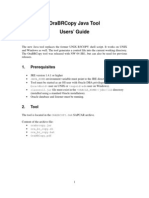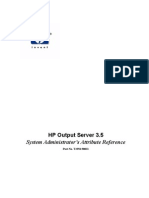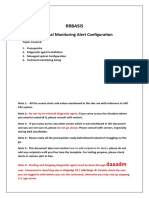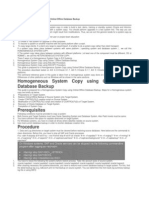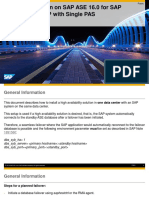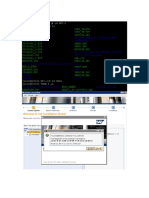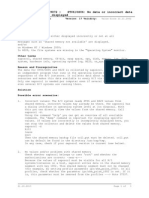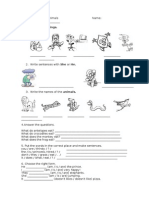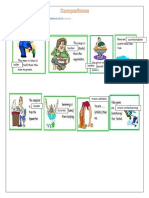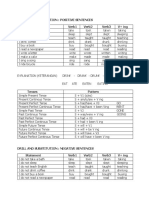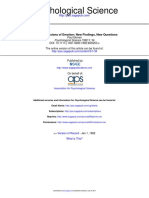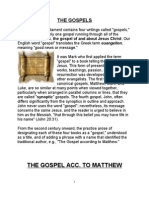0% found this document useful (0 votes)
347 views19 pagesSAP BASIS - SAPOSCOL Operating System Monitor Concept
Uploaded by
rkm9835Copyright
© © All Rights Reserved
We take content rights seriously. If you suspect this is your content, claim it here.
Available Formats
Download as PDF, TXT or read online on Scribd
0% found this document useful (0 votes)
347 views19 pagesSAP BASIS - SAPOSCOL Operating System Monitor Concept
Uploaded by
rkm9835Copyright
© © All Rights Reserved
We take content rights seriously. If you suspect this is your content, claim it here.
Available Formats
Download as PDF, TXT or read online on Scribd
/ 19