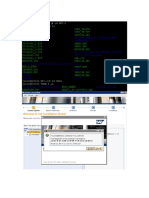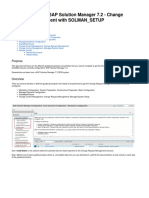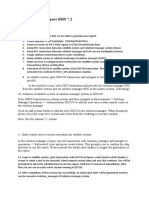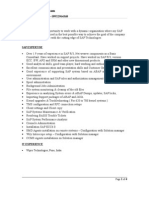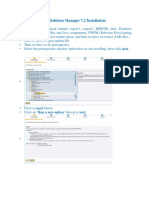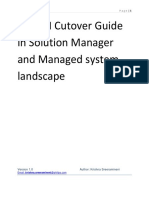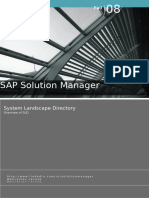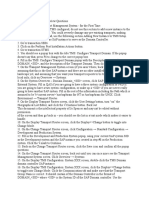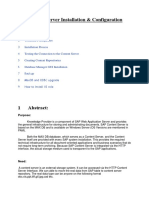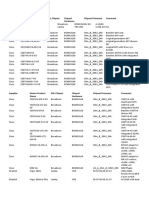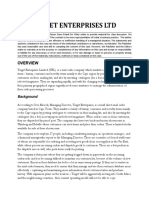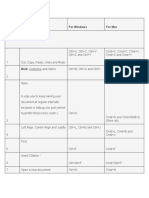0% found this document useful (0 votes)
154 views36 pagesTechnical Monitoring Alert Configuration
This document provides instructions for configuring technical monitoring alerts in SAP systems using RRBASIS. It outlines the prerequisites, installing the diagnostic agent, configuring the managed system in Solman, and setting up monitoring templates with thresholds. The prerequisites include approvals, login credentials, Solman access, and media files. The diagnostic agent is installed individually on each CI and app server. Key steps include using sapinst to install, starting the agent, and checking statuses. Managed system configuration in Solman includes selecting the system, making fields green, creating RFCs, and assigning the diagnostic agent. Finally, templates are created locally for each technical system and instance, metrics and thresholds are defined, scopes are selected, and templates are
Uploaded by
mohd4redCopyright
© © All Rights Reserved
We take content rights seriously. If you suspect this is your content, claim it here.
Available Formats
Download as DOCX, PDF, TXT or read online on Scribd
0% found this document useful (0 votes)
154 views36 pagesTechnical Monitoring Alert Configuration
This document provides instructions for configuring technical monitoring alerts in SAP systems using RRBASIS. It outlines the prerequisites, installing the diagnostic agent, configuring the managed system in Solman, and setting up monitoring templates with thresholds. The prerequisites include approvals, login credentials, Solman access, and media files. The diagnostic agent is installed individually on each CI and app server. Key steps include using sapinst to install, starting the agent, and checking statuses. Managed system configuration in Solman includes selecting the system, making fields green, creating RFCs, and assigning the diagnostic agent. Finally, templates are created locally for each technical system and instance, metrics and thresholds are defined, scopes are selected, and templates are
Uploaded by
mohd4redCopyright
© © All Rights Reserved
We take content rights seriously. If you suspect this is your content, claim it here.
Available Formats
Download as DOCX, PDF, TXT or read online on Scribd
/ 36