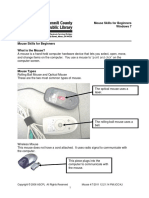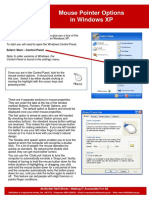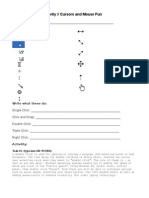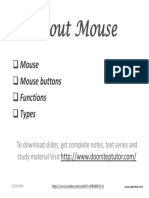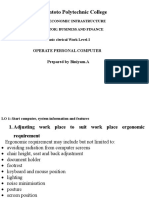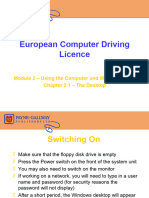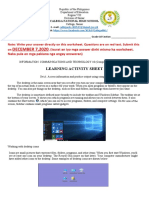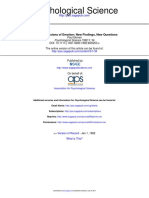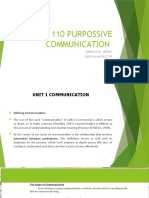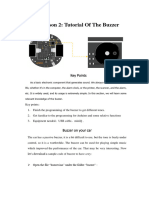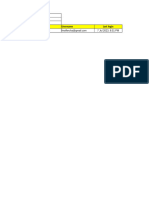Using the mouse
Just as you might use your hands to interact with objects in the physical world, you can use your
mouse to interact with items on your computer screen. You can move objects, open them, change
them, throw them away, and perform other actions, all by pointing and clicking with your mouse.
Basic parts
A mouse typically has two buttons: a primary button (usually the left button) and a secondary
button (usually the right button). You will use the primary button most often. Most mice also
include a scroll wheel between the buttons to help you scroll through documents and webpages
more easily. On some mice, the scroll wheel can be pressed to act as a third button. Advanced
mice might have additional buttons that can perform other functions.
Parts of a mouse
Holding and moving the mouse
Mouse pointers
Place your mouse beside your keyboard on a clean, smooth surface, such as a mouse pad. Hold
the mouse gently, with your index finger resting on the primary button and your thumb resting
on the side. To move the mouse, slide it slowly in any direction. Don't twist it—keep the front of
the mouse aimed away from you. As you move the mouse, a pointer (see picture) on your screen
moves in the same direction. If you run out of room to move your mouse on your desk or mouse
pad, just pick up the mouse and bring it back closer to you.
� Hold the mouse lightly, keeping your wrist
straight.
Pointing, clicking, and dragging
Pointing to an item on the screen means moving your mouse so the pointer appears to be
touching the item. When you point to something, a small box often appears that describes the
item. For example, when you point to the Recycle Bin on the desktop, a box appears with this
information: "Contains the files and folders that you have deleted."
Pointing to an object often
reveals a descriptive message about it.
The pointer can change depending on what you're pointing to. For example, when you point to a
link in your web browser, the pointer changes from an arrow to a hand with a pointing finger
.
Most mouse actions combine pointing with pressing one of the mouse buttons. There are four
basic ways to use your mouse buttons: clicking, double-clicking, right-clicking, and dragging.
Clicking (single-clicking)
To click an item, point to the item on the screen, and then press and release the primary button
(usually the left button).
Clicking is most often used to select (mark) an item or open a menu. This is sometimes called
single-clicking or left-clicking.
Double-clicking
�To double-click an item, point to the item on the screen, and then click twice quickly. If the two
clicks are spaced too far apart, they might be interpreted as two individual clicks rather than as
one double-click.
Double-clicking is most often used to open items on your desktop. For example, you can start a
program or open a folder by double-clicking its icon on the desktop.
Tip
If you have trouble double-clicking, you can adjust the double-click speed (the amount of
time acceptable between clicks). Follow these steps:
1. Open Mouse Properties by clicking the Start button , and then clicking Control
Panel. In the search box, type mouse, and then click Mouse.
2. Click the Buttons tab, and then, under Double-click speed, move the slider to
increase or decrease the speed.
Right-clicking
To right-click an item, point to the item on the screen, and then press and release the secondary
button (usually the right button).
Right-clicking an item usually displays a list of things you can do with the item. For example,
when you right-click the Recycle Bin on your desktop, you'll see a menu with options to open it,
empty it, delete it, or see its properties. If you're ever unsure of what to do with something, right-
click it.
Right-clicking the Recycle Bin opens a menu of
related commands.
Dragging
�You can move items around your screen by dragging them. To drag an object, point to the object
on the screen, press and hold the primary button, move the object to a new location, and then
release the primary button.
Dragging (sometimes called dragging and dropping) is most often used to move files and folders
to a different location and to move windows and icons around on your screen.
Top of page
Using the scroll wheel
If your mouse has a scroll wheel, you can use it to scroll through documents and webpages. To
scroll down, roll the wheel backward (toward you). To scroll up, roll the wheel forward (away
from you).
Top of page
Customizing your mouse
You can change your mouse settings to suit your personal preferences. For example, you can
change how fast your mouse pointer moves around the screen, or change the pointer's
appearance. If you're left-handed, you can switch the primary button to be the right button. For
more information, see Change mouse settings.
Top of page
Tips for using your mouse safely
Holding and moving your mouse properly can help you avoid soreness or injury to your wrists,
hands, and arms, particularly if you use your computer for long periods of time. Here are some
tips to help you avoid problems:
Place your mouse at elbow level. Your upper arms should fall relaxed at your sides.
Don't squeeze or grip your mouse tightly. Hold it lightly.
Move the mouse by pivoting your arm at your elbow. Avoid bending your wrist up,
down, or to the sides.
Use a light touch when clicking a mouse button.
Keep your fingers relaxed. Don't allow them to hover above the buttons.
When you don't need to use the mouse, don't hold it.
Take short breaks from computer use every 15 to 20 minutes.