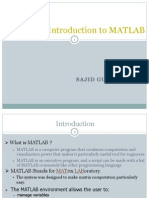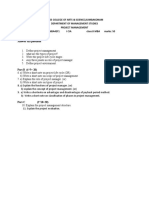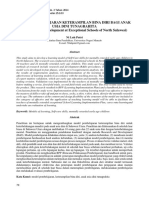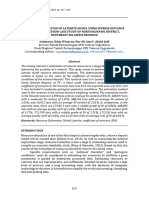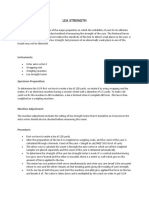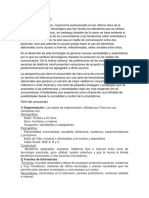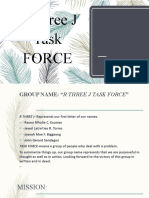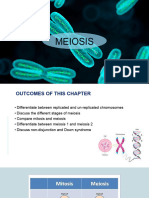0% found this document useful (0 votes)
28 views42 pagesS01 Numerical Methods 2024 Fall
Uploaded by
Yau Ling Chen (Anson 陳佑甯)Copyright
© © All Rights Reserved
We take content rights seriously. If you suspect this is your content, claim it here.
Available Formats
Download as PDF, TXT or read online on Scribd
0% found this document useful (0 votes)
28 views42 pagesS01 Numerical Methods 2024 Fall
Uploaded by
Yau Ling Chen (Anson 陳佑甯)Copyright
© © All Rights Reserved
We take content rights seriously. If you suspect this is your content, claim it here.
Available Formats
Download as PDF, TXT or read online on Scribd
/ 42