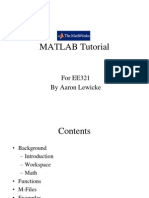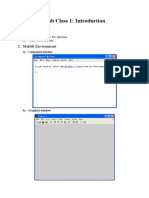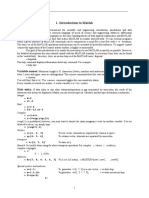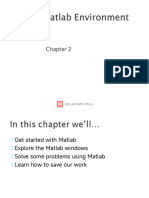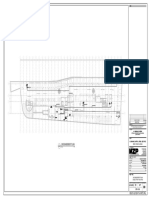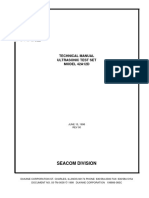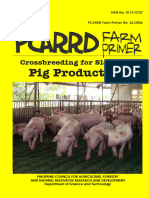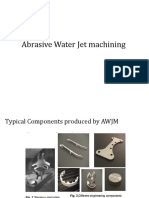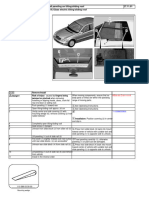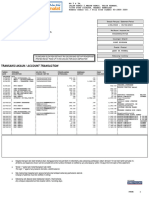0% found this document useful (0 votes)
11 views69 pagesLecture 02
This document provides an introduction to using MATLAB for simulating and analyzing data, specifically in the context of modeling examples. It covers the MATLAB environment, including command, graphics, and edit windows, and explains how to perform mathematical operations, assignments, and create arrays, vectors, and matrices. Additionally, it discusses built-in functions, the colon operator, and character strings, emphasizing hands-on practice for proficiency.
Uploaded by
olajuwonsinclairCopyright
© © All Rights Reserved
We take content rights seriously. If you suspect this is your content, claim it here.
Available Formats
Download as PDF, TXT or read online on Scribd
0% found this document useful (0 votes)
11 views69 pagesLecture 02
This document provides an introduction to using MATLAB for simulating and analyzing data, specifically in the context of modeling examples. It covers the MATLAB environment, including command, graphics, and edit windows, and explains how to perform mathematical operations, assignments, and create arrays, vectors, and matrices. Additionally, it discusses built-in functions, the colon operator, and character strings, emphasizing hands-on practice for proficiency.
Uploaded by
olajuwonsinclairCopyright
© © All Rights Reserved
We take content rights seriously. If you suspect this is your content, claim it here.
Available Formats
Download as PDF, TXT or read online on Scribd
/ 69