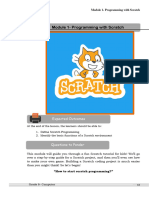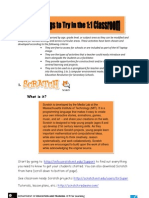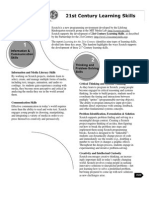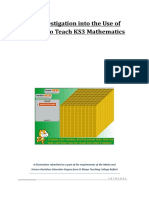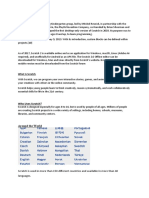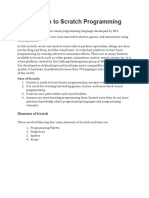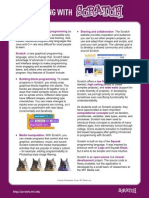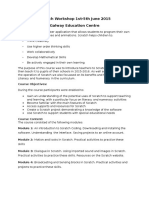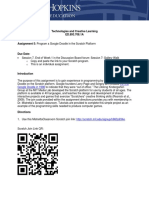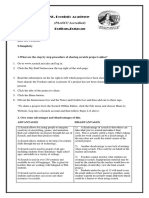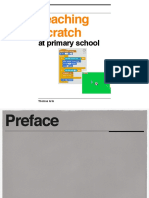Program a Maze: Part One
Do not use a Scratch account. (You do not need a Scratch account for this class.)
These directions contain instructions for saving your project. You are required to
upload your project to the Formative program for submission. Once uploading the
project file to Formative, you will also answer follow-up questions in Formative to
interpret the code you worked with for the project.
1 scratch.mit.edu
Go to the following website: Digital Literacy 6
Marking Period One
Select “Create” at the top left-hand corner of the screen. Delete any existing sprites or
tutorials on the screen.
Scratch is developed by the Lifelong Kindergarten Group at the MIT Media Lab. See
scratch.mit.edu
� 2 Select the Backdrops Tab.
Select the Rectangle Tool, select a color, and
draw the rectangle across the backdrop.
Digital Literacy 6
Marking Period One
Scratch is developed by the Lifelong Kindergarten Group at the MIT Media Lab. See
scratch.mit.edu
� Select the Line Tool,
3 select an Outline Color,
and draw a series of
concentric shapes.
Digital Literacy 6
Marking Period One
Scratch is developed by the Lifelong Kindergarten Group at the MIT Media Lab. See
scratch.mit.edu
� Select the Brush Tool.
4 Select the same color you
chose for the backdrop.
Create some passageways
for the maze.
Digital Literacy 6
Marking Period One
Scratch is developed by the Lifelong Kindergarten Group at the MIT Media Lab. See
scratch.mit.edu
� Select the Line Tool.
5 Select the same color you
used for the walls of the
maze.
Block some of the
passageways. Make sure
that the maze can be
completed successfully.
Digital Literacy 6
Marking Period One
Scratch is developed by the Lifelong Kindergarten Group at the MIT Media Lab. See
scratch.mit.edu
� Save the project.
Scratch is developed by the Lifelong Kindergarten Group at the MIT Media Lab. See
scratch.mit.edu