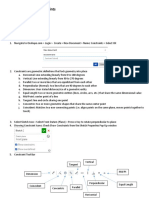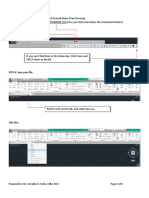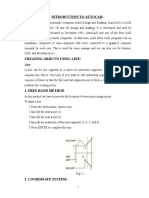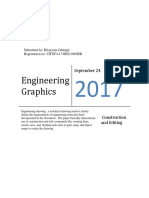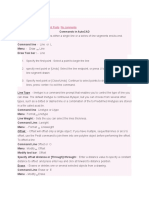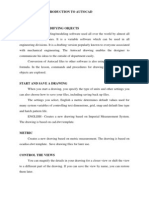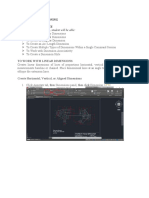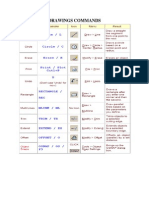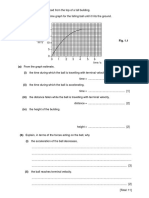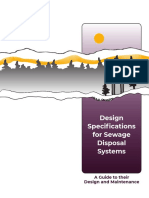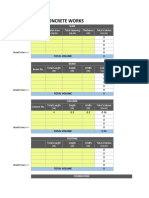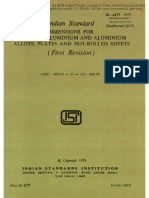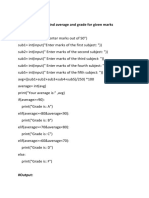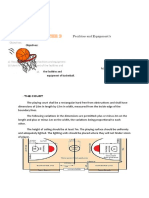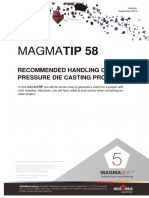Unit 03
Exposure to CAD Commands
Contents
Draw basic entities - Line, Circle, Arc, Ellipse, Rectangle, Dimensioning, Inserting Text
Applying Constraints – Horizontal, Vertical, Parallel, Concentric, Perpendicular, Symmetric, Equal, Collinear
Insert title block for the drawing and take the printout
Create objects by applying constraints and convert the objects to Full Scale, Reduced Scale and Enlarged
Scale
Apply copy, mirroring, array, fillet and trim on the object created
Drawing Basic Entities
Line
Steps to Create Line
Go to Drawing Toolbar
Click on Line command
Choose the attribute of the line from the ribbon bar like,
Line Style
Line Color
Line Type
Line Width
Specify
Line Length
Line Angle
Then click the cursor on the location of drawing where line needs to be created
Circle
Steps to Create Circle (By Center Point)
Go to Drawing Toolbar
Click on Circle by Center Point
Choose the attribute of the Circle from the ribbon bar like,
Line Style
Line Color
Line Type
Line Width
Specify
Circle Diameter or
Circle Radius
Then click the cursor on the location of drawing where Circle needs to be created
Arc
Steps to Create Arc (By Center Point)
Go to Drawing Toolbar
Click on Arc by Center Point
Choose the attribute of the Circle from the ribbon bar like,
Line Style
Line Color
Line Type
Line Width
Specify
Arc Radius
Sweep angle
Then click the cursor for locating the center point of the Arc
�Ellipse
Steps to Create Ellipse (By Center Point)
Go to Drawing Toolbar
Click on Ellipse by Center Point
Choose the attribute of the Ellipse from the ribbon bar like,
Line Style
Line Color
Line Type
Line Width
Specify
Length of Primary axis of Ellipse (Radius)
Length of Secondary axis of Ellipse (Radius)
Angle of the primary axis of ellipse
Then click the cursor on the location of drawing where Ellipse needs to be created
Rectangle
Steps to Create Rectangle
Go to Drawing Toolbar
Click on Rectangle
Choose the attribute of the Ellipse from the ribbon bar like,
Line Style
Line Color
Line Type
Line Width
Specify
Width of Rectangle
Height of Rectangle
Angle of the Rectangle
Then click the cursor on the location of drawing where Rectangle needs to be created
Dimensioning
Steps for Dimensioning
Go to Drawing Views Toolbar
Click on Smart Dimension
Click on the first element to dimension
Click on the second element if any
To switch between linear and angular dimension click ‘a’
Click and place the dimension.
Inserting Text
Steps to Insert Text
Go to Drawing Views Toolbar
Click on Text Command
Choose the attribute of the Ellipse from the ribbon bar like,
Text Style
Text Font
Font Size
Font Scale
Bold
Italic
Underline
Horizontal Justification
Vertical Justification
Text Border
Text Color
Then click the cursor on the location of drawing where Text box needs to be created and type
the text inside the text box.
�Applying Constraints
Horizontal/Vertical
Steps to apply Horizontal/Vertical Constraint
Identify two Lines/Points without prior constraints
Go to Relationships Toolbar
Click on Horizontal/Vertical Command
Click on the first Line/Point
Click on the second Line/Point
First Line/Point will become Horizontal/Vertical with respect to Second Line/Point
Parallel
Steps to apply Parallel Constraint
Identify two Lines without prior constraints
Go to Relationships Toolbar
Click on Parallel Command
Click on the first Line
Click on the second Line
First Line will become Parallel with respect to Second Line
Concentric
Steps to apply Concentric Constraint
Identify two Circles/Arcs without prior constraints
Go to Relationships Toolbar
Click on Concentric Command
Click on the first Circle/Arc
Click on the second Circle/Arc
First Circle/Arc will become concentric with respect to Second Circle/Arc
Perpendicular
Steps to apply Perpendicular Constraint
Identify two Lines without prior constraints
Go to Relationships Toolbar
Click on Perpendicular Command
Click on the first Line
Click on the second Line
First Line will become Perpendicular with respect to Second Line
Symmetric
Steps to apply Symmetric Constraint
Identify two Elements without prior constraints
Go to Relationships Toolbar
Click on Symmetric Command
Click on the symmetric axis
Click on the first Element
Click on the second corresponding Element
First Element will become symmetric about axis with respect to Second Element
Equal
Steps to apply Equal Constraint
Identify two Elements/Dimensions (Length/Radius/Diameter) without prior constraints
Go to Relationships Toolbar
Click on Equal Command
Click on the first Element (Line/Circle/Arc)
Click on the second corresponding Element (Line/Circle/Arc)
First Elements dimensions will become Equal with respect to Second Elements dimension
� Collinear
Steps to apply Collinear Constraint
Identify two Lines without prior constraints
Go to Relationships Toolbar
Click on Collinear Command
Click on the first Line
Click on the second Line
First Line will become Collinear with respect to Second Line
Insert title block for the drawing and take the printout
Procedure to create title block and taking the printout
Open Solid Edge
Open New Drawing file
Setup sheet size and remove background
With the help of Rectangle, line, offset, smart dimensions commands create the title block as above
Mention Company Name, Title, Drawing No, Scale, Views and details of who Designed / Drawn / Checked /
Standard / Approved by using Text command
To take print out
Go to File menu
Click on Print
Select the printer and click on OK to print
Create objects by applying constraints and convert the objects to Full Scale, Reduced Scale and Enlarged Scale
Steps
Create a object utilizing drawing basic entities and apply constraints
Convert the object created to Full Scale / Reduced Scale / Enlarged Scale by below steps
Go to Drawing toolbar
Click on Scale command
Choose the attributes in ribbon bar
Copy
Step
Scale Factor
=1 . 0 0 for Full Scale
=less than 1 . 0 0 for Reduced Scale
=greater than 1 . 0 0 for Enlarged Scale
Select the elements for scaling
Click for the scale center point.
�Apply copy, mirroring, array, fillet and trim on the object created
Copy
Steps to Copy object
Go to Drawing toolbar
Click on Move command
In the ribbon bar specify the following details
Copy
Step Distance
X coordinate of the point to move
Y Coordinate of the point to move
Click on the object to move
Click for the point to move the element from
Click for the point to move the element to
Mirroring
Steps to Mirror object
Go to Drawing toolbar
Click on Mirror command
In the ribbon bar specify the following details
Copy
Position Angle
Click on the object to move
Click for the point to create mirror axis or select the line to mirror about
Array (Pattern)
Steps to create Array
Select the object for creating array
Go to Drawing toolbar
Click on Rectangular/ Circular Pattern
In the ribbon bar specify the following details
Rectangular Pattern
Option
Incremental Array
Fit to rectangle
Stagger
‡ None
‡ Row
‡ Column
X Count
Y Count
X Offset
Y Offset
Angle
Circular Pattern
Options
Incremental Array
Fit to Arc
Rows
‡ Single Row
‡ Multiple Inward
‡ Multiple Outward
Count
Rows
Angle
Row Spacing
Click on the Finish to create array
�Fillet
Steps to create Fillet
Identify two elements where fillet needs to be created
Go to Drawing toolbar
Click on Fillet command
Choose the attributes of the fillet from the ribbon bar like,
Fillet Style
Line Color
Line Type
Line Width
Fillet trim/no trim
Radius of the fillet
Select the first element
Select the second element
Click on the approximate center point
Trim
Steps to Trim object
Identify two elements which needs to be trimmed
Go to Drawing toolbar
Click on Trim command
Select/click the element to trim