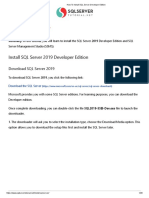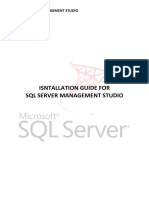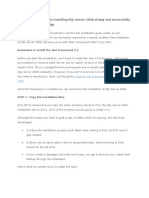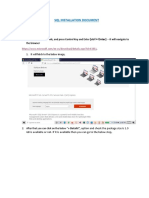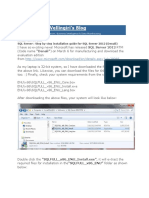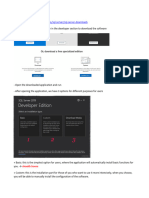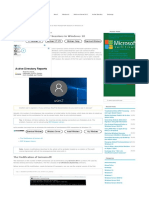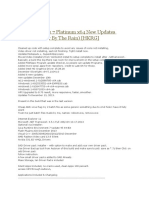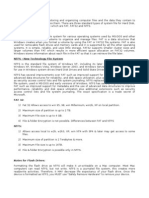How to DownloaD SQl Server 2022 expreSS anD ManageMent
StuDio
Hello everyone, in this video we will show you how to install SQL Server on
your computers.
1. Open the web browser.
2. Search for SQL Server download.
3. Click on the first result.
4. Scroll down a bit and find the two free downloads: Developer and
Express. Both are free to use in your projects; in this case, download
Express.
5. Click on "Download Now".
6. Choose where you want to save the download.
7. Click on "Save" and wait for the download to complete.
8. After completing the download, open File Explorer.
9. Find the location of the download you selected.
10.Select right-click on the file.
11.Select "Run as Administrator" and wait for the installer to start and
complete the installation.
12.Choose an installation type; select the first option, "Basic".
13.If a prompt appears asking if you want to change the language, choose
to continue in English; select "Yes".
14.Then, click "Accept" at this part.
15.Leave the installation path as it is and click "Install".
16.Once the installation is finished, view the parameters and copy the
connection string using the corresponding button.
17.Go to the Start button.
�18.Search for "Notepad".
19.Click on it.
20.Paste the connection string.
21.Click on "File".
22.Select "Save As".
23.Choose "Downloads".
24.Name the file "SQL Connection String" and click "Save". This will help
you connect from another application.
25.Install SQL Server Management Studio, which is the graphical interface
for managing your databases with SQL Server; click on this button.
26.Clicking the button will redirect you to this link; scroll down a bit and
click on the download for the most up-to-date version of SQL Server
Management Studio.
27.Choose where you want to save the download.
28.Click on "Save" and wait for the download to complete.
29.After completing the download, open File Explorer.
30.Find the location where you saved the download.
31.Select right-click on the file.
32.Select "Run as Administrator".
33.Go back to the SQL Server installation screen and close it, as it has
finished.
34.Click "Yes".
35.To install Management Studio, leave the default path and click
"Install".
36.When the installation is complete, click "Close".
� 37.Restart your computer.
38.After restarting your computer, go to the Start menu.
39.Search for "Management".
40.Select right-click on it.
41.Select "Send to Desktop".
42.Exit the menu and double-click the icon on the desktop.
43.You will now see the interface to connect; select the type of server,
which will commonly be "Database Engine".
44.The server name is your computer’s name; under "Authentication",
choose "Windows Authentication" just for testing.
45.Click "Connect".
46.You are now connected; as you can see, there are no databases yet
because we have just completed the installation.
Good guys, this is all for today, subscribe to my channel and like bye