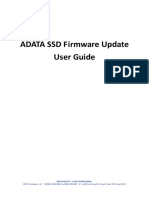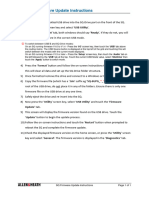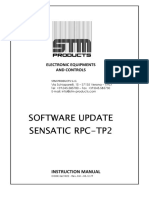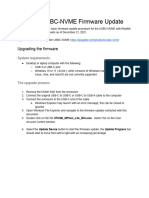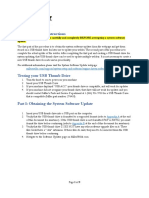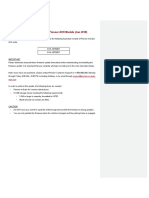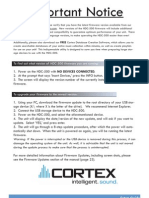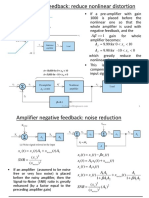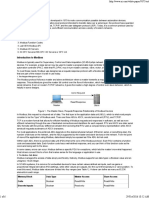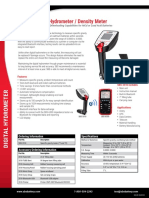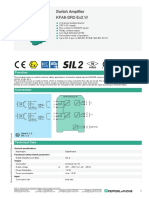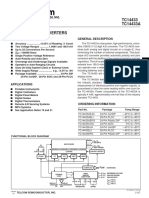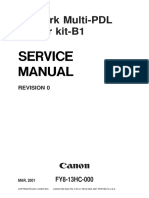Monument Customer Support > Troubleshooting > Update Firmware 🔍 Search
Articles in this section ▾
Update Firmware - USB Flash Drive
Hunter Follow
Updated 10 days ago
👤
Manually Update Firmware
To manually update to the latest rmware version, you will need a ash drive, computer, and access
to internet. This step may need to be completed during setup if you do not have an HDMI cable or
TV/Monitor to connect to.
Note: If you have Settings > Auto-Update Firmware turned on, then Monument
will automatically update.
Suggested Article: Latest firmware and app versions
Create PDF in your applications with the Pdfcrowd HTML to PDF API PDFCROWD
� Steps on Computer
1. Connect a USB ash drive to your computer
2. Format the ash drive (FAT32, NTFS, or exFAT)
3. Download the rmware to your computer by clicking the link below
Monument Firmware
Note: If there is a file extension at the end of the file name, such as ".txt", p
4. Copy the downloaded le to the USB ash drive
Note: The file name must be exactly monumentfw without any file extensions.
Create PDF in your applications with the Pdfcrowd HTML to PDF API PDFCROWD
� 5. Eject the USB ash drive from your computer
Steps on Monument
1. Unplug the power cable from Monument
2. Unplug any connected hard drives
3. Insert the USB ash drive into any USB port on Monument
4. Reconnect the power cable
5. Monument will start to update
6. Leave the ash drive connected for 5 minutes
7. If you have a monitor/TV connected, you can see the latest version in the lower left corner of
the screen
8. The LED will be ashing blue if setup still needs to be completed
Create PDF in your applications with the Pdfcrowd HTML to PDF API PDFCROWD
� Setup Guides
9. The LED will be white if setup was previously completed and you're just updating
10. Remove the USB ash drive
Was this article helpful?
✓ Yes ✕ No
90 out of 159 found this helpful
Have more questions? Submit a request
Return to top ⬆
Comments
0 comments
Please sign in to leave a comment.
Create PDF in your applications with the Pdfcrowd HTML to PDF API PDFCROWD
� Related articles
Update Firmware - SD Card
Latest Firmware
Android and iOS
Mobile and Desktop Apps
Changing Router or Network Password
© 2019Monument Labs, Inc.. All rights reserved.
Powered by Zendesk
Create PDF in your applications with the Pdfcrowd HTML to PDF API PDFCROWD