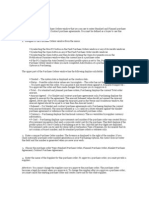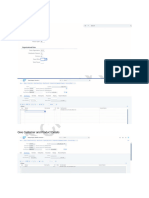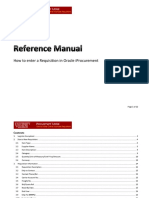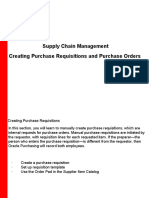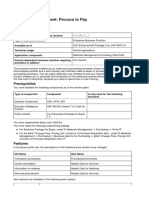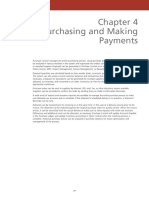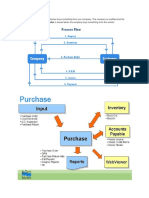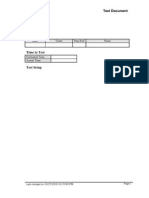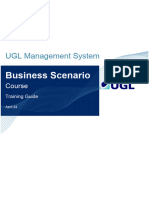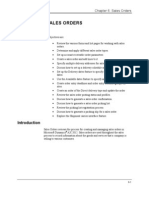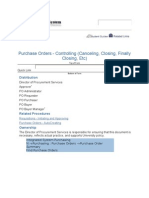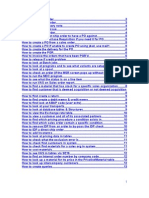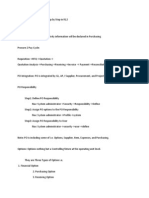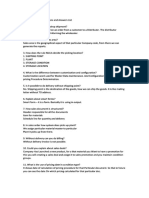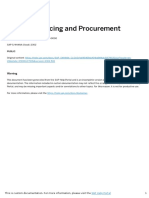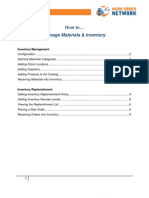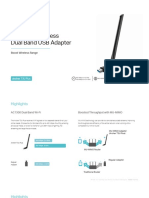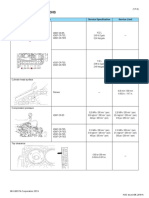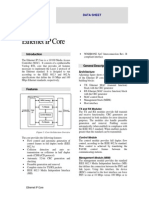0% found this document useful (0 votes)
281 views4 pagesEque2 Purchase-Order-Processing-Navigation-and-Overview
Uploaded by
powderajpCopyright
© © All Rights Reserved
We take content rights seriously. If you suspect this is your content, claim it here.
Available Formats
Download as PDF, TXT or read online on Scribd
0% found this document useful (0 votes)
281 views4 pagesEque2 Purchase-Order-Processing-Navigation-and-Overview
Uploaded by
powderajpCopyright
© © All Rights Reserved
We take content rights seriously. If you suspect this is your content, claim it here.
Available Formats
Download as PDF, TXT or read online on Scribd
/ 4